OpenBOM™ is a registered Trademark of Newman Cloud, Inc. | © 2022
- Home
- Training Courses
- OpenBOM Basics Course
- Registration & Settings
- Dashboard Walkthrough & Searches
- Creating BOMs from Excel
- Creating BOMs from CAD
- Creating BOMs Manually
- Preparing Catalogs
- Multi-Level & Flattened BOMs
- Exporting Reports
- Creating User-Defined Views & Filtering Information
- Real-Time Collaboration
- Revision & Change Management
- Managing Your Team
- OpenBOM Data Management Course
- OpenBOM Change Management Course
- End-to-End Design to Purchase Process
- Introduction
- 1. Install OpenBOM Add-In
- 2. Sign into OpenBOM
- 3. Edit Your Settings
- 4. Create a BOM Using the One-Click BOM
- 5. Create a Vendor List
- 6. Open Your CAD Items Catalog
- 7. Add Business Data to Your Items (Vendors and Costs)
- 8. Order Long-Lead Items
- 9. Mark a Purchase Order as “Received” in OpenBOM
- 10. Create an Order BOM
- 11. Create a Purchase Order
- 12. Export a Purchase Order
- OpenBOM CAD Integration Courses
- OpenBOM Design Course
- Premium Onboarding Experience
- OpenBOM Basics Course
- Getting Started
- Video Demos
- OpenBOM Basics
- Training Courses
- Part Number Management
- Import Data
- Design Projects
- New Product Development Process
- CAD Integrations
- Bill of Materials
- OpenBOM Community
- “Where Used” and Graph Navigation
- Flattened BOM Feature
- Generate PDFs (and More) from CAD
- Generate Part Numbers for CAD
- Create RFQs and POs
- Manage Revisions of Attached Files
- Export Data as a Zip
- OpenBOM YouTube Channel
- Administration
- Data Management
- Properties
- File Management
- Search & Filters
- BOM Types
- Creating BOMs
- BOM Compare Service
- Formulas, Calculations, & Rollups
- Organizing Data
- Custom Objects
- Design Projects
- Using Templates
- Exporting Data
- User-Defined Views
- Team Views
- Collaborate & Share
- Production Planning & Inventory Control
- Change Management and Revision Control
- User Defined Commands
- xBOM Types
- Integrations
- Home
- Training Courses
- OpenBOM Basics Course
- Registration & Settings
- Dashboard Walkthrough & Searches
- Creating BOMs from Excel
- Creating BOMs from CAD
- Creating BOMs Manually
- Preparing Catalogs
- Multi-Level & Flattened BOMs
- Exporting Reports
- Creating User-Defined Views & Filtering Information
- Real-Time Collaboration
- Revision & Change Management
- Managing Your Team
- OpenBOM Data Management Course
- OpenBOM Change Management Course
- End-to-End Design to Purchase Process
- Introduction
- 1. Install OpenBOM Add-In
- 2. Sign into OpenBOM
- 3. Edit Your Settings
- 4. Create a BOM Using the One-Click BOM
- 5. Create a Vendor List
- 6. Open Your CAD Items Catalog
- 7. Add Business Data to Your Items (Vendors and Costs)
- 8. Order Long-Lead Items
- 9. Mark a Purchase Order as "Received" in OpenBOM
- 10. Create an Order BOM
- 11. Create a Purchase Order
- 12. Export a Purchase Order
- OpenBOM CAD Integration Courses
- OpenBOM Design Course
- Premium Onboarding Experience
- OpenBOM Basics Course
- Getting Started
- Video Demos
- OpenBOM Basics
- Training Courses
- Part Number Management
- Import Data
- Design Projects
- New Product Development Process
- CAD Integrations
- Bill of Materials
- OpenBOM Community
- "Where Used" and Graph Navigation
- Flattened BOM Feature
- Generate PDFs (and More) from CAD
- Generate Part Numbers for CAD
- Create RFQs and POs
- Manage Revisions of Attached Files
- Export Data as a Zip
- OpenBOM YouTube Channel
- Administration
- Data Management
- Properties
- File Management
- Search & Filters
- BOM Types
- Creating BOMs
- BOM Compare Service
- Formulas, Calculations, & Rollups
- Organizing Data
- Custom Objects
- Design Projects
- Using Templates
- Exporting Data
- User-Defined Views
- Team Views
- Collaborate & Share
- Production Planning & Inventory Control
- Change Management and Revision Control
- User Defined Commands
- xBOM Types
- Integrations
User-Defined Commands
In this article you will learn everything about how create a no-code user-defined commands
OpenBOM user-defined commands will allow you to easily define specific actionable commands in OpenBOM to be tailored to your needs. It will increase the ability of OpenBOM to connect information and processes.
Customization is an important aspect of software development as it allows users to tailor the application to their specific needs and preferences. With customization, users can make changes to the software’s appearance, functionality, and behavior to better align with their business processes, workflows, and objectives. This can improve productivity, streamline operations, and enhance the overall user experience.
Additionally, customization can also help organizations to providing unique and customized solutions that meet their specific requirements. It also allows for better scalability, as the software can evolve to adapt to the changing needs of the organization. Overall, customization is crucial for software to be effective and efficient, as well as meeting the specific needs of the organization and its users
With OpenBOM’s no-code custom commands, users can create custom scripts using a simple visual interface, which can be used to automate tasks such as data validation, data import/export, and custom reporting. These custom commands can be easily triggered by the user with a simple click, saving time and reducing the risk of errors.
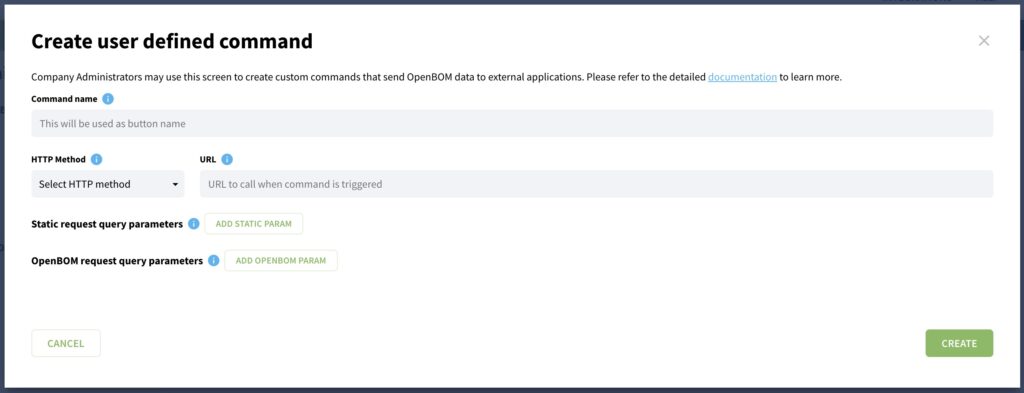
Check the following video demonstrating how you can create a new user-defined command and connect it to a web service to pass data. For example, to create a user-defined command to pass BOM revision to the ERP system
Programming User Defined Commands
The following picture demonstrates. you the connection between user-define commands builder and OpenBOM user interface. (Note: at this point, user defined commands are only available in BOM object)
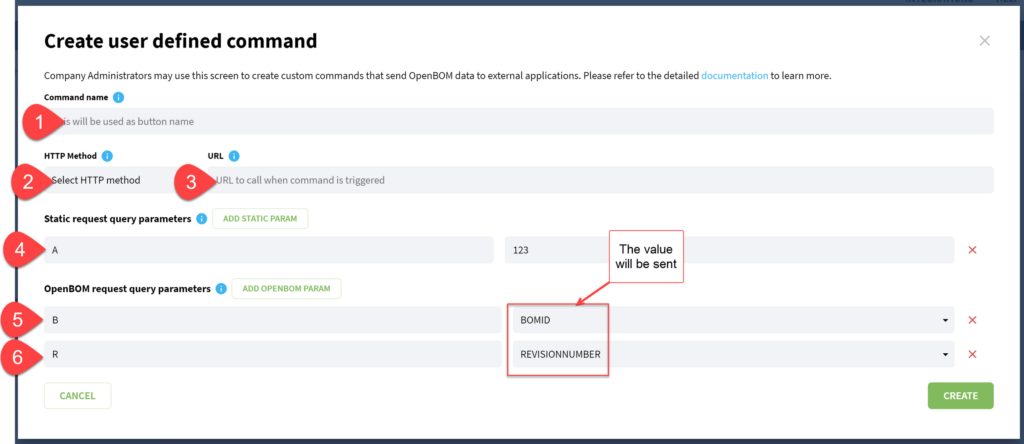
Here is the user-defined command editor:
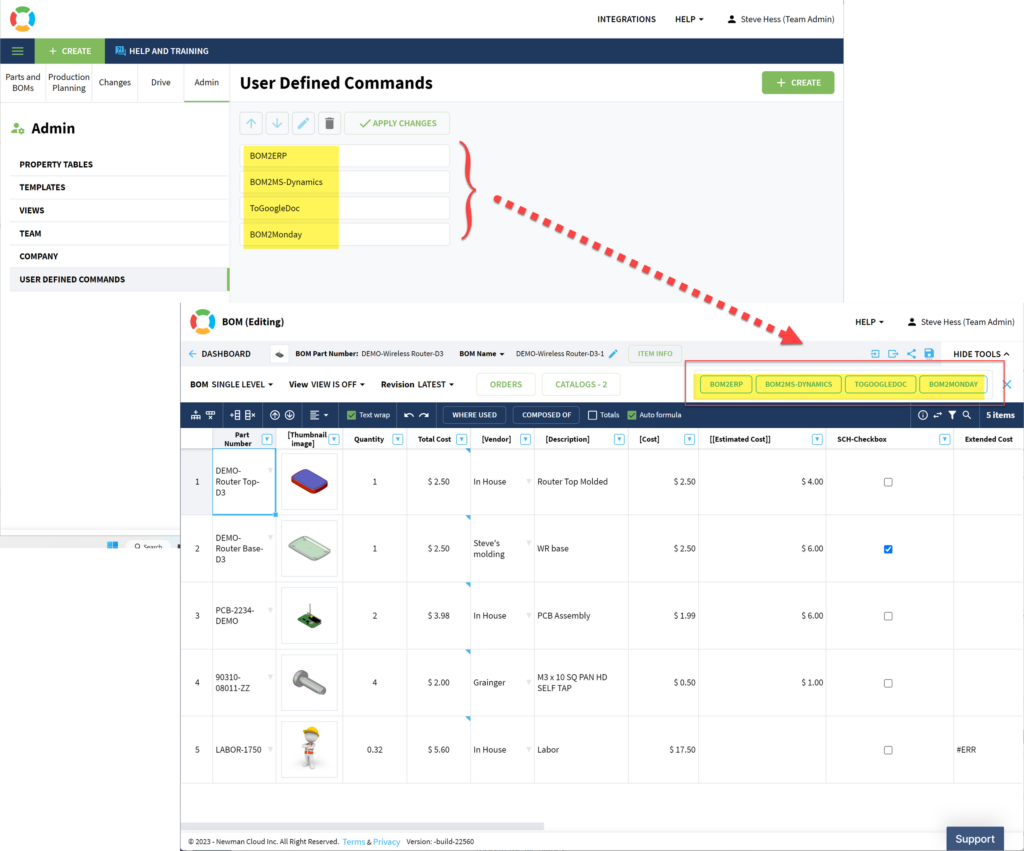
User defined custom command includes
1. Name. This is your command name and this is how the button will be called.
If you set “BOM Command“ as a name, here is how the button will look like:
2. HTTP Method. This is a list with POST, PUT, GET, DELETE methods. This HTTP method will be used, when a request to an external URL is made.
3. URL. The external URL. It must include http:// | https://
4. Static query params. These are parameters, which will be sent as query parameters in the URL string. They are called static because these parameters are defined by the user. You can put any [key]: value data here. Let’s say, if your external API requires token, you can add static parameter here, with the name token and its value.
5. OpenBOM query parameters. Same as static parameters, these parameters are sent in URL string. The difference is that the value of the parameter comes from OpenBOM. Currently, there are no available options, but at some point, we can use there: bomId, catalogId, rowId, orderId, part number value etc.
6. OpenBOM body parameters. This is available only if HTTP method is POST or PUT. This is body for the request. Here you can pass the data from OpenBOM, such as BOM document, Revision, Catalog etc. You can pass there several options as [key]: value. Values are predefined. Currently, it has only BOM and Revision options.
If you set “BOM Command“ as a name, here is how the button will look like:
2. HTTP Method. This is a list with POST, PUT, GET, DELETE methods. This HTTP method will be used, when a request to an external URL is made.
3. URL. The external URL. It must include http:// | https://
4. Static query params. These are parameters, which will be sent as query parameters in the URL string. They are called static because these parameters are defined by the user. You can put any [key]: value data here. Let’s say, if your external API requires token, you can add static parameter here, with the name token and its value.
5. OpenBOM query parameters. Same as static parameters, these parameters are sent in URL string. The difference is that the value of the parameter comes from OpenBOM. Currently, there are no available options, but at some point, we can use there: bomId, catalogId, rowId, orderId, part number value etc.
6. OpenBOM body parameters. This is available only if HTTP method is POST or PUT. This is body for the request. Here you can pass the data from OpenBOM, such as BOM document, Revision, Catalog etc. You can pass there several options as [key]: value. Values are predefined. Currently, it has only BOM and Revision options.
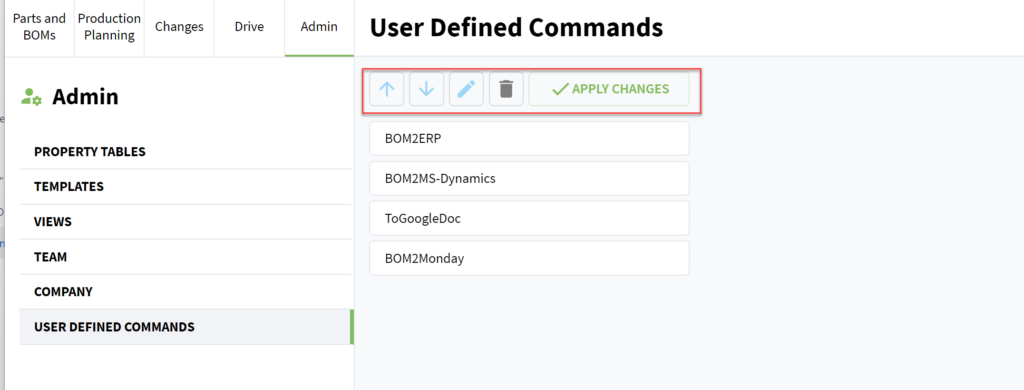
User defined commands edits to modify commands:
1. Change the order of buttons in the BOM display
2. Edit existing command.
3. Delete command.
If you have any questions about user-defined tools to support at openbom dot com.