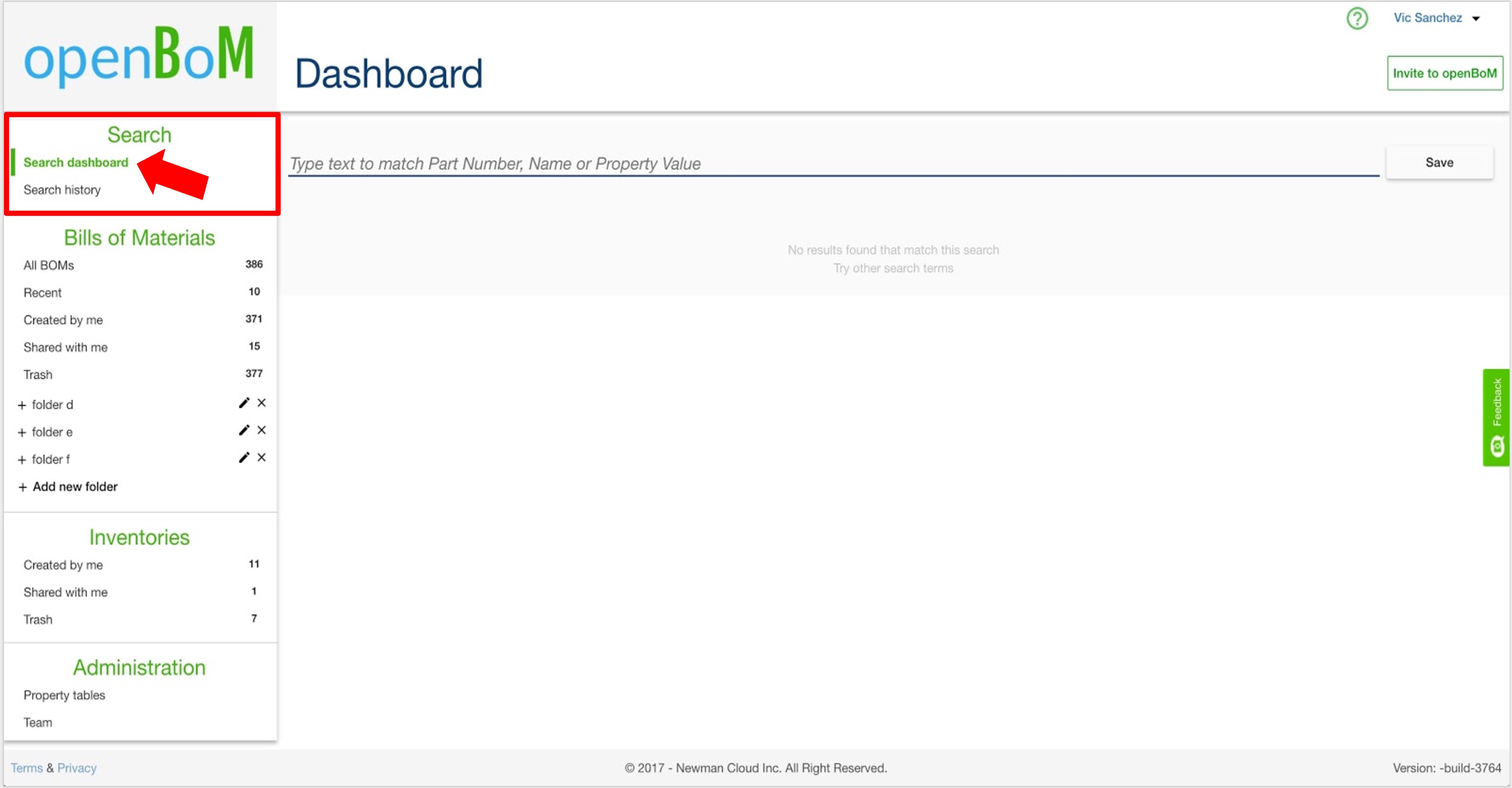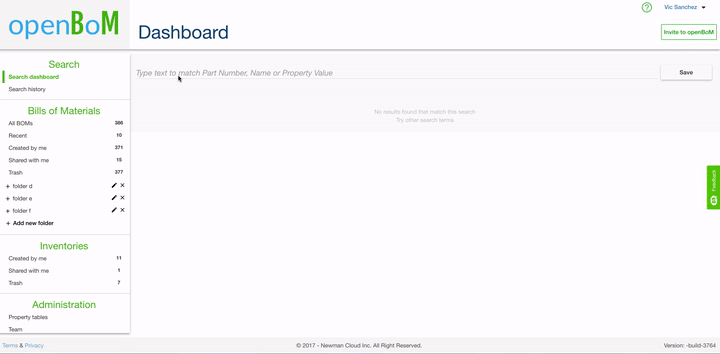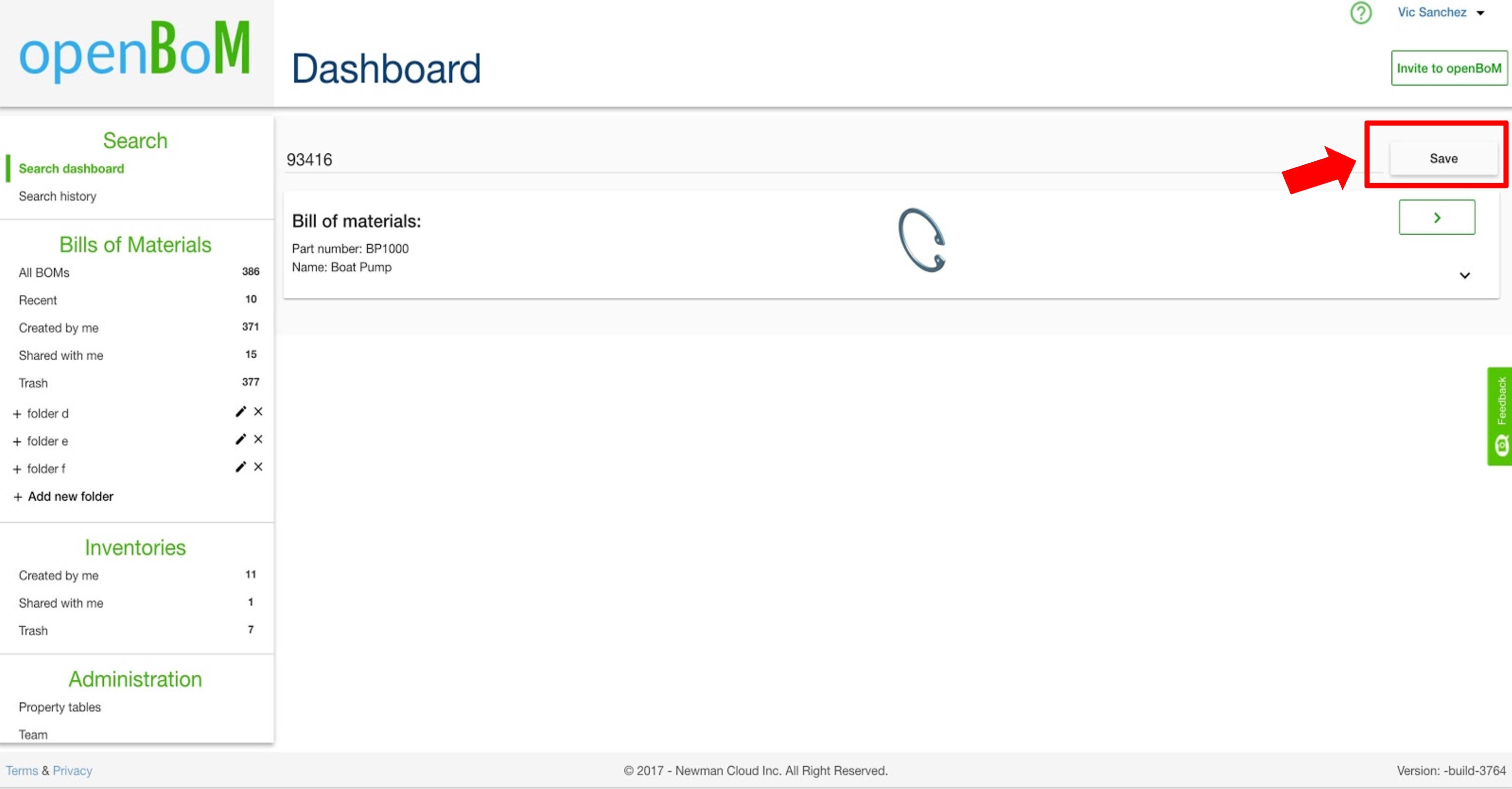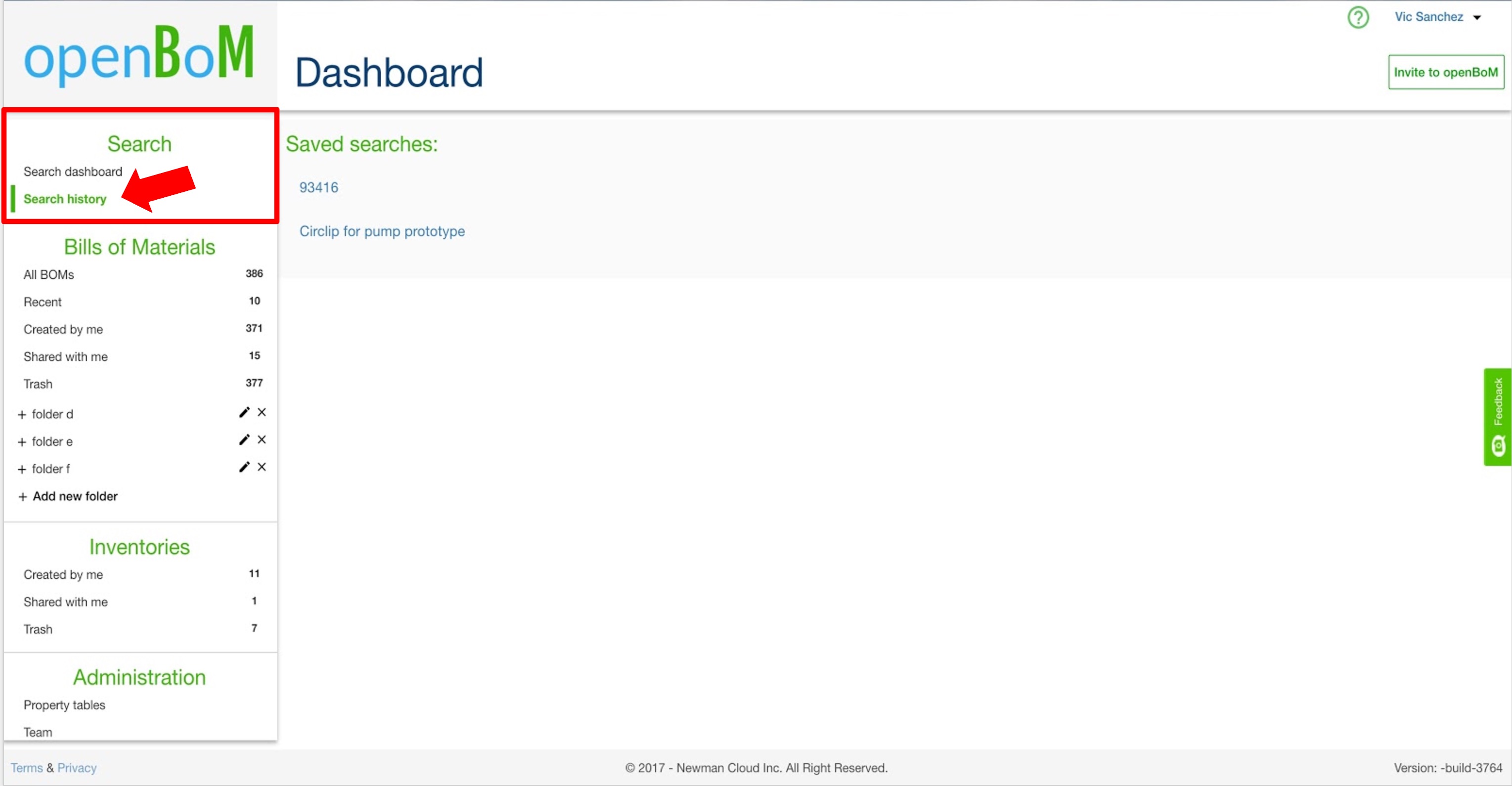The Search dashboard is where you locate any information in a BOM or Inventory owned by, and shared with, you. Access search by clicking “Search dashboard” in the Dashboard. All openBoM users can access the Search Dashboard when they sign into openBoM in the browser: bom.openbom.com
Note: The openBoM Dashboard is only available in the browser. Onshape users can access the openBoM Search Dashboard from their browser at bom.openbom.com.
Enter a search term, for example, a catalog Part Number, “93416”, and all possible matches will be presented and made available. Note how as each digit is entered, matching results are narrowed down. openBoM search is fast. You can directly access the BOM containing the matching result.
Saved Searches
Searches can be saved at any stage by clicking the “Save” button. You will be prompted to name the search (optional). By default, the search term will be used as the search name.
You can view all saved searches by clicking “Search history” in the Search section. All saved searches link to the associated search results (a BOM or Inventory).
This video gives you an overview of how to use openBoM to search and navigate to BOMs using different criteria, e.g. Part Number, Supplier catalog part number, an item description, an item material, and the name of a known manufacturer.