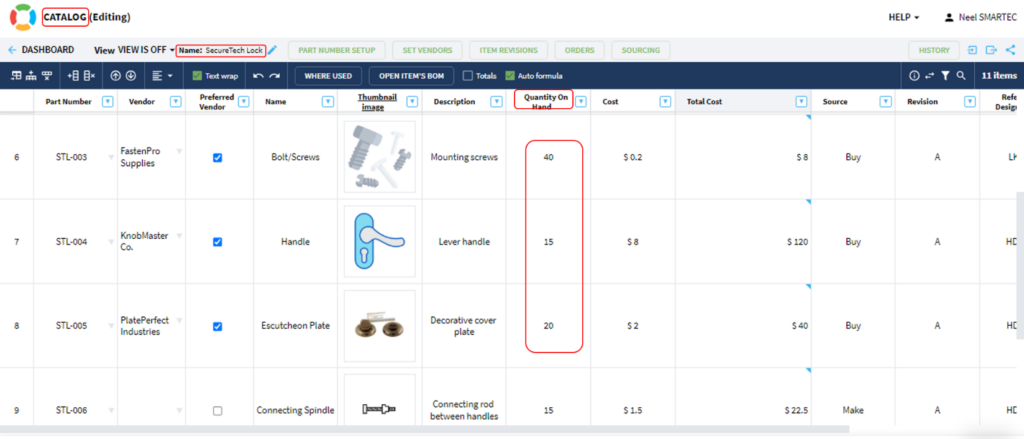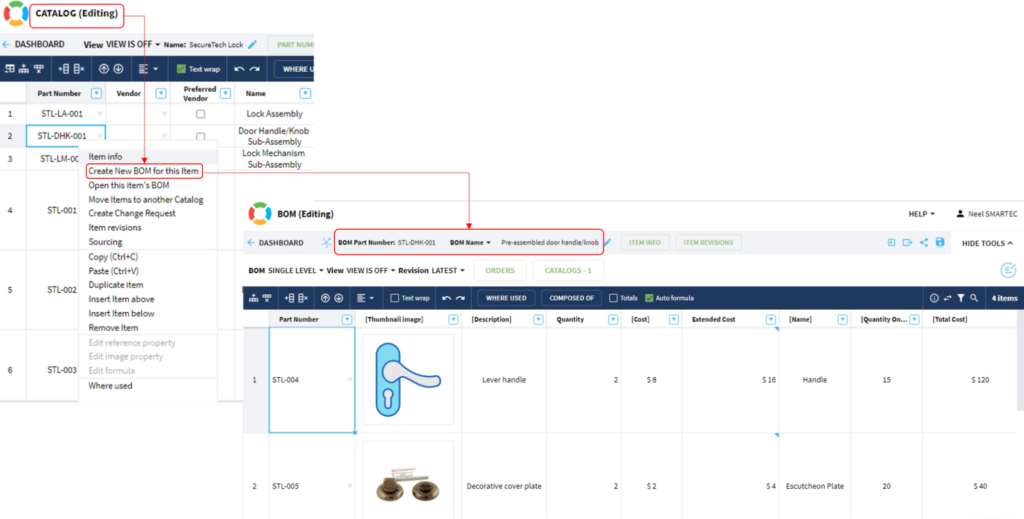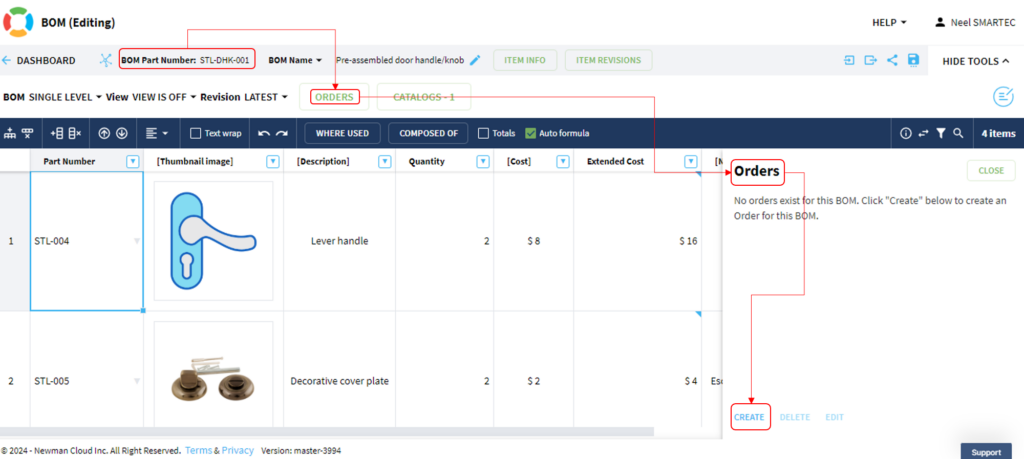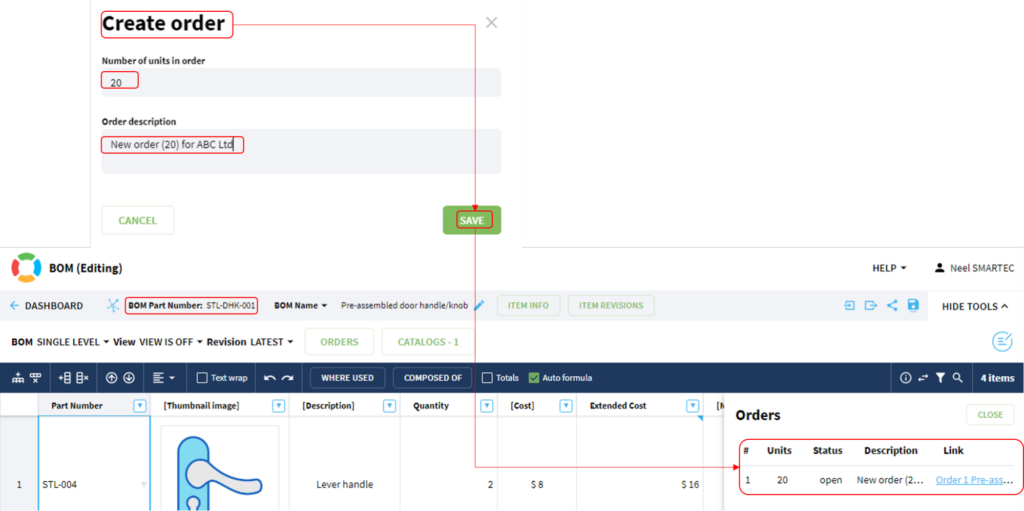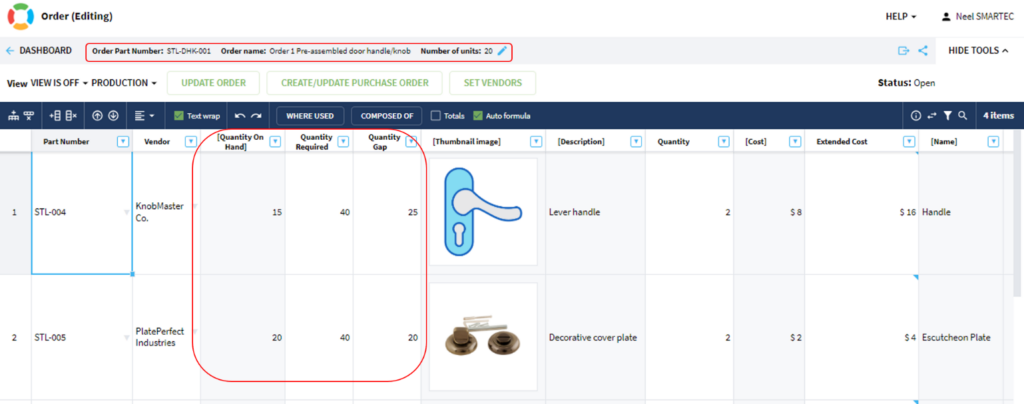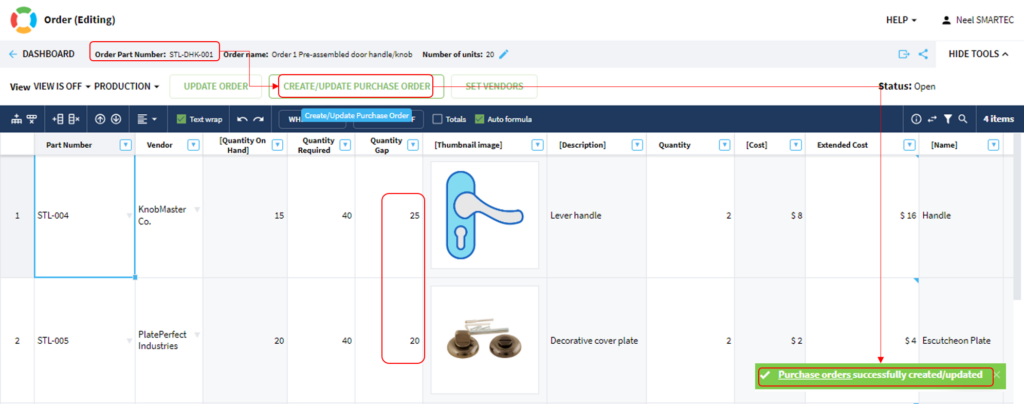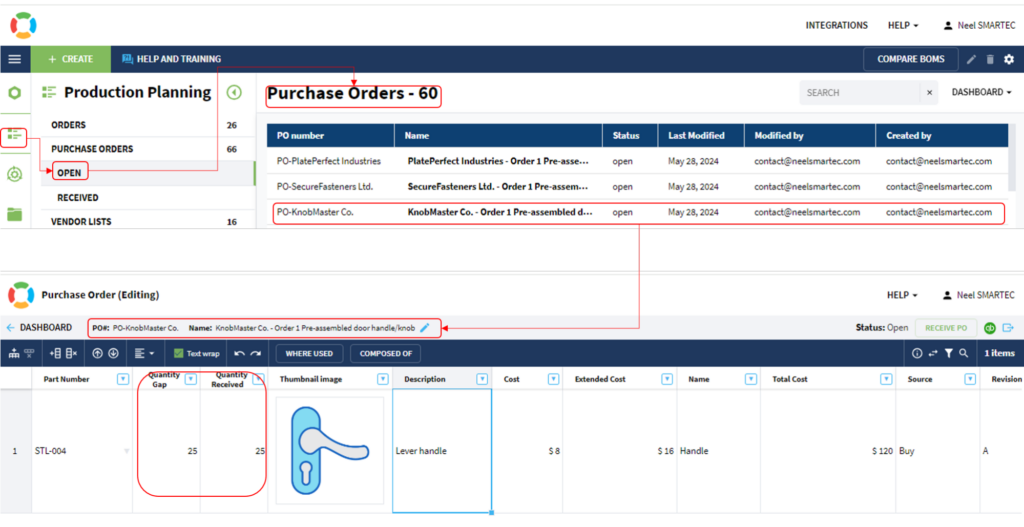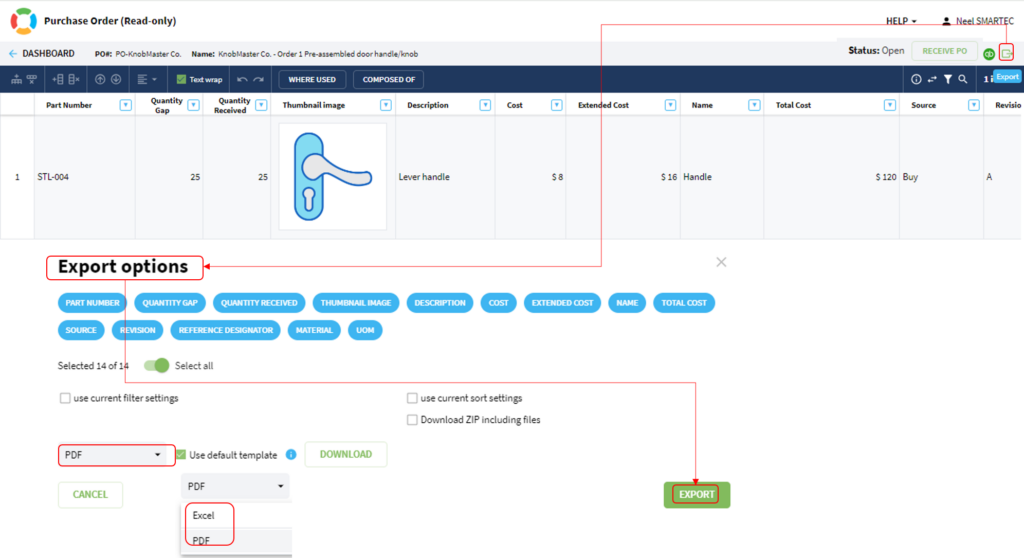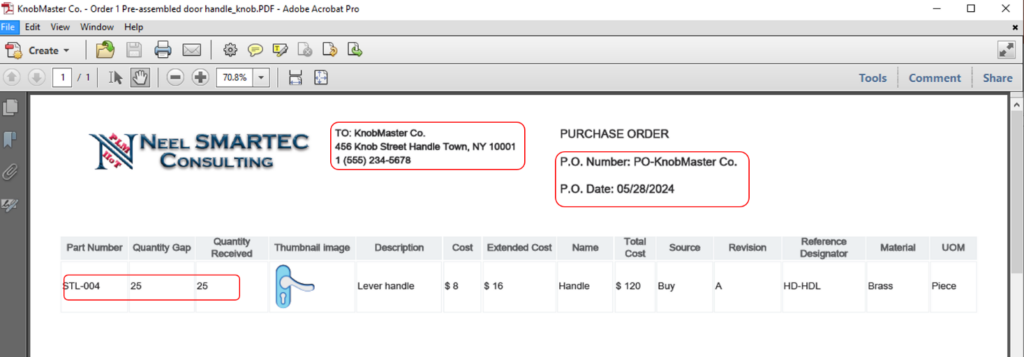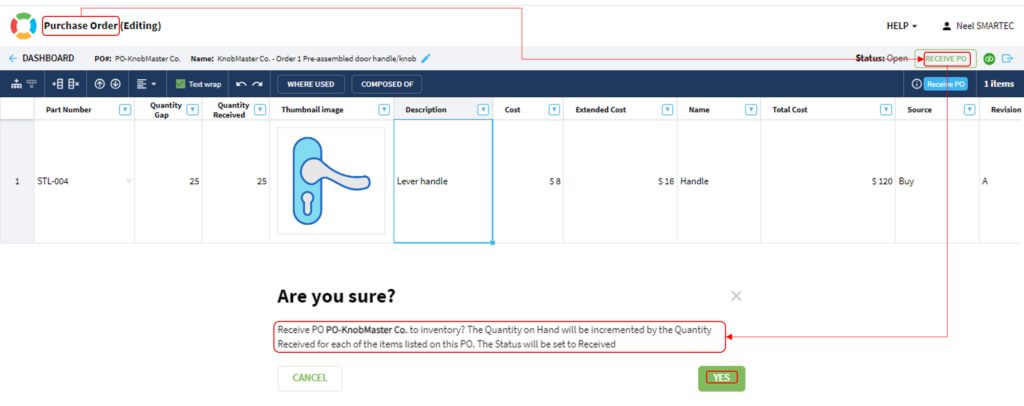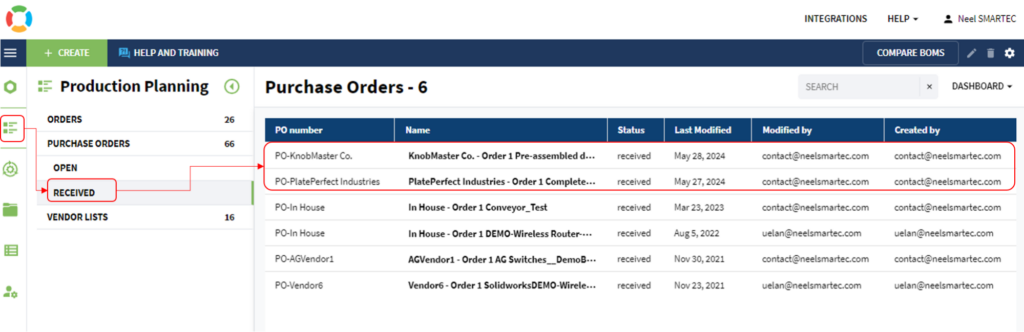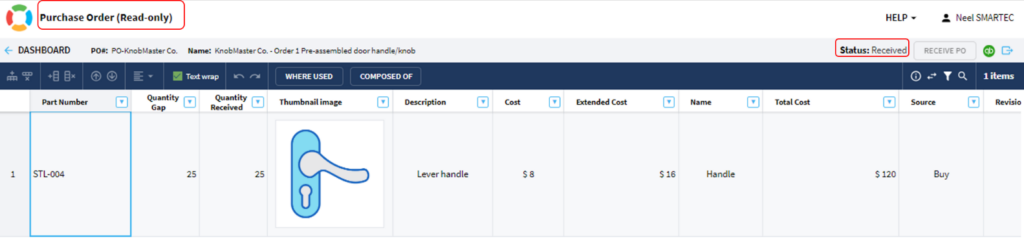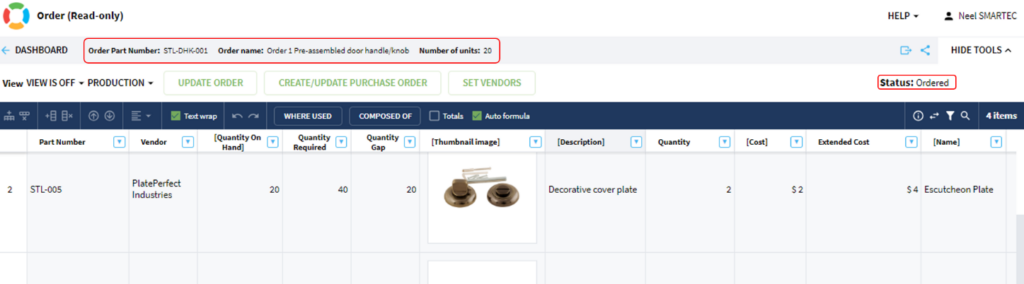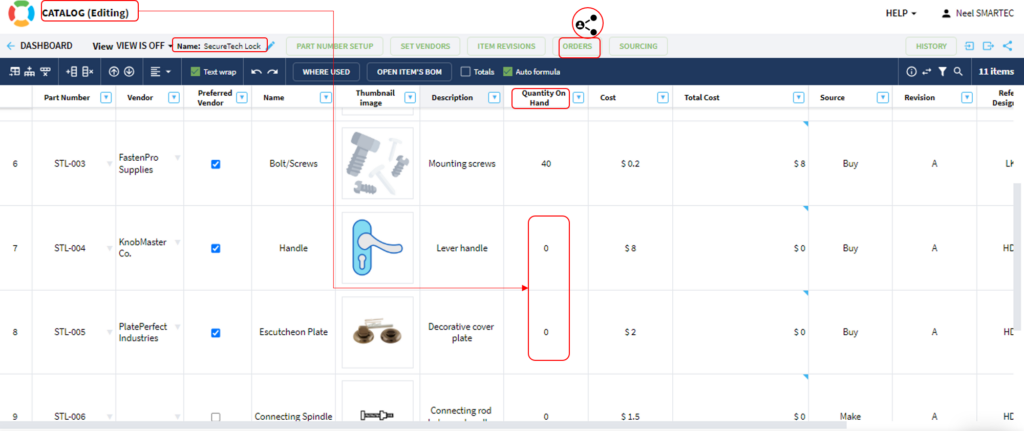OpenBOM™ is a registered Trademark of Newman Cloud, Inc. | © 2022
- Home
- Training Courses
- OpenBOM Basics Course
- Registration & Settings
- Dashboard Walkthrough & Searches
- Creating BOMs from Excel
- Creating BOMs from CAD
- Creating BOMs Manually
- Preparing Catalogs
- Multi-Level & Flattened BOMs
- Exporting Reports
- Creating User-Defined Views & Filtering Information
- Real-Time Collaboration
- Revision & Change Management
- Managing Your Team
- OpenBOM Data Management Course
- OpenBOM Change Management Course
- End-to-End Design to Purchase Process
- Introduction
- 1. Install OpenBOM Add-In
- 2. Sign into OpenBOM
- 3. Edit Your Settings
- 4. Create a BOM Using the One-Click BOM
- 5. Create a Vendor List
- 6. Open Your CAD Items Catalog
- 7. Add Business Data to Your Items (Vendors and Costs)
- 8. Order Long-Lead Items
- 9. Mark a Purchase Order as “Received” in OpenBOM
- 10. Create an Order BOM
- 11. Create a Purchase Order
- 12. Export a Purchase Order
- OpenBOM CAD Integration Courses
- OpenBOM Design Course
- Premium Onboarding Experience
- OpenBOM Basics Course
- Getting Started
- Video Demos
- OpenBOM Basics
- Training Courses
- Part Number Management
- Import Data
- Design Projects
- New Product Development Process
- CAD Integrations
- Bill of Materials
- OpenBOM Community
- “Where Used” and Graph Navigation
- Flattened BOM Feature
- Generate PDFs (and More) from CAD
- Generate Part Numbers for CAD
- Create RFQs and POs
- Manage Revisions of Attached Files
- Export Data as a Zip
- OpenBOM YouTube Channel
- Administration
- Data Management
- Properties
- File Management
- Search & Filters
- BOM Types
- Creating BOMs
- BOM Compare Service
- Formulas, Calculations, & Rollups
- Organizing Data
- Custom Objects
- Using Templates
- Exporting Data
- User-Defined Views
- Team Views
- Collaborate & Share
- Production Planning & Inventory Control
- Change Management and Revision Control
- User Defined Commands
- xBOM Types
- Integrations
- Home
- Training Courses
- OpenBOM Basics Course
- Registration & Settings
- Dashboard Walkthrough & Searches
- Creating BOMs from Excel
- Creating BOMs from CAD
- Creating BOMs Manually
- Preparing Catalogs
- Multi-Level & Flattened BOMs
- Exporting Reports
- Creating User-Defined Views & Filtering Information
- Real-Time Collaboration
- Revision & Change Management
- Managing Your Team
- OpenBOM Data Management Course
- OpenBOM Change Management Course
- End-to-End Design to Purchase Process
- Introduction
- 1. Install OpenBOM Add-In
- 2. Sign into OpenBOM
- 3. Edit Your Settings
- 4. Create a BOM Using the One-Click BOM
- 5. Create a Vendor List
- 6. Open Your CAD Items Catalog
- 7. Add Business Data to Your Items (Vendors and Costs)
- 8. Order Long-Lead Items
- 9. Mark a Purchase Order as "Received" in OpenBOM
- 10. Create an Order BOM
- 11. Create a Purchase Order
- 12. Export a Purchase Order
- OpenBOM CAD Integration Courses
- OpenBOM Design Course
- Premium Onboarding Experience
- OpenBOM Basics Course
- Getting Started
- Video Demos
- OpenBOM Basics
- Training Courses
- Part Number Management
- Import Data
- Design Projects
- New Product Development Process
- CAD Integrations
- Bill of Materials
- OpenBOM Community
- "Where Used" and Graph Navigation
- Flattened BOM Feature
- Generate PDFs (and More) from CAD
- Generate Part Numbers for CAD
- Create RFQs and POs
- Manage Revisions of Attached Files
- Export Data as a Zip
- OpenBOM YouTube Channel
- Administration
- Data Management
- Properties
- File Management
- Search & Filters
- BOM Types
- Creating BOMs
- BOM Compare Service
- Formulas, Calculations, & Rollups
- Organizing Data
- Custom Objects
- Using Templates
- Exporting Data
- User-Defined Views
- Team Views
- Collaborate & Share
- Production Planning & Inventory Control
- Change Management and Revision Control
- User Defined Commands
- xBOM Types
- Integrations
OpenBOM Production Planning User Manual: Best Practices Guide
- Introduction
- Role of Production Planning Control in NPD/NPI Process
- Production Planning Mechanism
- Inventory Management
- BOM with Vendor Mapped
- Order Management
- Purchase Orders
- Partial Purchase Order
- Release to Production
- Tips and Tricks
- FAQs
- Conclusion
Introduction
Welcome to the Best Practices User Manual for Production Planning Management in OpenBOM. This manual is designed to help you navigate and utilize OpenBOM effectively for your production planning needs within the OpenBOM platform. Effective vendor management is crucial for the success of any product development process, and OpenBOM provides the tools necessary to streamline this aspect of your operations.
Role of Production Planning Control in the NPD/NPI Process
Production Planning and Control (PPC) plays a crucial role in both New Product Development (NPD) and New Product Introduction (NPI) processes. PPC ensures that products are developed and introduced to the market efficiently and effectively by managing resources, timelines, and quality control.
Key responsibilities include:
- Coordinating with design and engineering teams to ensure manufacturability.
- Managing inventory levels to meet production demands without overstocking.
- Creating and maintaining BOMs to ensure all components are accounted for.
- Planning production schedules to meet market launch dates.
- Controlling quality to meet standards and regulatory requirements.
By integrating PPC into your NPD/NPI processes, you can achieve a smoother transition from concept to production, minimize delays, and optimize resource utilization.
Production Planning Mechanism
Effective production planning in OpenBOM involves several key mechanisms:
- Inventory Management: Organized via the “Catalog – Quantity on Hand” feature to track and manage inventory levels.
- Vendor Management: Manage lists of vendors and suppliers to ensure reliable sourcing of components.
- Order Management: Utilize the Order BOM to manage the Manufacturing Bill of Materials (MBOM) for purchase planning.
- Purchase Orders: Creation and receiving of purchase orders to ensure timely procurement of materials.
- Release to Production: Finalize and release the OrderBOM to production to initiate manufacturing.
Each of these mechanisms plays a vital role in ensuring a smooth and efficient production process.
Inventory Management
Create a Catalog with Inventory Details
- Navigate to the main dashboard
- Click on to “Create Catalog” button
- Enter the catalog name “Secure Tech Lock” and other relevant details.
- Add components with their inventory details (Quantity on Hand).
Fig 1 – Create Catalog
Example entries:
- Part Number: STL-004
- Description: Handle/Knob
- Quantity on Hand: 15 units
After adding all components, review the entries for accuracy.
BOM with Vendor Mapped
Create a BOM from the Catalog and Map Vendors
In this example, choose “Pre-assembled Door Knob (STL-DHK-001)”.
- From the context menu Click on “Create New BOM for this Item”
- Add Components from the Catalog
- Click on “Add New Item” to start listing components from the catalog
- For each component, map the vendor information
Fig 2 – Create BOM from Catalog
Example entries:
Part Number: STL-004
Description: Handle/Knob
Quantity Required: 2
Vendor: KnobMaster Co. (Vendor Number: V002)
After adding all components, review the entries for accuracy.
Order Management
Create an Order from the BOM
Consider you received an order from ABC Ltd to deliver 20 units of Pre-assembled Door Knob (STL-DHK-001).
1. Navigate to the BOM
- Go to the BOM for “STL-DHK-001”.
2. Click on the “Orders” menu
- If no order exists, proceed to create an order.
Fig 3 – Create an Order
3. Create a New Order:
- Click on “Create”.
4. In the Create Order window, provide the details:
- Number of Units in Order: 20
- Order Description: New Order (20) for ABC Ltd
- Click on “Save
Fig 3a – Create Order
5. Review the Order:
- Click on the newly created order link.
6. The order page opens up.
- A new column “Quantity Gap” (automatically calculated) will be available along with Quantity on Hand and Quantity Required.
Fig 3b – Order BOM
Example calculation:
Component: STL-004 (Handle/Knob)
Quantity on Hand: 15 units
Quantity Required: 40 units (2 per unit * 20 units)
Quantity Gap: 40 – 15 = 25 units
Fig 3c – View Orders
Orders can be created directly from the Catalog as well, especially for long-lead item components or to order stock for future needs
Purchase Orders
- Create and Manage Purchase Orders
- Create a Purchase Order:
- Navigate to the “Orders” under Production Planning.
- Go to the newly created order.
- Click on the “Create/Update Purchase Order” menu.
- A message pops up: “Purchase Orders successfully Created/Updated”.
Fig 4 – Create Purchase Order
5. Review Purchase Orders:
- Navigate to the “Purchase Orders” under Production Planning.
- Go to “Purchase Orders – Open and Received are available”.
- Go to the “Open Purchase Orders”.
Fig 4a – View Open Purchase Orders
6. Export Purchase Order Details:
- Click on the “Export” menu after Status.
- Choose the details of the Purchase Order that needs to be sent to the vendor.
- Go to the “Open Purchase Orders”.
Fig 4b – Export Purchase Orders
- In this example, all parameters are selected and the format is PDF.
- Click on “Export”.
- Send the PDF via email.
Fig 4c – Exported Purchase Orders in PDF
7. Receive Purchase Order Confirmation:
- Once you receive the confirmation as well as the order at the facility
- Choose the details of the Purchase Order that needs to be sent to the vendor.
- Go to the Purchase Order.
- Click on the Status “Receive PO” with the message “Are you Sure”.
- Click on “Yes”.
Fig 4d – Receive Purchase Orders
Fig 4e – Purchase Order “Received”
- The status of the Purchase Order changes to “Received”.
Fig 4f – Purchase Order Status – “Received”
Partial Purchase Order
1. Create a Second Order:
- For the partial delivery, create a new order to reflect the partial quantity received.
2. Generate a Purchase Order for the Second Order:
- Create and send a Purchase Order for the second order just like you would for a full order.
3. Receive the Partial Purchase Order:
- Once the partial order is received, mark it as “Received” in the system.
4. Adjust the Original Order:
- Update the original order to reflect the received quantity.
5. Update Quantity Gap:
- Adjust the Quantity Gap in the original order to the remaining amount needed.
Release to Production
Finalize and Release Order to Production
- Change Order State:
- Go to the order created.
- Change the state from “Production” to “Release to Production”.
Fig 5 – Change Order State
3. Start Manufacturing Operations:
- Manufacturing operations start at the floor.
- The status of the order changes to “Ordered” from “Open”.
Fig 5a – Order Status
4. Update Inventory:
- The inventory (Quantity on Hand) will be decremented based on the order.
- Ensure the inventory levels reflect the updated quantities.
Fig 5b – Catalog Inventory Status
Tips and Tricks
1. Keep Your Inventory Updated:
Regularly update the “Quantity on Hand” in your catalogs to ensure accurate inventory levels. This helps in avoiding stockouts and overstocking.
2. Map Vendors Accurately:
Ensure that each component in your BOM is mapped to the correct vendor. This simplifies the purchasing process and ensures timely procurement.
3. Use Order BOMs for Clarity:
Create detailed Order BOMs for each product to keep track of all components and their quantities. This ensures nothing is overlooked during production planning.
4. Export Purchase Orders Efficiently:
Use the export function to generate PDF purchase orders quickly. This can be sent directly to vendors, streamlining the ordering process.
5. Regularly Review and Update Orders:
Check the status of your orders frequently and update them as needed. This helps in tracking progress and ensuring timely completion.
6. Communicate with Vendors:
Maintain good communication with your vendors to confirm orders and delivery dates. This helps in avoiding delays and misunderstandings.
FAQs
1. What is a Quantity Gap?
A Quantity Gap is the difference between the quantity required for production and the quantity you currently have on hand. It shows how many more units you need to order to meet your production goals.
2. How do I map a component to a vendor?
When adding a component to a BOM, you can map it to a vendor by selecting the vendor from the list provided. Make sure you have your vendors added in the vendor management section beforehand.
3. What should I do if my Quantity Gap is high?
If your Quantity Gap is high, it means you need to order more components to meet your production needs. Create a Purchase Order for the required components and ensure timely procurement from your vendors.
Conclusion
Congratulations on completing Production Planning with OpenBOM PLM. Effective production planning and control are vital to the success of your NPD and NPI processes. By leveraging OpenBOM to create detailed OrderBOMs and accurate Purchase Orders, you can manage your resources efficiently, minimize production delays, and maintain high-quality standards. Use this manual as a reference to implement best practices in your production planning activities and achieve optimal results.