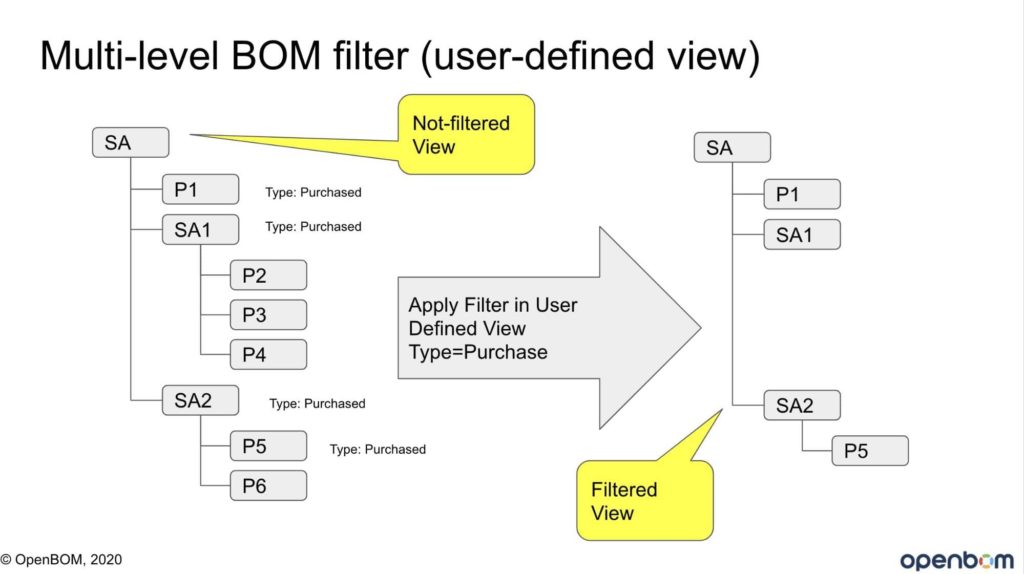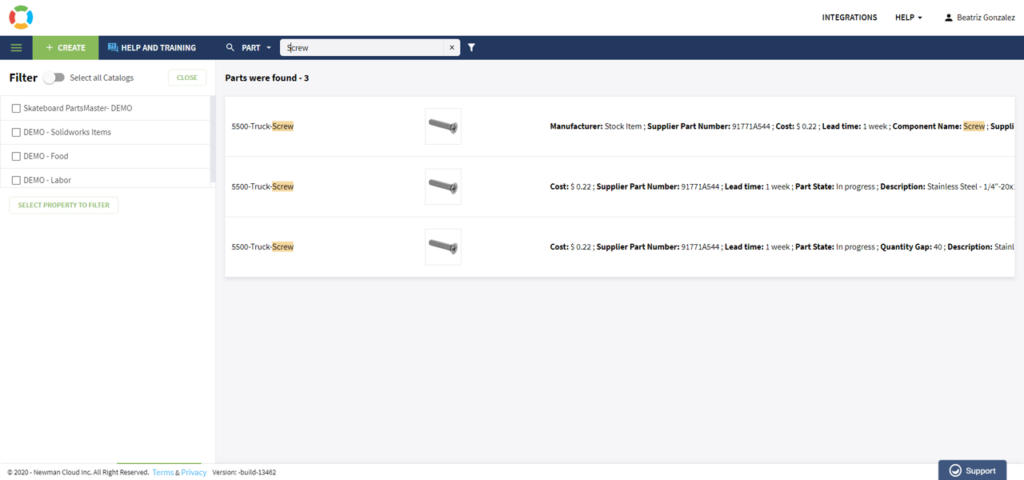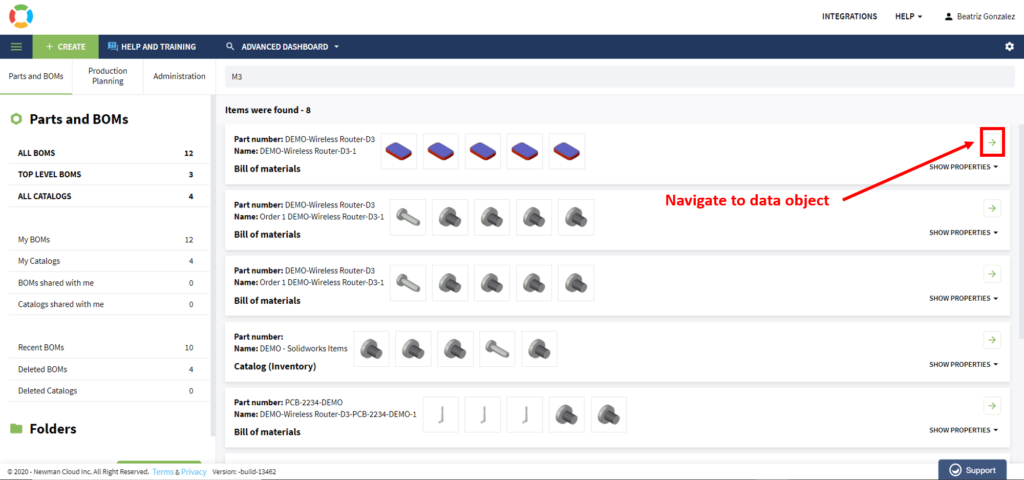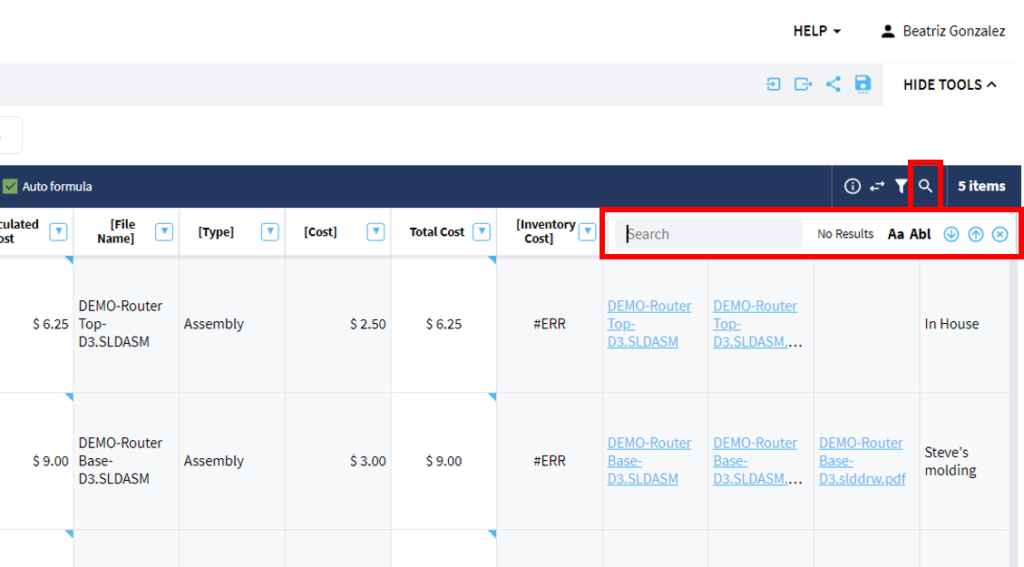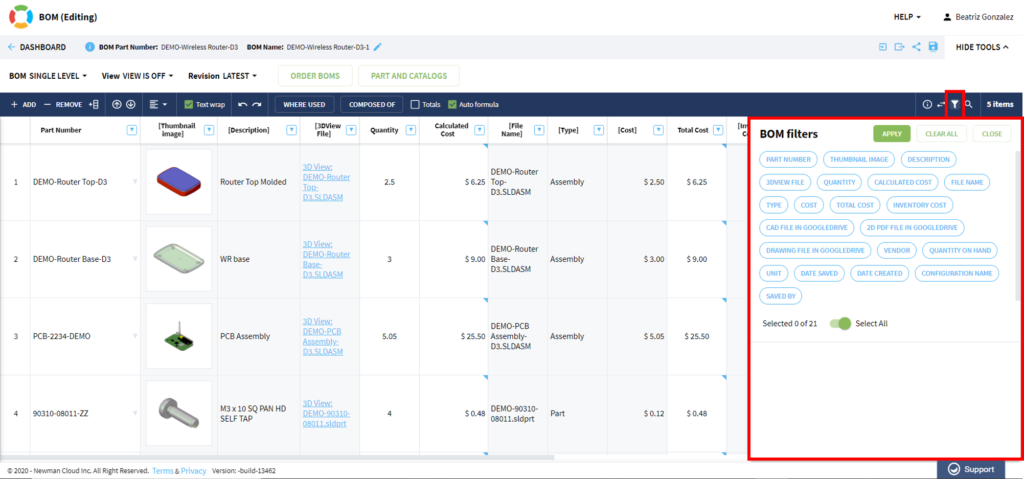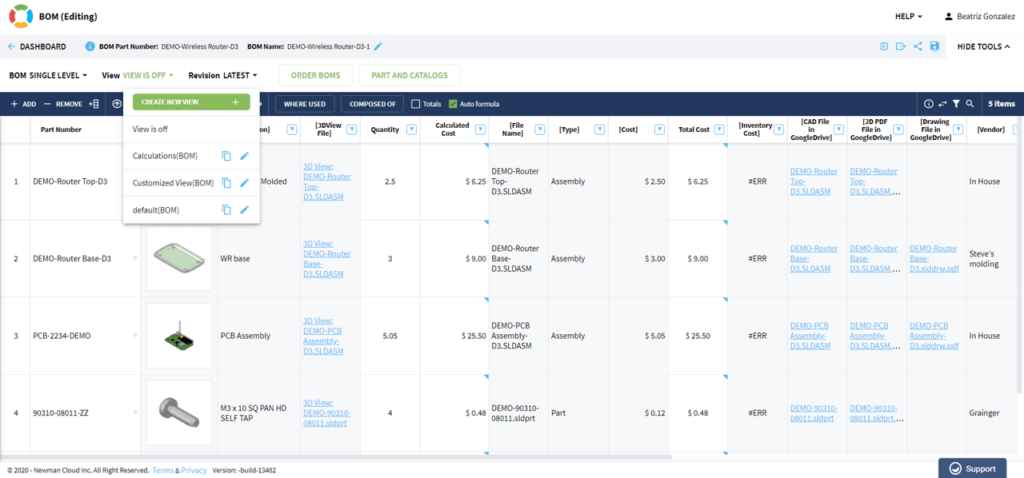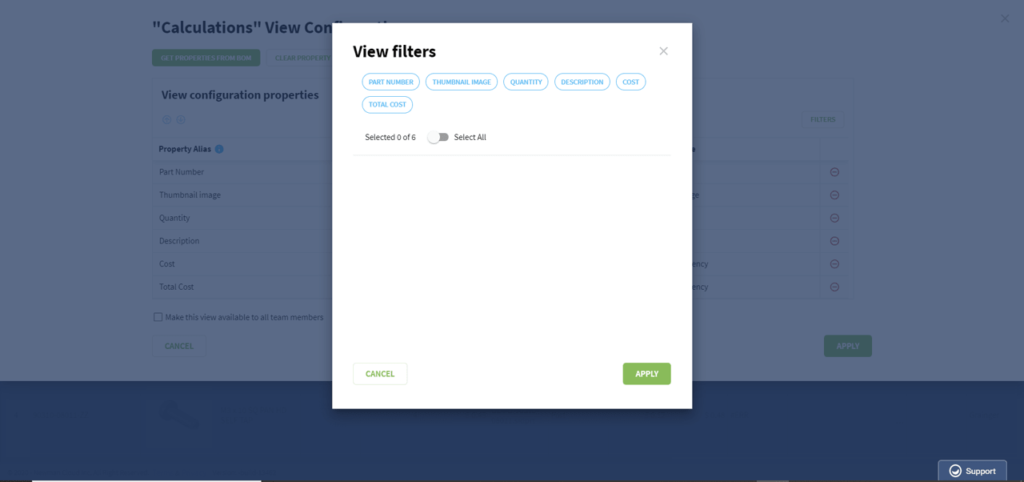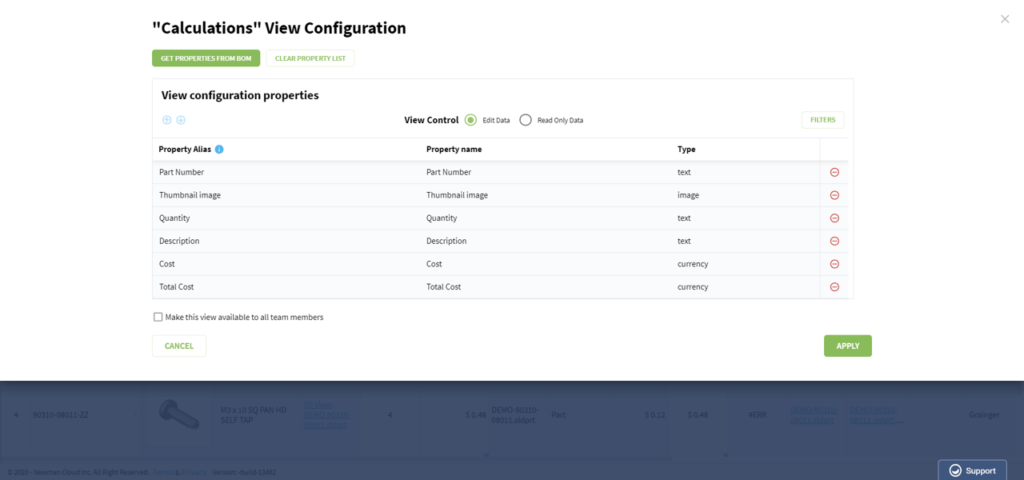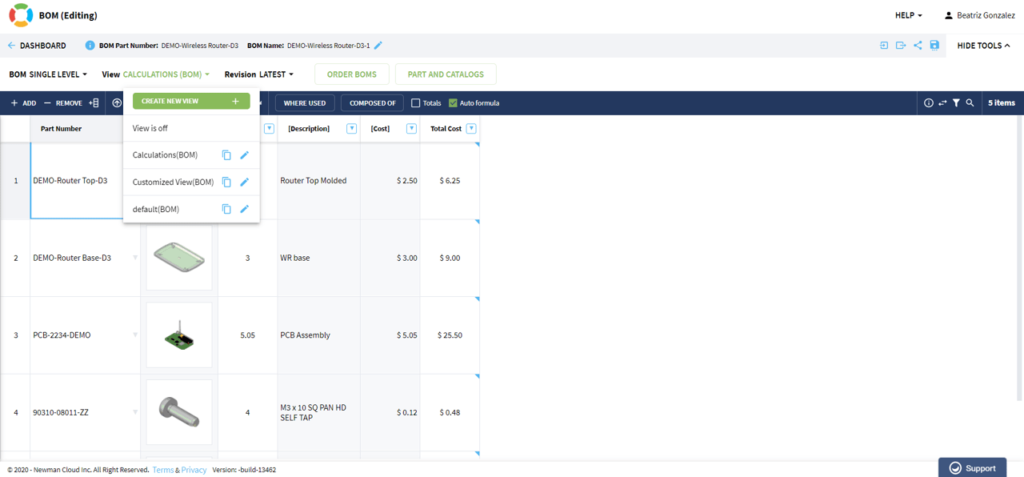OpenBOM™ is a registered Trademark of Newman Cloud, Inc. | © 2022
- Home
- Training Courses
- OpenBOM Basics Course
- Registration & Settings
- Dashboard Walkthrough & Searches
- Creating BOMs from Excel
- Creating BOMs from CAD
- Creating BOMs Manually
- Preparing Catalogs
- Multi-Level & Flattened BOMs
- Exporting Reports
- Creating User-Defined Views & Filtering Information
- Real-Time Collaboration
- Revision & Change Management
- Managing Your Team
- OpenBOM Data Management Course
- OpenBOM Change Management Course
- End-to-End Design to Purchase Process
- Introduction
- 1. Install OpenBOM Add-In
- 2. Sign into OpenBOM
- 3. Edit Your Settings
- 4. Create a BOM Using the One-Click BOM
- 5. Create a Vendor List
- 6. Open Your CAD Items Catalog
- 7. Add Business Data to Your Items (Vendors and Costs)
- 8. Order Long-Lead Items
- 9. Mark a Purchase Order as “Received” in OpenBOM
- 10. Create an Order BOM
- 11. Create a Purchase Order
- 12. Export a Purchase Order
- OpenBOM CAD Integration Courses
- OpenBOM Design Course
- Premium Onboarding Experience
- OpenBOM Basics Course
- Getting Started
- Video Demos
- OpenBOM Basics
- Training Courses
- Part Number Management
- Import Data
- Design Projects
- New Product Development Process
- CAD Integrations
- Bill of Materials
- OpenBOM Community
- “Where Used” and Graph Navigation
- Flattened BOM Feature
- Generate PDFs (and More) from CAD
- Generate Part Numbers for CAD
- Create RFQs and POs
- Manage Revisions of Attached Files
- Export Data as a Zip
- OpenBOM YouTube Channel
- Administration
- Data Management
- Properties
- File Management
- Search & Filters
- BOM Types
- Creating BOMs
- BOM Compare Service
- Formulas, Calculations, & Rollups
- Organizing Data
- Custom Objects
- Design Projects
- Using Templates
- Exporting Data
- User-Defined Views
- Team Views
- Collaborate & Share
- Production Planning & Inventory Control
- Change Management and Revision Control
- User Defined Commands
- xBOM Types
- Integrations
- Home
- Training Courses
- OpenBOM Basics Course
- Registration & Settings
- Dashboard Walkthrough & Searches
- Creating BOMs from Excel
- Creating BOMs from CAD
- Creating BOMs Manually
- Preparing Catalogs
- Multi-Level & Flattened BOMs
- Exporting Reports
- Creating User-Defined Views & Filtering Information
- Real-Time Collaboration
- Revision & Change Management
- Managing Your Team
- OpenBOM Data Management Course
- OpenBOM Change Management Course
- End-to-End Design to Purchase Process
- Introduction
- 1. Install OpenBOM Add-In
- 2. Sign into OpenBOM
- 3. Edit Your Settings
- 4. Create a BOM Using the One-Click BOM
- 5. Create a Vendor List
- 6. Open Your CAD Items Catalog
- 7. Add Business Data to Your Items (Vendors and Costs)
- 8. Order Long-Lead Items
- 9. Mark a Purchase Order as "Received" in OpenBOM
- 10. Create an Order BOM
- 11. Create a Purchase Order
- 12. Export a Purchase Order
- OpenBOM CAD Integration Courses
- OpenBOM Design Course
- Premium Onboarding Experience
- OpenBOM Basics Course
- Getting Started
- Video Demos
- OpenBOM Basics
- Training Courses
- Part Number Management
- Import Data
- Design Projects
- New Product Development Process
- CAD Integrations
- Bill of Materials
- OpenBOM Community
- "Where Used" and Graph Navigation
- Flattened BOM Feature
- Generate PDFs (and More) from CAD
- Generate Part Numbers for CAD
- Create RFQs and POs
- Manage Revisions of Attached Files
- Export Data as a Zip
- OpenBOM YouTube Channel
- Administration
- Data Management
- Properties
- File Management
- Search & Filters
- BOM Types
- Creating BOMs
- BOM Compare Service
- Formulas, Calculations, & Rollups
- Organizing Data
- Custom Objects
- Design Projects
- Using Templates
- Exporting Data
- User-Defined Views
- Team Views
- Collaborate & Share
- Production Planning & Inventory Control
- Change Management and Revision Control
- User Defined Commands
- xBOM Types
- Integrations
OpenBOM Search and Filters
With increasingly more content being available in your OpenBOM account, having the best recipes to search, will save you a lot of time! In this article you will learn more about searches and filters.
Search and filters are universal mechanisms that allow you to slice and dice data in OpenBOM as needed. OpenBOM includes multiple mechanisms tuned for each specific case.
Full-Text Search and Filters
OpenBOM automatically indexes all data in your account and provides you a way to easily find any information based on a flexible search mechanism. Search functionality is available via multiple dashboard searches.
Search Dashboards
There are three predefined dashboards available in OpenBOM:
- Data type dashboard (also known as the “Dashboard”)
- Part search dashboard
- Advanced search dashboard
The dashboard automatically shows a list of data objects based on the predefined data type. This way you can navigate between each BOM, Catalog, order BOM, purchase order, vendor, and change request.
The part search dashboard is a full text-driven data search that scans part objects in both BOMs and Catalogs. It can be used in combination with property filters. OpenBOM performs a fuzzy match of the values, so by default, you can expect a wider scope of results. You can use the following parameters to control the search:
1. Quotes (eg. “screw”) to perform an exact match
2. ~ (eg. “screw~”) to decrease the level of fuzziness.
Advanced Dashboard Search
This is an aggregated search dashboard that allows you to search using data types and returns multiple matches for data objects like BOM, Catalogs:
Search (in a Specific Data Object)
Each data table user interface allows you to perform a simple “Find” function inside of the data table. This allows you to easily navigate between multiple data records.
Property Data Filters
The data filter is available for each data type to provide easy filtering of records based on a specific set of properties.
This filter is available in real time and is not permanent. The refresh function of the browser will reset the filter. If you need a permanent (saved) filter, please apply a user-defined view with a filter.
NOTE: The filter only applies for a single level list of elements (a single-level BOM, catalog, Order, etc.). To filter a multi-level structure, you need to use a user-defined views with filters (see below).
User-Defined Views and Filters
A filter can be applied to the definition of user-defined views. This ensures the data is always filtered when a user-defined view is applied to a BOM or Catalog.
The filter can be defined when you create a view:
It is automatically applied when you apply a user-defined view to a BOM or Catalog:
Filtering Structured Data (Bill of Materials)
Filtering data in product structures can be a tricky thing. OpenBOM allows you to apply a specific filter to all levels of product structure by the user-defined view. To do so, follow these steps:
- Create a user-defined view with a filter.
- Switch the BOM interface to “Multi-Level”.
- Apply a created view with a filter.