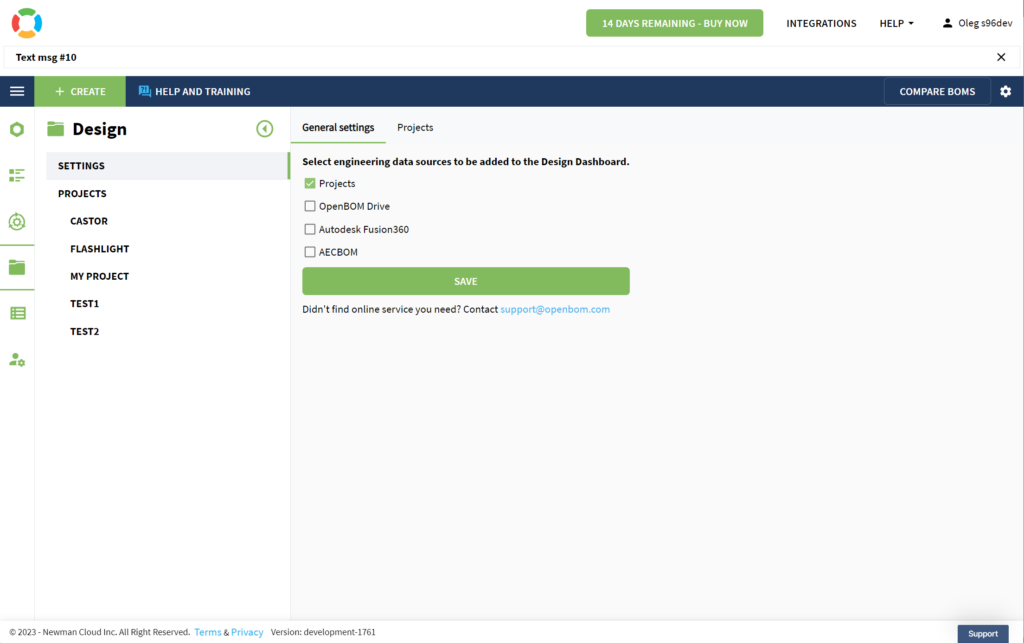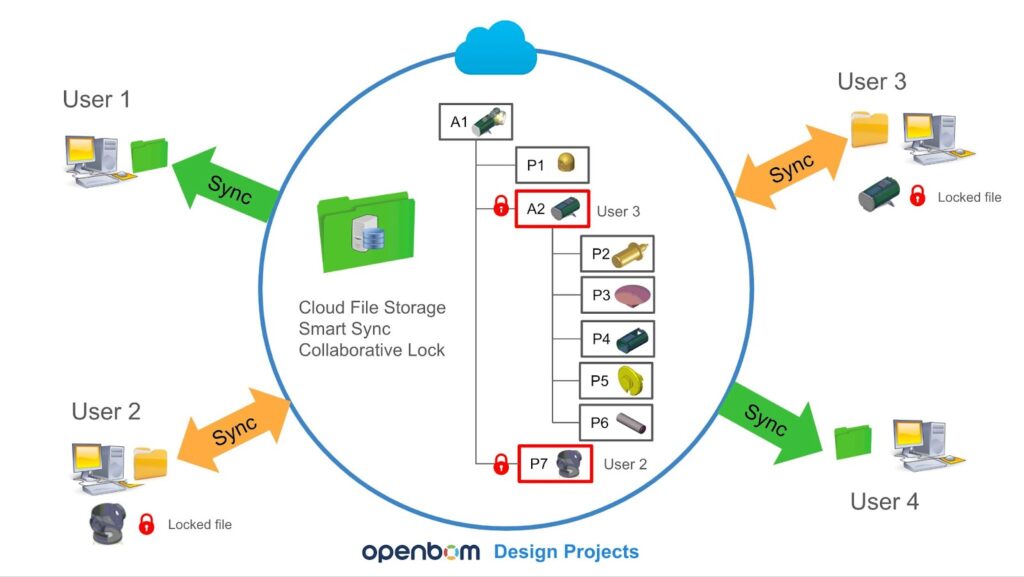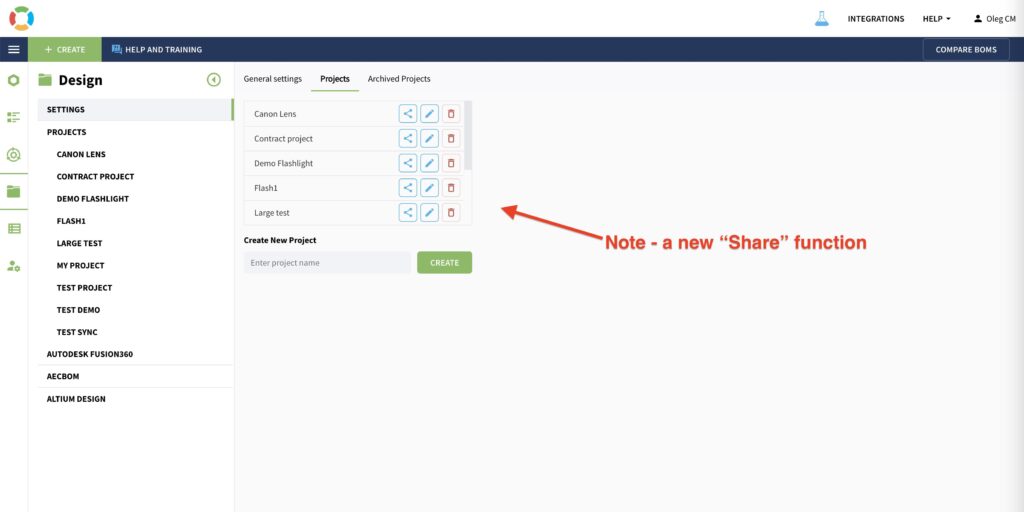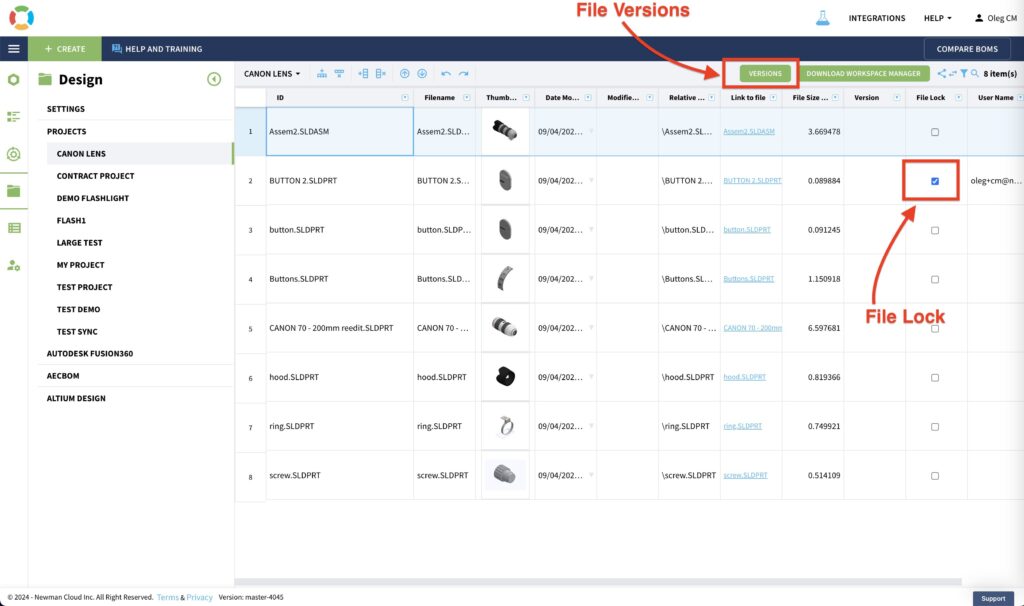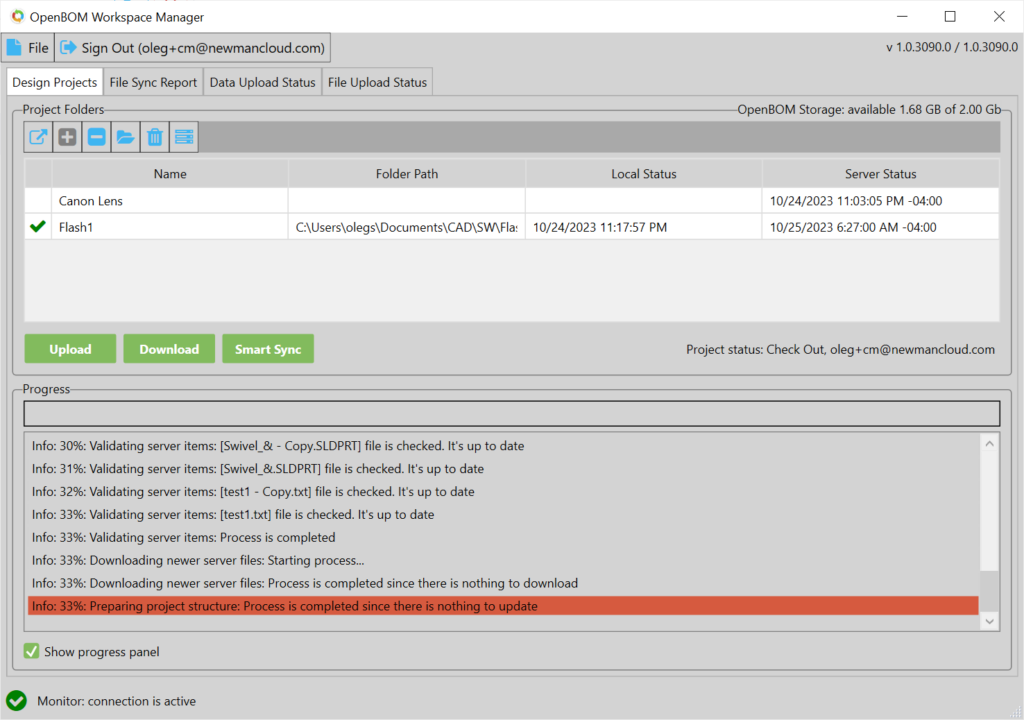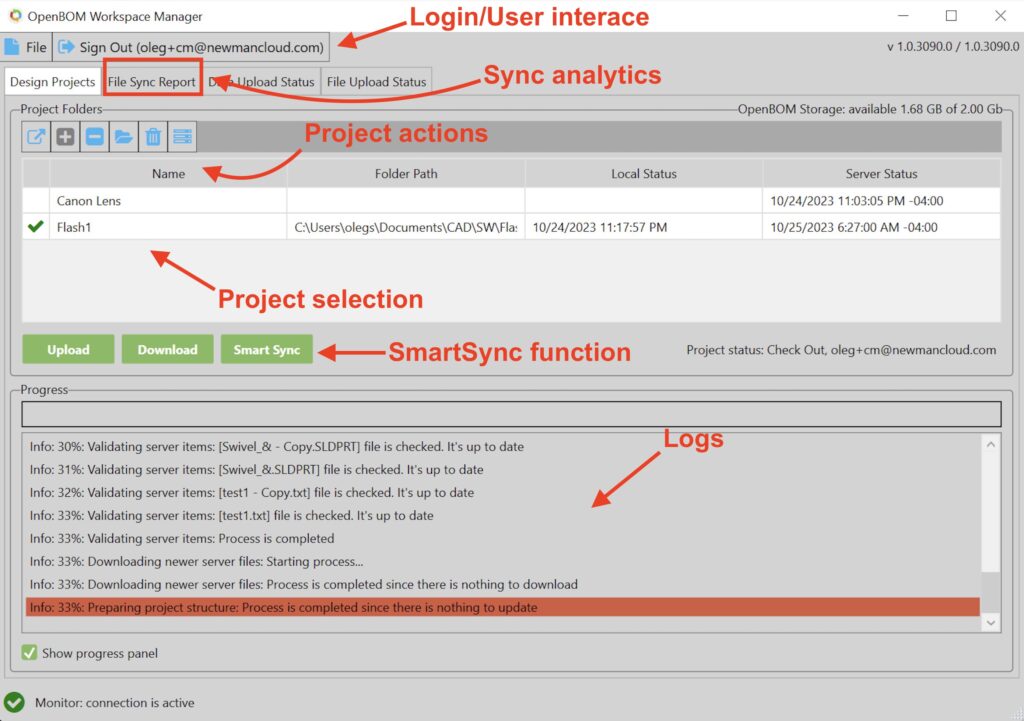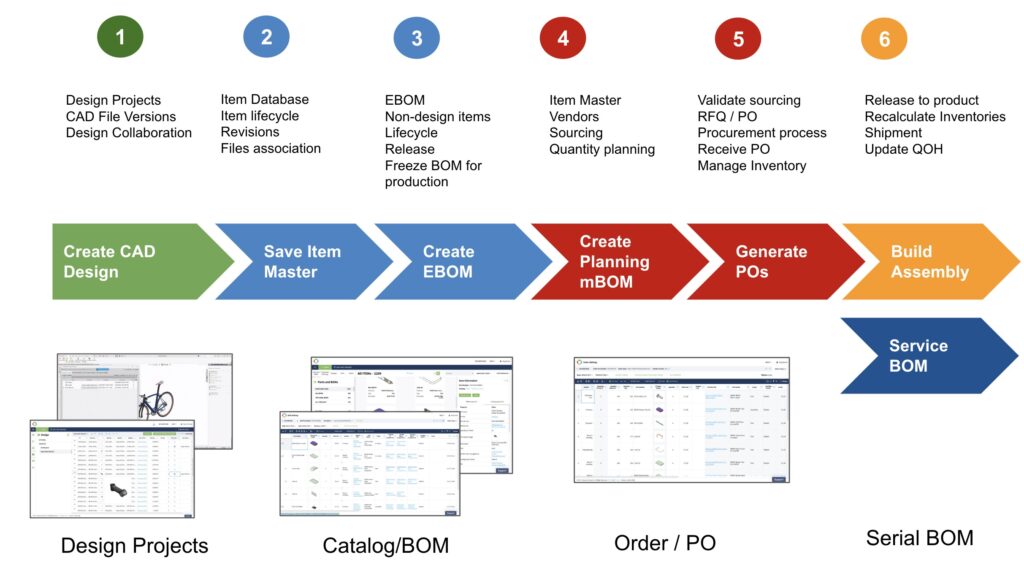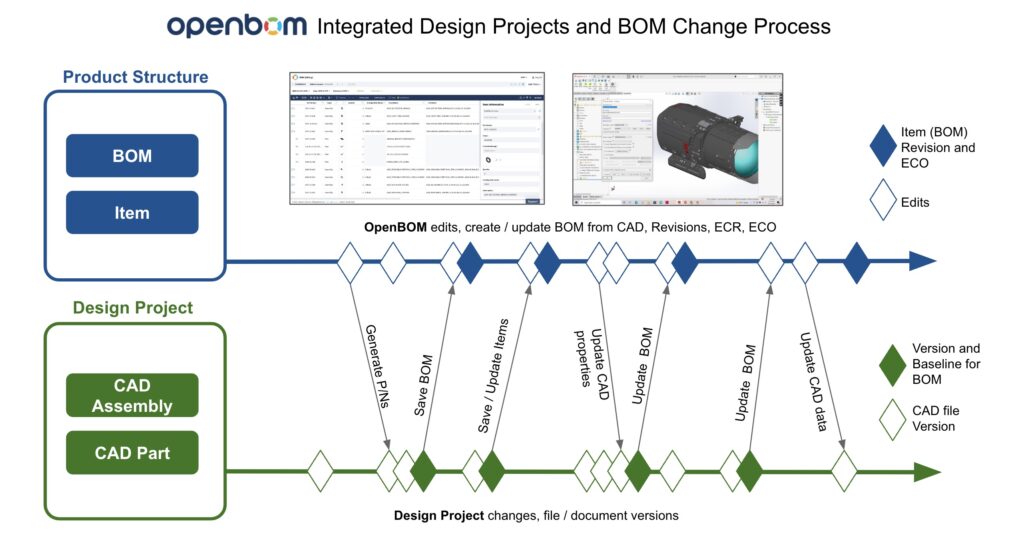OpenBOM™ is a registered Trademark of Newman Cloud, Inc. | © 2022
- Home
- Training Courses
- OpenBOM Basics Course
- Registration & Settings
- Dashboard Walkthrough & Searches
- Creating BOMs from Excel
- Creating BOMs from CAD
- Creating BOMs Manually
- Preparing Catalogs
- Multi-Level & Flattened BOMs
- Exporting Reports
- Creating User-Defined Views & Filtering Information
- Real-Time Collaboration
- Revision & Change Management
- Managing Your Team
- OpenBOM Data Management Course
- OpenBOM Change Management Course
- End-to-End Design to Purchase Process
- Introduction
- 1. Install OpenBOM Add-In
- 2. Sign into OpenBOM
- 3. Edit Your Settings
- 4. Create a BOM Using the One-Click BOM
- 5. Create a Vendor List
- 6. Open Your CAD Items Catalog
- 7. Add Business Data to Your Items (Vendors and Costs)
- 8. Order Long-Lead Items
- 9. Mark a Purchase Order as “Received” in OpenBOM
- 10. Create an Order BOM
- 11. Create a Purchase Order
- 12. Export a Purchase Order
- OpenBOM CAD Integration Courses
- OpenBOM Design Course
- Premium Onboarding Experience
- OpenBOM Basics Course
- Getting Started
- Video Demos
- OpenBOM Basics
- Training Courses
- Part Number Management
- Import Data
- Design Projects
- New Product Development Process
- CAD Integrations
- Bill of Materials
- OpenBOM Community
- “Where Used” and Graph Navigation
- Flattened BOM Feature
- Generate PDFs (and More) from CAD
- Generate Part Numbers for CAD
- Create RFQs and POs
- Manage Revisions of Attached Files
- Export Data as a Zip
- OpenBOM YouTube Channel
- Administration
- Data Management
- Properties
- File Management
- Search & Filters
- BOM Types
- Creating BOMs
- BOM Compare Service
- Formulas, Calculations, & Rollups
- Organizing Data
- Custom Objects
- Design Projects
- Using Templates
- Exporting Data
- User-Defined Views
- Team Views
- Collaborate & Share
- Production Planning & Inventory Control
- Change Management and Revision Control
- User Defined Commands
- xBOM Types
- Integrations
- Home
- Training Courses
- OpenBOM Basics Course
- Registration & Settings
- Dashboard Walkthrough & Searches
- Creating BOMs from Excel
- Creating BOMs from CAD
- Creating BOMs Manually
- Preparing Catalogs
- Multi-Level & Flattened BOMs
- Exporting Reports
- Creating User-Defined Views & Filtering Information
- Real-Time Collaboration
- Revision & Change Management
- Managing Your Team
- OpenBOM Data Management Course
- OpenBOM Change Management Course
- End-to-End Design to Purchase Process
- Introduction
- 1. Install OpenBOM Add-In
- 2. Sign into OpenBOM
- 3. Edit Your Settings
- 4. Create a BOM Using the One-Click BOM
- 5. Create a Vendor List
- 6. Open Your CAD Items Catalog
- 7. Add Business Data to Your Items (Vendors and Costs)
- 8. Order Long-Lead Items
- 9. Mark a Purchase Order as "Received" in OpenBOM
- 10. Create an Order BOM
- 11. Create a Purchase Order
- 12. Export a Purchase Order
- OpenBOM CAD Integration Courses
- OpenBOM Design Course
- Premium Onboarding Experience
- OpenBOM Basics Course
- Getting Started
- Video Demos
- OpenBOM Basics
- Training Courses
- Part Number Management
- Import Data
- Design Projects
- New Product Development Process
- CAD Integrations
- Bill of Materials
- OpenBOM Community
- "Where Used" and Graph Navigation
- Flattened BOM Feature
- Generate PDFs (and More) from CAD
- Generate Part Numbers for CAD
- Create RFQs and POs
- Manage Revisions of Attached Files
- Export Data as a Zip
- OpenBOM YouTube Channel
- Administration
- Data Management
- Properties
- File Management
- Search & Filters
- BOM Types
- Creating BOMs
- BOM Compare Service
- Formulas, Calculations, & Rollups
- Organizing Data
- Custom Objects
- Design Projects
- Using Templates
- Exporting Data
- User-Defined Views
- Team Views
- Collaborate & Share
- Production Planning & Inventory Control
- Change Management and Revision Control
- User Defined Commands
- xBOM Types
- Integrations
OpenBOM Design Projects
In this article you can learn everything about OpenBOM Design Dashboard, Design Projects and Integration of Cloud CAD Storages
[OpenBOM provides a wide range of functions to help you manage design data (CAD files, specifications, and more). The functionality includes multiple tiers of features to manage design data for projects, engineering collaboration functions, and integrations with cloud storage and online (cloud) CAD systems. You can access it via the OpenBOM Design Dashboard, which integrates functions related to design data management:
- OpenBOM Design Projects [with unlimited storage]
- Integrations with cloud CAD Storages [a way to manage files and connect to other storages]
- Integrations with CAD systems [read more for desktop and cloud CAD add-in available]
- Direct access to online CAD services [eg. Autodesk Platform Services]
Let’s start by introducing you to OpenBOM’s vision of a multi-disciplinary design digital thread.
Vision: OpenBOM Multi-Disciplinary Design Digital Thread
The world of product development and manufacturing has been experiencing significant transformation. As our understanding of technology evolves, so does the complexity of modern products. Every modern product today requires the integration of various disciplines, including mechanical, electronic, and software design. This shift necessitates a more comprehensive, multidisciplinary approach to managing the complex data structure and lifecycle of information involved in product design and manufacturing processes. For the last two decades, traditional PDM tools evolved into siloed solutions that focused on a specific CAD System. You can get a separate data management system for Solidworks, and Altium or you can get GitHub which is amazing for software development. However, pulling all these things together requires more than running all these siloed environments separately.
Modern product design is an intricate blend of various disciplines. A smartphone, for example, is not just a simple assembly of mechanical parts; it also incorporates sophisticated electronic circuits and software that enable its numerous functions. This convergence of multiple disciplines implies that product design has become a collaborative process involving various teams, each with its unique data and information requirements. Managing this multidisciplinary information structure becomes a significant challenge.
The product development process can no longer rely on siloed data structures or isolated design tools. Instead, it requires a flexible, dynamic, and inclusive digital information model capable of capturing and managing the vast array of product information across all these disciplines.
OpenBOM embraces the vision of Design Digital Thread helping to integrate information coming from multiple design sources – files, cloud storages, integrated cloud CAD (design systems). a
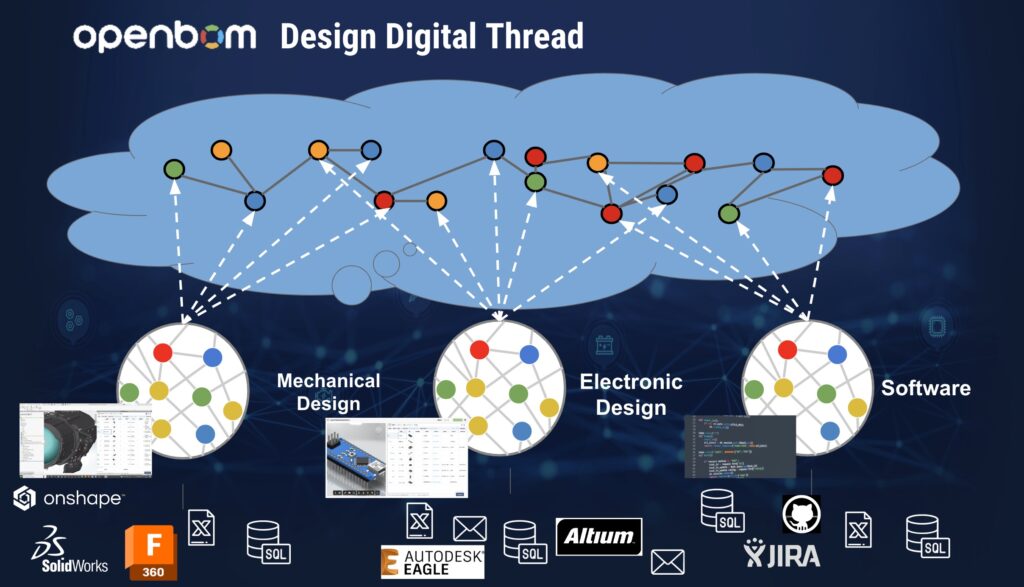
OpenBOM Design Dashboard Settings
Design Dashboard gives you an access to all functions of OpenBOM Design – managing Design Projects (PDM service), integration with cloud based CAD systems and platforms (Eg. Autodesk Platform Services, Autodesk Fusion, Altium 365, etc) as well as connection to enterprise storage systems.
OpenBOM Design Projects
OpenBOM Design Projects offers a hybrid approach to file management. It combines the advantages of cloud-based file management with the reliability and accessibility of local file storage. This ensures that teams can access and work on their files anytime, anywhere, while maintaining synchronization with their local systems. This hybrid model helps mitigate the risks of data loss and ensures that team members are always working with the most up-to-date files.
The following section shows how you can add, delete or edit Design Projects. You can also use “Project Share” function to share a specific project with users.
In short, we have introduced OpenBOM Design Dashboard to expand capabilities to manage project files and integrate OpenBOM to other data storages and systems.
Design Project User Interface and Functions
Design Project user interface is a typical OpenBOM user interface standardized to work with objects of information with attachments (files). Each record in this project is associated with a file that can be uploaded using Workspace Manager (see below).
Here is the list of functions:
- Download Workspace Manager
- Smart Sync with local folders using Workspace Manager
- Automatic version creation for changes
- Edit metadata (add, remove properties)
- File version control (smart sync + file versions)
File locking mechanism
To allow to every user to work exclusively on the specific file, “File Lock” function exists. A user can lock the file and since that moment only this user will be able to upload and sync this file from a local folder to proejct cloud storage.
OpenBOM Workspace Manager
The purpose of Workspace Manager is to support data sync (files and folders) to be transferred between cloud storage and local folders (on the workstation). You need to map local folder to cloud Design Project to perform the sync. Once the mapping is down, you can upload and download files. Note: files can be uploaded ONLY when the project is checked-out. Once data is synchronized, check-in operation can be performed. When the operation check-in is performed, the new revision of a project is created.
The typical scenario of working with Workspace Manager:
- Start Workspace Manager
- Refresh Project list (if needed)
- Map Project to a local folder
- Ensure the project is check-out
- Upload file(s)
- Check-in to create a revision (if needed)
Workspace Manager User Interface
Workspace Manager (WM) is a Windows application installed on your computer that allows to control the data from from/to your computer and the cloud Project Storages.
Workspace Manager Commands Reference
Here is the list of commends with a quick description:
- Login / Logout (access to the application, you need to user your account email and pwd)
- Map Drive Folder to a Design Project (to sync data, you need to map cloud project to a local folder)
- Upload/Download – functions to get files synchronized between local folders and cloud storage
- Check-out – to upload data, you need to check-out project first. Then you can upload.
- Check-in – to create a new revisions record for a project
OpenBOM Workspace Manager can be installed in Windows environment.
The “SmartSync” function allows you not think what files needs to be downloaded from the cloud server to the client and what files needs to be uploaded.
SmartSync feature brings automation to the forefront, allowing Workspace Manager to make intelligent decisions about what to upload and download automatically.
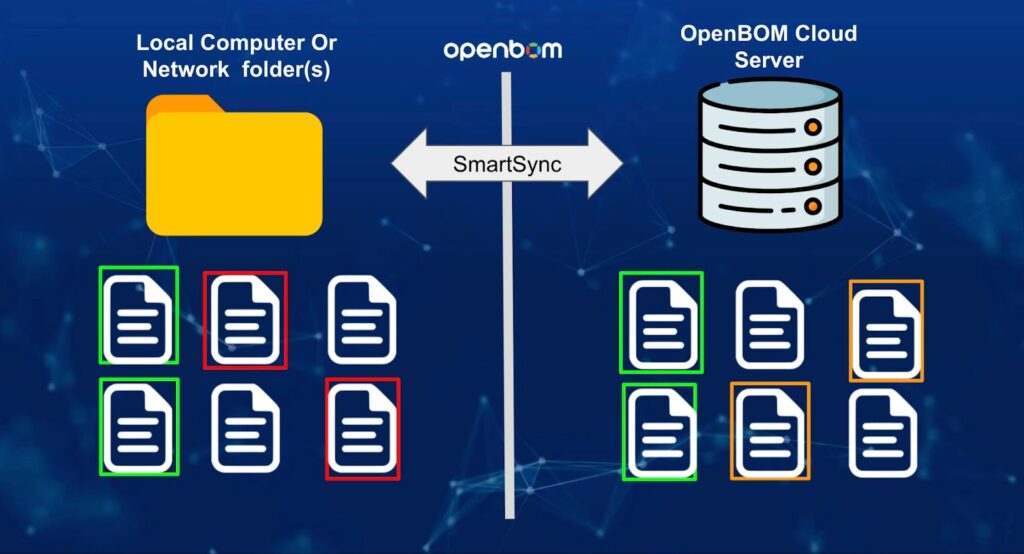
It simplifies the synchronization process significantly, making it more efficient and less error-prone. The following report shows differences between local (computer) and server state of the project.
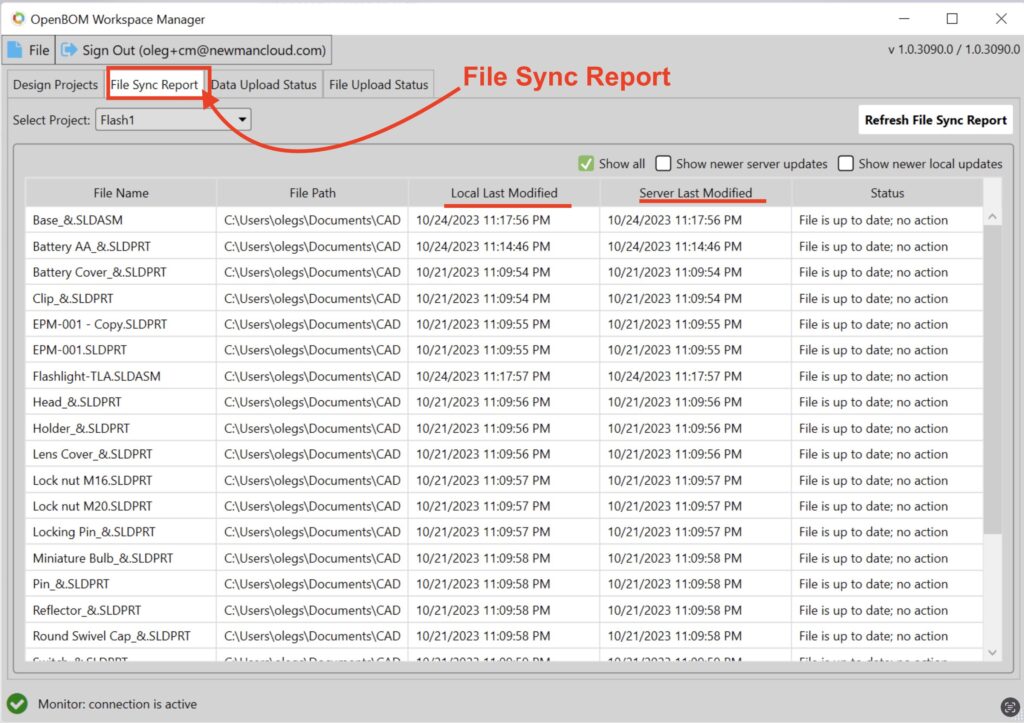
Here is a set of videos to help you to learn more about OpenBOM Design Projects
How to Delete A File From Design Project with Smart Sync
To delete a file from a Design Project using Smart Sync, it’s not enough to simply delete it from a local folder. If you do, the file will reappear during the next sync, as Smart Sync will detect it in the cloud and restore it. To permanently delete a file, you must use the Exclude flag.
This marks the file for deletion during the next synchronization. Here’s how the process works:
- Mark the file with the Exclude flag – This signals Smart Sync to remove the file from both cloud storage and local folders.
- Synchronize your files – During the next sync, Smart Sync will recognize the Exclude flag and ensure the file is deleted across all locations.
This method ensures your data remains organized and secure while giving you complete control over file deletions. Read more about it in the article.
Here is the video that explains how to delete.
Getting Started with OpenBOM Design Projects
Here is a quick guide how you start using OpenBOM Design Project functions. It includes administration tasks and user tasks. Before start using OpenBOM Design Projects, you need to ensure you have OpenBOM account (register for free) and your OpenBOM subscription is Free Team or more. (Note 5-Sep-2023: OpenBOM will be rolling out Free Team subscription service later in September. Until that time, you can use Design Projects in Free Trial)
Before start using Design Projects, As a Team admin, you need to check that [Projects] section is enabled. It will let everyone in your team to use Projects. You need to create a Project or more projects for your team. Each Project allows you to manage files that can be uploaded to a project from a folder (with subfolders).
More articles about OpenBOM Design Projects:
OpenBOM Design Projects: Deep Dive in Smart Sync and Lock Mechanism
OpenBOM Design Project Sharing and File Versions
Design Projects and Collaborative Lock Mechanism
Step-by-step demo how to exclude files from sync and delete files from Design Projects
Design Projects and Engineering Lifecycle
Design Project service is part of the overall engineering lifecycle supported by OpenBOM. The lifecycle includes the capabilities to manage design versions (CAD files), capturing engineering information (Item/BOM) and performing release process (Revisions / Change Orders).
The following picture describes the overall lifecycle logic (Design Project Files –> Item/BOM –> Change Management).
OpenBOM integrated design and item/BOM change management process explains how engineering team can collaboratively work on the design and manage Items, BOM, and change process.
A typical design and engineering process involves creating and managing files using Design Projects, team collaboration using Workspace Manager, capturing engineering BOM and derivative using CAD Add-in and using Change Management capabilities to control Lifecycle, Revisions and Change Management process.