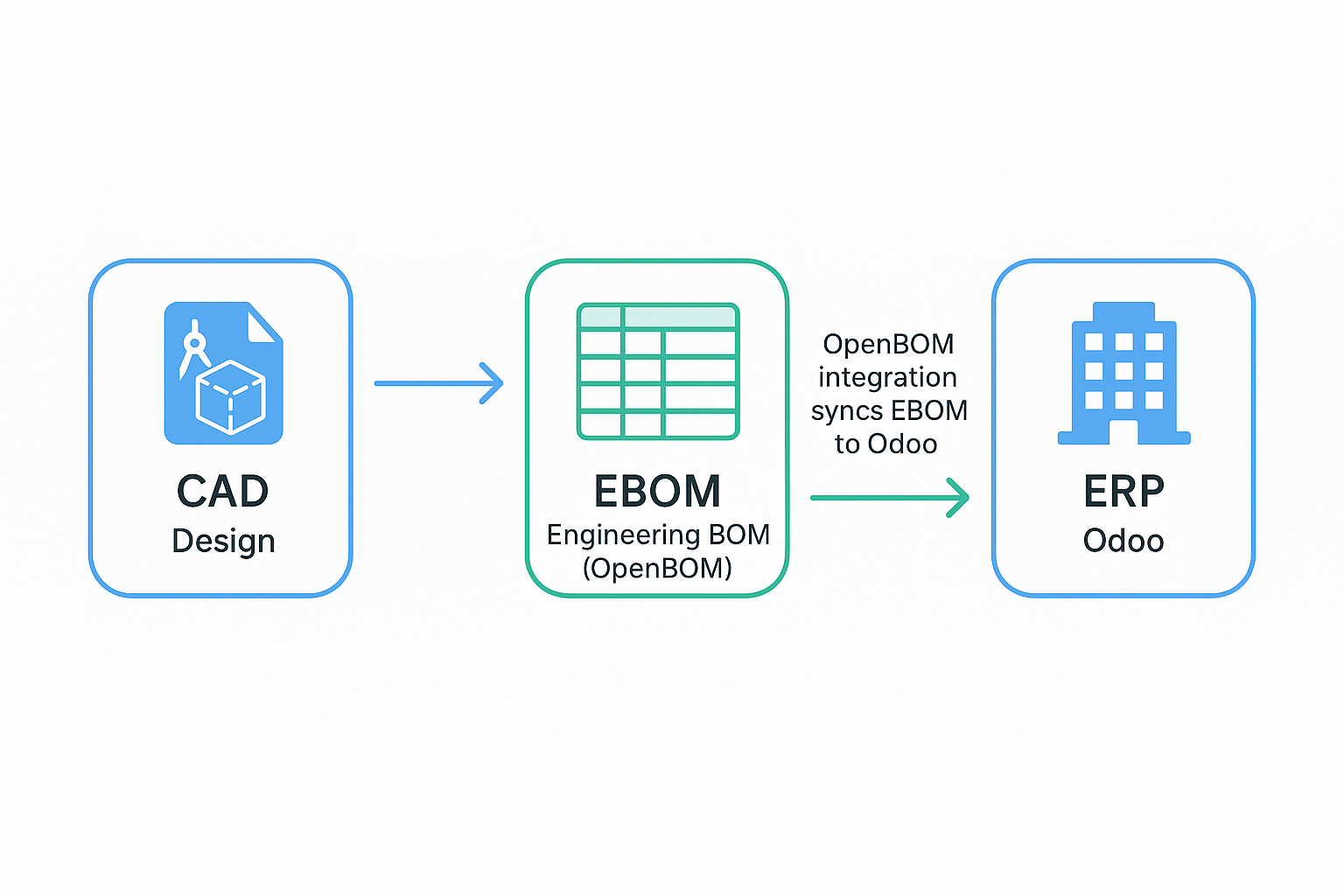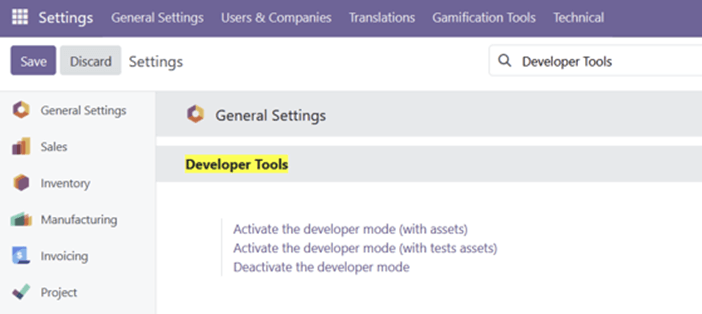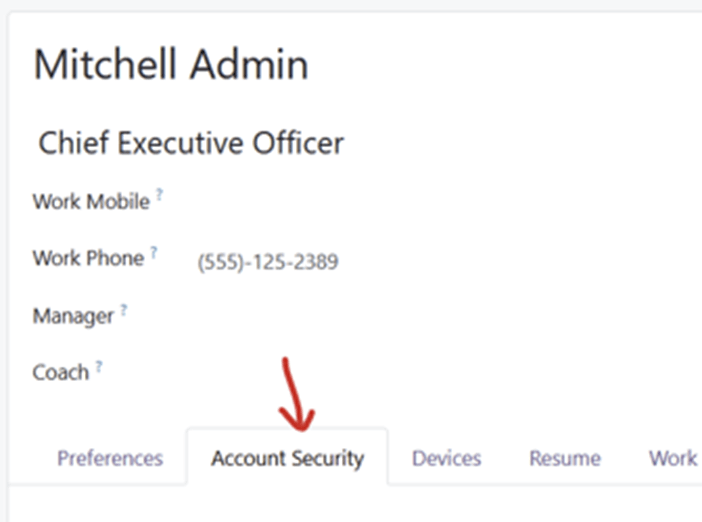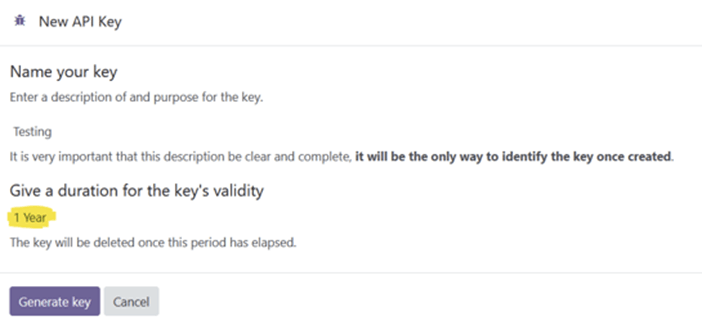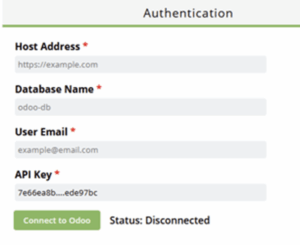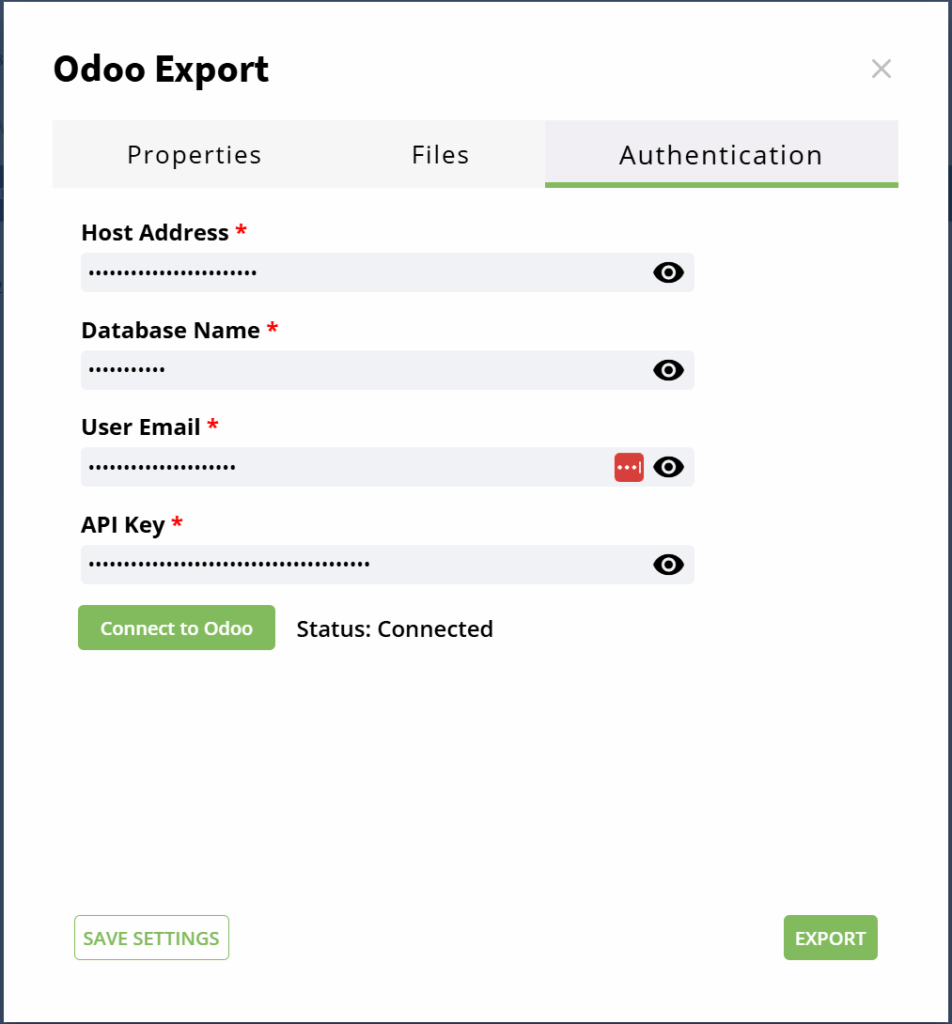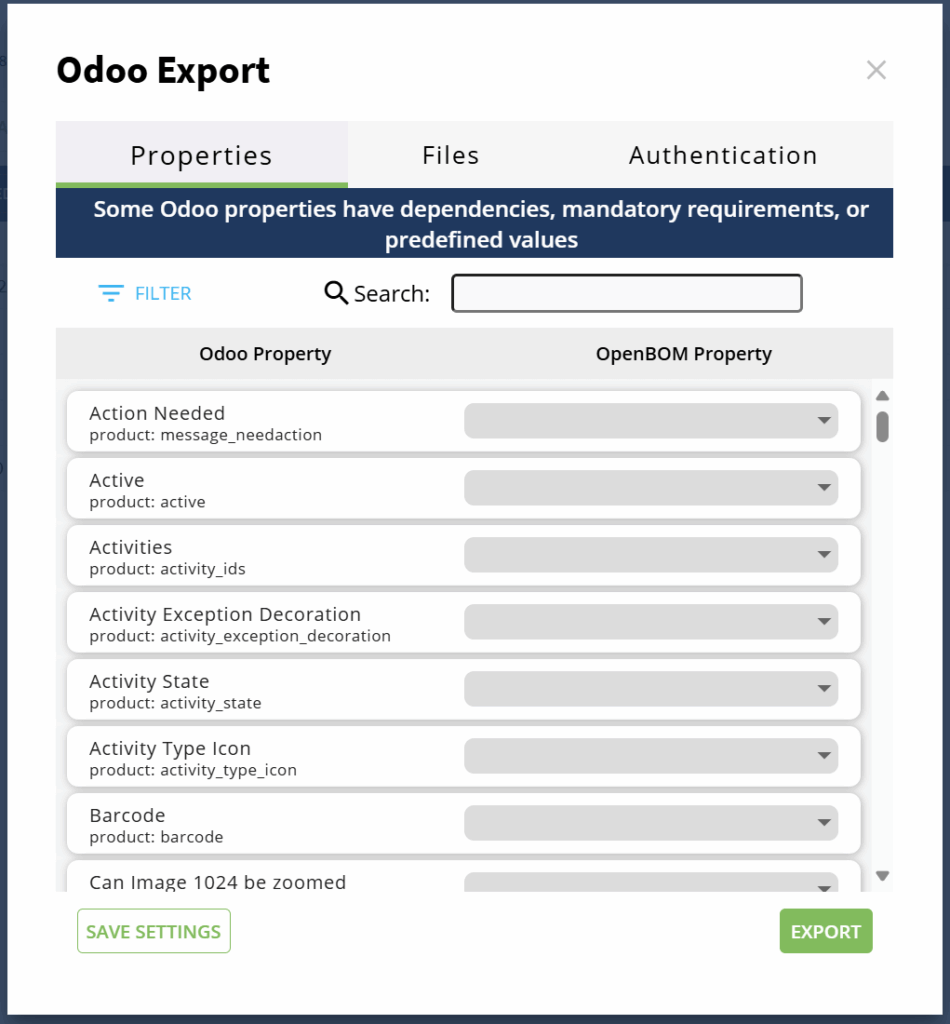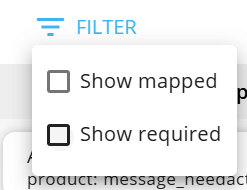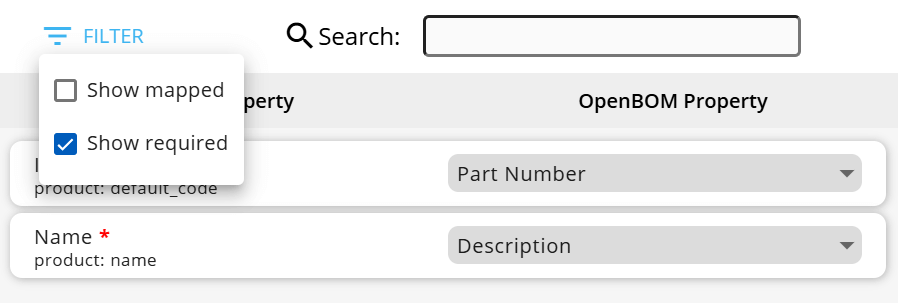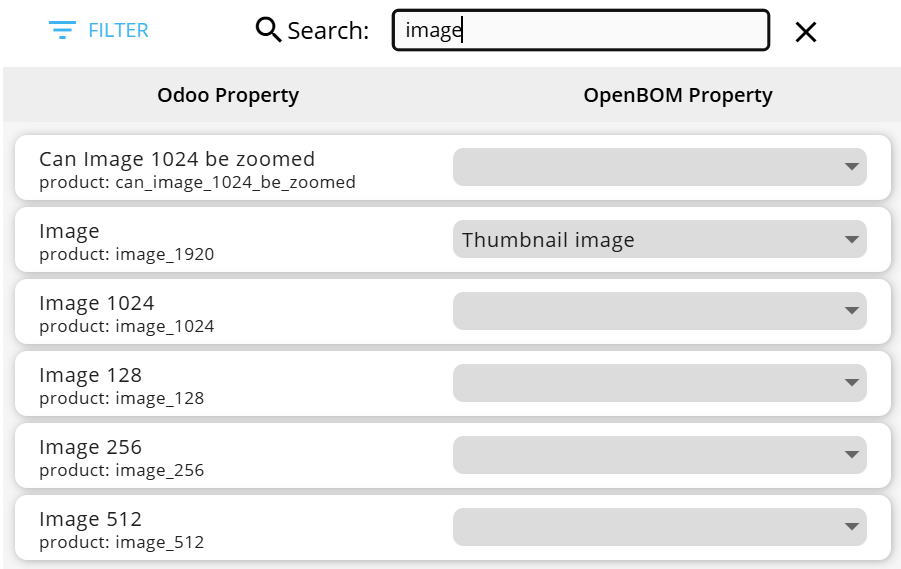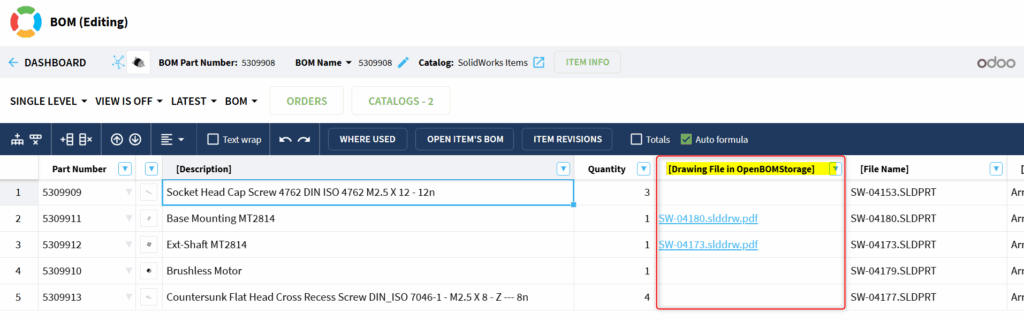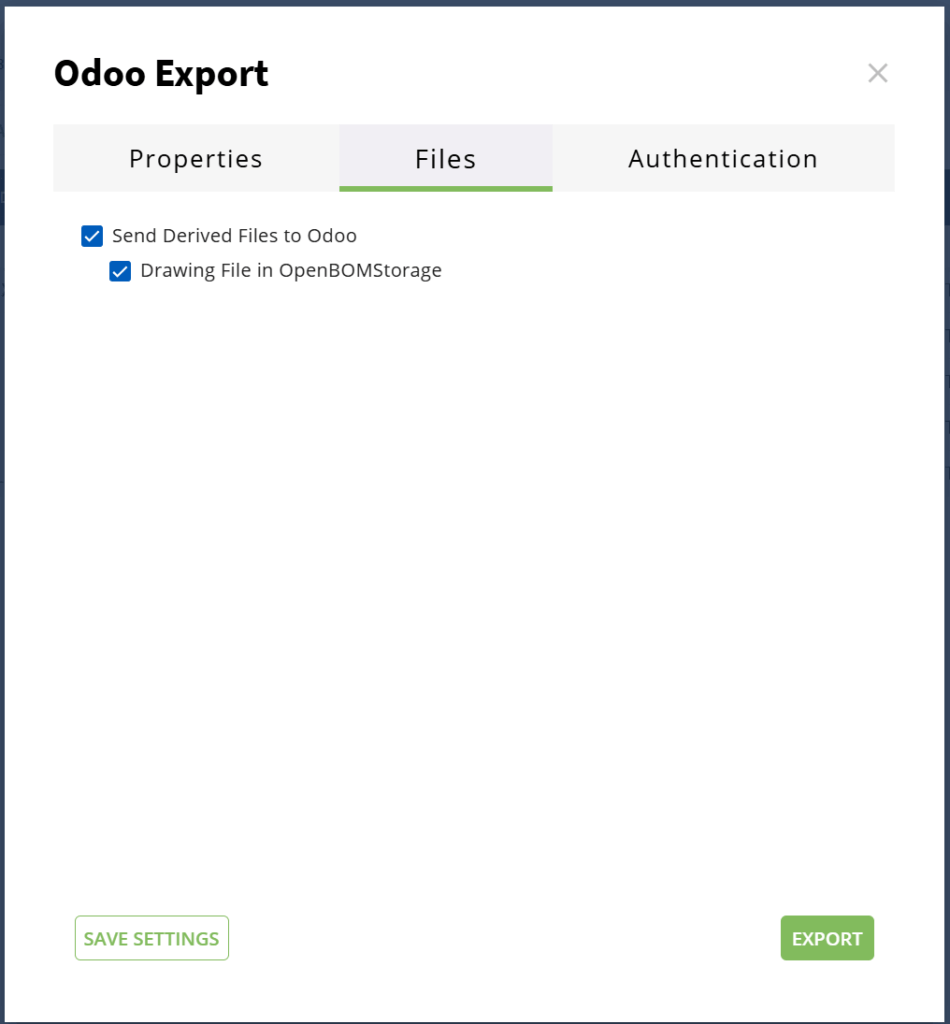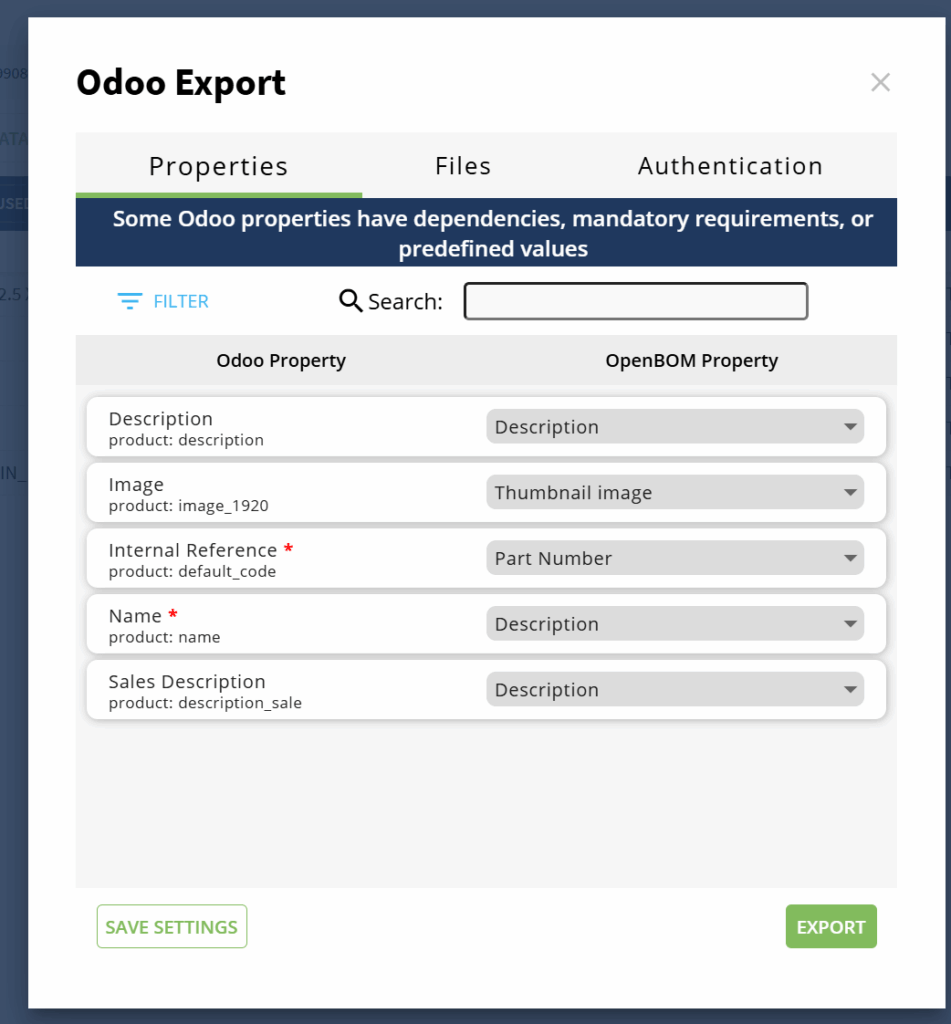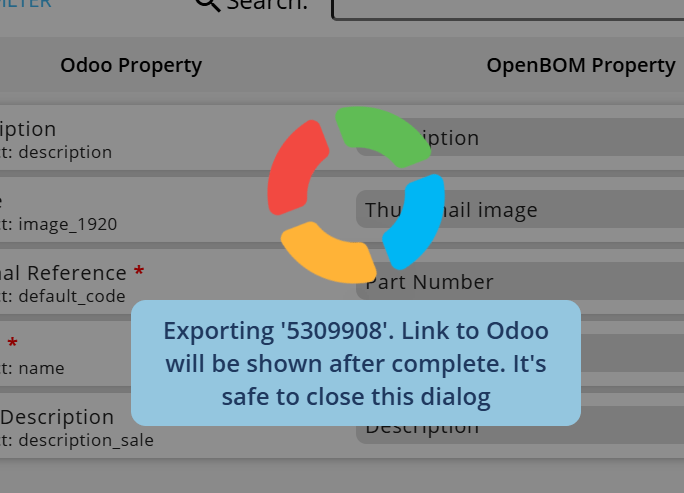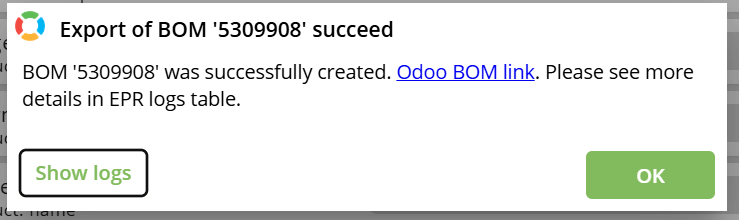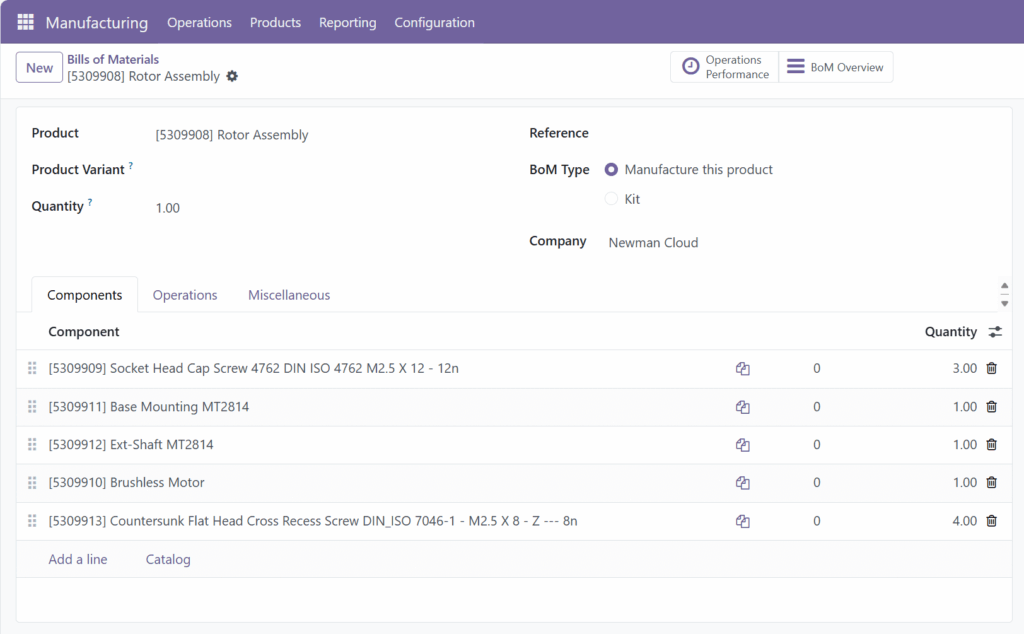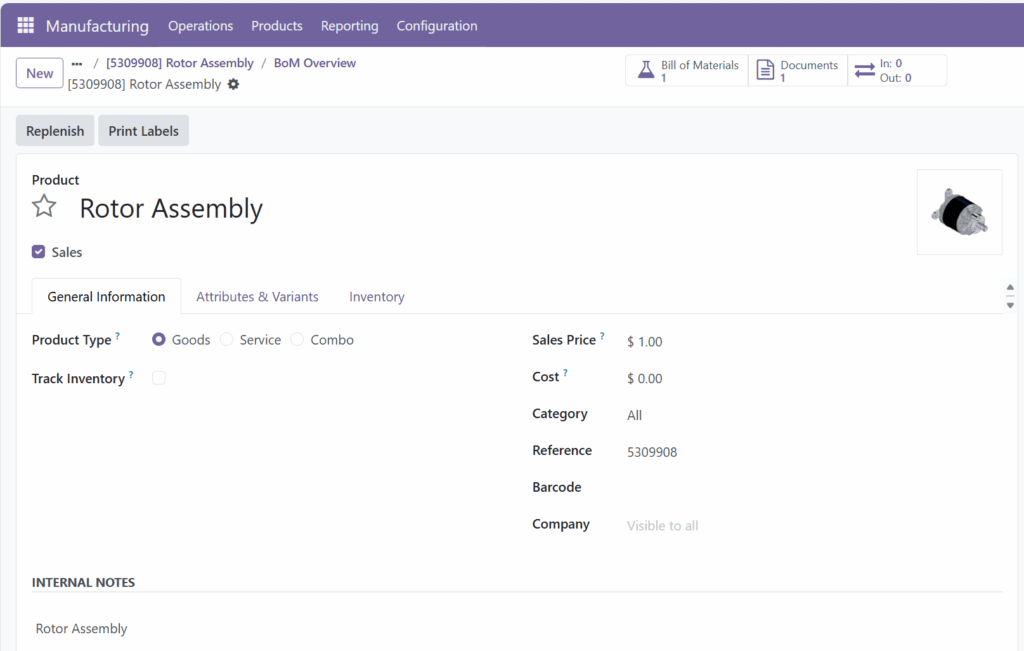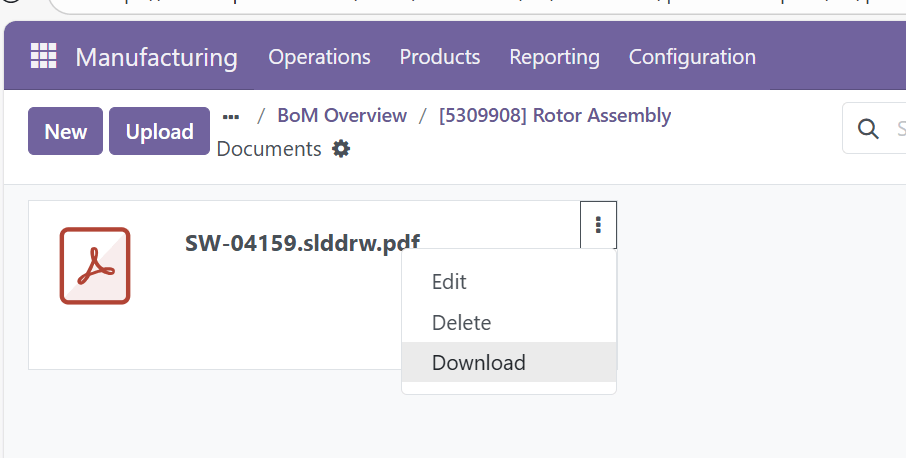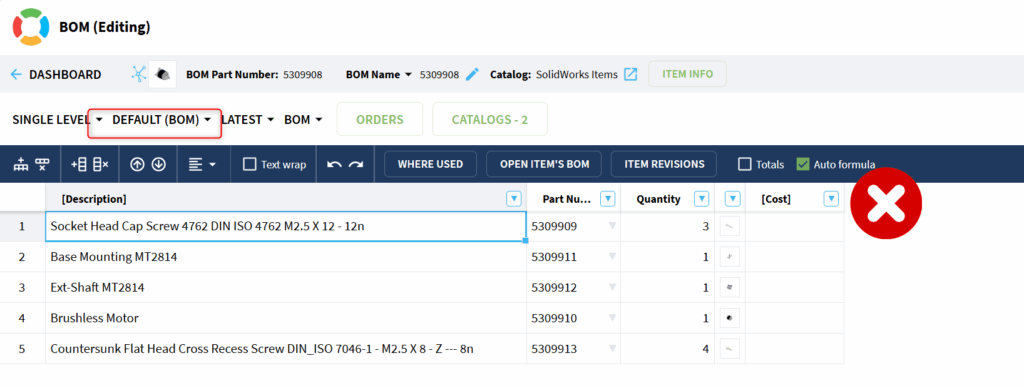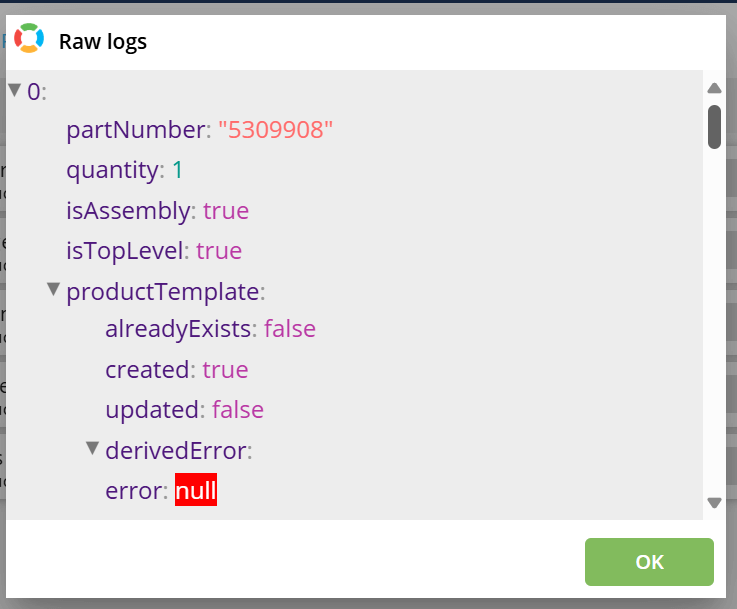- Home
- Training Courses
- OpenBOM Basics Course
- Registration & Settings
- Dashboard Walkthrough & Searches
- Creating BOMs from Excel
- Creating BOMs from CAD
- Creating BOMs Manually
- Preparing Catalogs
- Multi-Level & Flattened BOMs
- Exporting Reports
- Creating User-Defined Views & Filtering Information
- Real-Time Collaboration
- Revision & Change Management
- Managing Your Team
- OpenBOM Data Management Course
- OpenBOM Change Management Course
- End-to-End Design to Purchase Process
- Introduction
- 1. Install OpenBOM Add-In
- 2. Sign into OpenBOM
- 3. Edit Your Settings
- 4. Create a BOM Using the One-Click BOM
- 5. Create a Vendor List
- 6. Open Your CAD Items Catalog
- 7. Add Business Data to Your Items (Vendors and Costs)
- 8. Order Long-Lead Items
- 9. Mark a Purchase Order as “Received” in OpenBOM
- 10. Create an Order BOM
- 11. Create a Purchase Order
- 12. Export a Purchase Order
- OpenBOM CAD Integration Courses
- OpenBOM Design Course
- Premium Onboarding Experience
- OpenBOM Basics Course
- Getting Started
- Video Demos
- OpenBOM Basics
- Training Courses
- Part Number Management
- Import Data
- Design Projects
- New Product Development Process
- CAD Integrations
- Bill of Materials
- OpenBOM Community
- “Where Used” and Graph Navigation
- Flattened BOM Feature
- Generate PDFs (and More) from CAD
- Generate Part Numbers for CAD
- Create RFQs and POs
- Manage Revisions of Attached Files
- Export Data as a Zip
- OpenBOM YouTube Channel
- Administration
- Data Management
- Properties
- File Management
- Search & Filters
- BOM Types
- Creating BOMs
- BOM Compare Service
- Formulas, Calculations, & Rollups
- Organizing Data
- Custom Objects
- Design Projects
- Using Templates
- Exporting Data
- User-Defined Views
- Team Views
- Collaborate & Share
- Production Planning & Inventory Control
- Change Management and Revision Control
- User Defined Commands
- xBOM Types
- Integrations
- Home
- Training Courses
- OpenBOM Basics Course
- Registration & Settings
- Dashboard Walkthrough & Searches
- Creating BOMs from Excel
- Creating BOMs from CAD
- Creating BOMs Manually
- Preparing Catalogs
- Multi-Level & Flattened BOMs
- Exporting Reports
- Creating User-Defined Views & Filtering Information
- Real-Time Collaboration
- Revision & Change Management
- Managing Your Team
- OpenBOM Data Management Course
- OpenBOM Change Management Course
- End-to-End Design to Purchase Process
- Introduction
- 1. Install OpenBOM Add-In
- 2. Sign into OpenBOM
- 3. Edit Your Settings
- 4. Create a BOM Using the One-Click BOM
- 5. Create a Vendor List
- 6. Open Your CAD Items Catalog
- 7. Add Business Data to Your Items (Vendors and Costs)
- 8. Order Long-Lead Items
- 9. Mark a Purchase Order as "Received" in OpenBOM
- 10. Create an Order BOM
- 11. Create a Purchase Order
- 12. Export a Purchase Order
- OpenBOM CAD Integration Courses
- OpenBOM Design Course
- Premium Onboarding Experience
- OpenBOM Basics Course
- Getting Started
- Video Demos
- OpenBOM Basics
- Training Courses
- Part Number Management
- Import Data
- Design Projects
- New Product Development Process
- CAD Integrations
- Bill of Materials
- OpenBOM Community
- "Where Used" and Graph Navigation
- Flattened BOM Feature
- Generate PDFs (and More) from CAD
- Generate Part Numbers for CAD
- Create RFQs and POs
- Manage Revisions of Attached Files
- Export Data as a Zip
- OpenBOM YouTube Channel
- Administration
- Data Management
- Properties
- File Management
- Search & Filters
- BOM Types
- Creating BOMs
- BOM Compare Service
- Formulas, Calculations, & Rollups
- Organizing Data
- Custom Objects
- Design Projects
- Using Templates
- Exporting Data
- User-Defined Views
- Team Views
- Collaborate & Share
- Production Planning & Inventory Control
- Change Management and Revision Control
- User Defined Commands
- xBOM Types
- Integrations
- Introduction – What Can OpenBOM’s Integration for Odoo Do?
- Functions and Benefits
- Data Flow Diagram
- OpenBOM for Odoo
- Installation
- Odoo connecting to OpenBOM
- Important Hosting Requirement
- Step 1
- Step 2 – enable developer mode
- Step 3 – create API Key
- Step 4 – Authentication Flow
- Settings and Command Reference
- Settings
- Recommendations
- Troubleshooting
- Files are not being sent to Odoo
Introduction – What Can OpenBOM’s Integration for Odoo Do?
If you’re using Odoo for your Inventory Management, OpenBOM gives you a direct integration with Odoo. The integration extracts data from OpenBOM and uploads it to Odoo to create a bill of materials.
In addition to sending BOMs, the integration can send derivatives or any reference files in the item like neutral 3D PDF/ Drawings PDF, STEP, DXF files to Odoo Documents. This is a one way Integration from OpenBOM to Odoo.
Functions and Benefits
- Integrated OpenBOM and Odoo for BOMs, Thumbnails, Item properties, Documents
- Send multi-level BOMs with hi-resolution thumbnails for product structures with ONE CLICK
- Send derivative files (PDF, STEP, DWG, DXF etc.) and put link in BOM
- Manage which and how properties from OpenBOM are sent to Odoo
- Exclude unwanted or empty properties
- Add columns and rows on-the-fly to the BOM
- Non-model items (eg. Glue, tape, etc) can easily be included and managed in a BOM
- Supports auto part number methods and custom properties
- Manage Part or Assembly using OpenBOM catalogs with any custom attributes
Data Flow Diagram
OpenBOM for Odoo
Installation
Odoo connecting to OpenBOM
Odoo supports API access using the JSON-RPC or XML-RPC protocols. While traditionally you authenticate using a username and password, Odoo (since v16) allows you to use API keys instead of passwords for better security.
Important Hosting Requirement
In order for OpenBOM services to connect to s Odoo instance:
You must host Odoo on a publicly accessible server
OR properly configure their local/virtual environment to allow inbound HTTP(S) traffic.
This is mandatory. If Odoo is running on localhost, or a private IP with no port forwarding or reverse proxy, OpenBOM will not be able to connect.
For local-host it’s possible to expose user’s local services to the internet ex: https://localtonet.com/documents
Step 1
Oddo Apps required, in Apps find app Manufacturing and Activate it.
Step 2 – Enable developer mode
BEFORE CONTINUE – IMPORTANT STEP TO ENABLE DEVELOPER MODE!
Go to Settings → Find Developer Tools → Click Activate the developer mode
Step 3 – Create API Key
An API key is a long, secure token generated per user. It acts as a password replacement for external access to Odoo. API keys:
- Are tied to a specific user
- Can be created/revoked individually
- Do not reveal the actual user password
- Work in the Community Edition via standard JSON-RPC
How to get → Go to My Profile → Account Security tab → New API key
Set it to more than 1 day (1 year for example )
Step 4 – Authentication Flow
After creating API key, you can export BOM to Odoo by passing next parameter below in settings UI on OpenBOM Export to Odoo
Open a BOM in OpenBOM and you see the Odoo button
- Odoo host – link to access odoo UI
- Odoo Database – name of the database you created in Odoo and currently working in
- Odoo Login – user name / email of the Odoo account you registered
- Odoo API Key – api key string
Settings
Authentication Settings
1) Setup Odoo Credentials (Host Address, Database Name, Odoo user email, API Key).
Use Save Settings to save Authentication Settings and connect to Odoo with the Connect to Odoo button.
2) Setup Odoo Credentials (Host Address, Database Name, Odoo user email, API Key).
Setup Properties to Map OpenBOM Properties to Odoo. Note that there are required properties marked with a red asterisk.
Use Filter to show mapped properties already set or see mandatory properties that are required.
Product default_code and product: name are required.
3) Use Search to find properties ex image map to Thumbnail image.
4) Use Files to send referenced properties with attachments to Odoo Documents.
First switch to a view or VIEW IS OFF with Reference Properties visible to Export.
Send derived Files to Odoo will show all possible properties to send, check and select the ones to send.
5) Use Export to Send data to Odoo.
The above Properties are a good minimal sample for testing. Click Export.
A progress wheel will show you can close it.
Once complete this Dialog Show up:
Open the Odoo link to open the Created/Updated BOM.
Recommendations
Test in a test environment.
Gradually understand the Integration capabilities Start with BOMs first with a minimal required properties map ex: only product code, product name and thumbnails then move to update BOM with more added properties and to send files.
Troubleshooting
Files are not being sent to Odoo
Check the View shows the Reference Properties with Document links you want to Export, and make sure they are in OpenBOM Storage.
Check Logs and send to support@openbom.com.
Still have questions?
OpenBOM™ is a registered Trademark of Newman Cloud, Inc. | © 2022