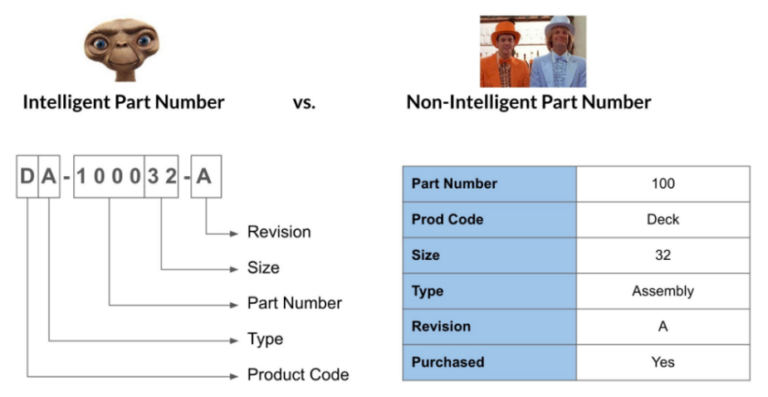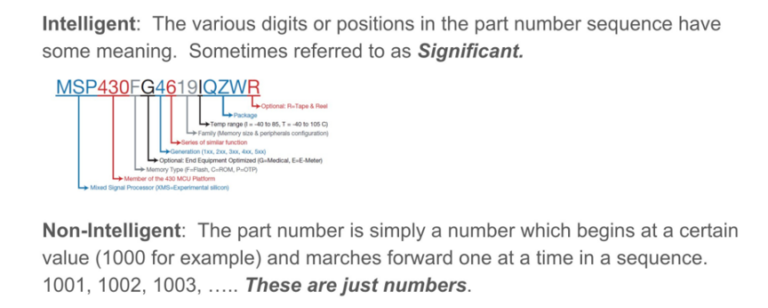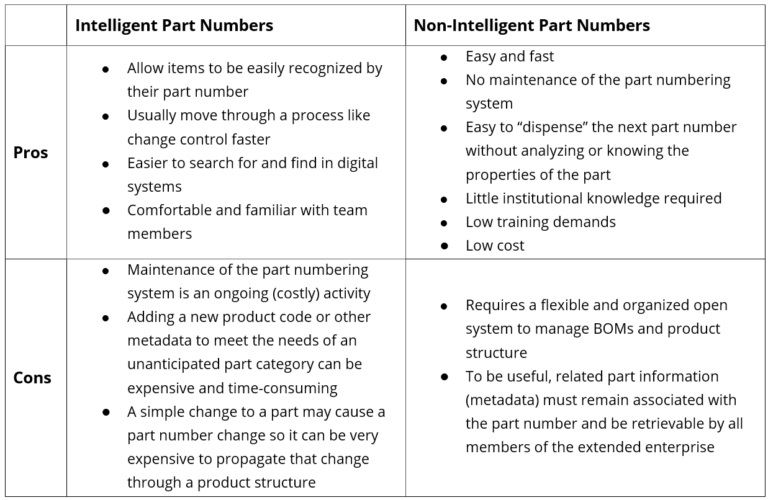OpenBOM™ is a registered Trademark of Newman Cloud, Inc. | © 2022
- Home
- Training Courses
- OpenBOM Basics Course
- Registration & Settings
- Dashboard Walkthrough & Searches
- Creating BOMs from Excel
- Creating BOMs from CAD
- Creating BOMs Manually
- Preparing Catalogs
- Multi-Level & Flattened BOMs
- Exporting Reports
- Creating User-Defined Views & Filtering Information
- Real-Time Collaboration
- Revision & Change Management
- Managing Your Team
- OpenBOM Data Management Course
- OpenBOM Change Management Course
- End-to-End Design to Purchase Process
- Introduction
- 1. Install OpenBOM Add-In
- 2. Sign into OpenBOM
- 3. Edit Your Settings
- 4. Create a BOM Using the One-Click BOM
- 5. Create a Vendor List
- 6. Open Your CAD Items Catalog
- 7. Add Business Data to Your Items (Vendors and Costs)
- 8. Order Long-Lead Items
- 9. Mark a Purchase Order as “Received” in OpenBOM
- 10. Create an Order BOM
- 11. Create a Purchase Order
- 12. Export a Purchase Order
- OpenBOM CAD Integration Courses
- OpenBOM Design Course
- Premium Onboarding Experience
- OpenBOM Basics Course
- Getting Started
- Video Demos
- OpenBOM Basics
- Training Courses
- Part Number Management
- Import Data
- Design Projects
- New Product Development Process
- CAD Integrations
- Bill of Materials
- OpenBOM Community
- “Where Used” and Graph Navigation
- Flattened BOM Feature
- Generate PDFs (and More) from CAD
- Generate Part Numbers for CAD
- Create RFQs and POs
- Manage Revisions of Attached Files
- Export Data as a Zip
- OpenBOM YouTube Channel
- Administration
- Data Management
- Properties
- File Management
- Search & Filters
- BOM Types
- Creating BOMs
- BOM Compare Service
- Formulas, Calculations, & Rollups
- Organizing Data
- Custom Objects
- Design Projects
- Using Templates
- Exporting Data
- User-Defined Views
- Team Views
- Collaborate & Share
- Production Planning & Inventory Control
- Change Management and Revision Control
- User Defined Commands
- xBOM Types
- Integrations
- Home
- Training Courses
- OpenBOM Basics Course
- Registration & Settings
- Dashboard Walkthrough & Searches
- Creating BOMs from Excel
- Creating BOMs from CAD
- Creating BOMs Manually
- Preparing Catalogs
- Multi-Level & Flattened BOMs
- Exporting Reports
- Creating User-Defined Views & Filtering Information
- Real-Time Collaboration
- Revision & Change Management
- Managing Your Team
- OpenBOM Data Management Course
- OpenBOM Change Management Course
- End-to-End Design to Purchase Process
- Introduction
- 1. Install OpenBOM Add-In
- 2. Sign into OpenBOM
- 3. Edit Your Settings
- 4. Create a BOM Using the One-Click BOM
- 5. Create a Vendor List
- 6. Open Your CAD Items Catalog
- 7. Add Business Data to Your Items (Vendors and Costs)
- 8. Order Long-Lead Items
- 9. Mark a Purchase Order as "Received" in OpenBOM
- 10. Create an Order BOM
- 11. Create a Purchase Order
- 12. Export a Purchase Order
- OpenBOM CAD Integration Courses
- OpenBOM Design Course
- Premium Onboarding Experience
- OpenBOM Basics Course
- Getting Started
- Video Demos
- OpenBOM Basics
- Training Courses
- Part Number Management
- Import Data
- Design Projects
- New Product Development Process
- CAD Integrations
- Bill of Materials
- OpenBOM Community
- "Where Used" and Graph Navigation
- Flattened BOM Feature
- Generate PDFs (and More) from CAD
- Generate Part Numbers for CAD
- Create RFQs and POs
- Manage Revisions of Attached Files
- Export Data as a Zip
- OpenBOM YouTube Channel
- Administration
- Data Management
- Properties
- File Management
- Search & Filters
- BOM Types
- Creating BOMs
- BOM Compare Service
- Formulas, Calculations, & Rollups
- Organizing Data
- Custom Objects
- Design Projects
- Using Templates
- Exporting Data
- User-Defined Views
- Team Views
- Collaborate & Share
- Production Planning & Inventory Control
- Change Management and Revision Control
- User Defined Commands
- xBOM Types
- Integrations
Part Number Management
Learn the basics of part numbers and how OpenBOM can help you manage them effectively.
OpenBOM offers a flexible alternative to traditional part numbering systems that makes managing part numbers easy. Simply put, OpenBOM gives you a flexible part number mechanism with the ability to support any existing part number and generate automatic part numbers. Read on to learn more.
What Are Part Numbers?
Part numbers are unique identifiers that help companies distinguish between their multitude of products, components, assemblies, and more. The key purpose of part numbers is to support the uniqueness and traceability of the data.
OpenBOM uses part numbers as the primary identifier for each item in its system. Without part numbers, organizations would struggle to track, order, use, and maintain the items necessary to keep operations running smoothly.
Intelligent and Non-Intelligent Part Numbers
There are two main types of part numbers: intelligent part numbers and non-intelligent part numbers. There is an ongoing debate about what the best method is, which depends on how your company’s processes and systems are organized.
Intelligent part numbers are sophisticated numbers made up of multiple elements like numbers, codes, and prefixes, which incorporate meaningful information about a part. On the other hand, non-intelligent part numbers are number sequences generated in numerical order regardless of the type of part and do not provide any information about a part.
The images below show you the difference in a nutshell.
Take a look at the table below to see the pros and cons of intelligent and non-intelligent part numbers.
Part numbers are heavily influenced by the history of the company. Once it is set up in a certain way, the part numbering schema is difficult to change. Therefore, it is something you need to consider carefully.
OpenBOM’s Solution to Intelligent and Non-Intelligent Part Numbers
In many ways, OpenBOM puts an end to the part numbering system dilemma. OpenBOM provides a powerful and comprehensive mechanism that offers the best of both worlds. You have the option to use a simple combination of prefixes and numbers or implement a more complex schema.
In OpenBOM, you can specify simple numeric sequences, prefixes, suffixes, or separators in your part number sequence. This flexibility ensures you can meet your company’s requirements for data identification and traceability.
Look at the example below. The yellow portion below is static but may contain additional special characters like a hyphen, dollar sign, or slash. The red portion is still the automatic sequence that will increment, guaranteeing a unique part number value.
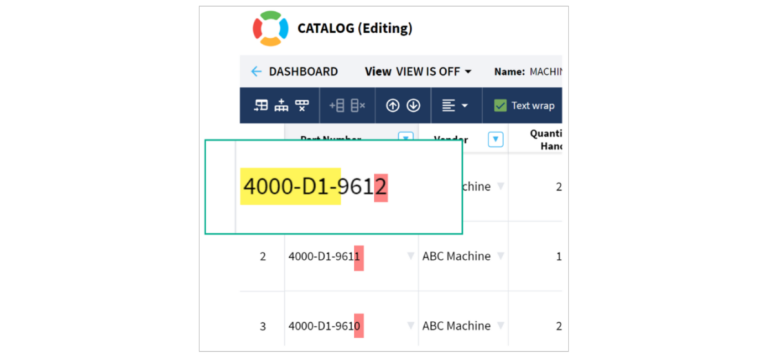
What If I Want to Create an Intelligent Part Number?
What if you need an intelligent number with complex logic, where each character of your part number represents meaningful information? Although we don’t recommend it as a best practice, OpenBOM can support it.
To do so, you need to develop a custom function with a user-defined command. The command is available via the toolbar and when activated, will allow you to perform an intelligent selection based on the logic embedded in this user-defined command.
You can develop it by yourself or contact one of OpenBOM’s partners to do so. Here is an example of a user-defined command development by one of our partners.
Managing Part Numbers
Managing your part numbers in OpenBOM is easy. You can:
Assigning a Unique Identifier to Every Part or Assembly
OpenBOM helps you easily assign part numbers to items, whether you’re dealing with screws, transistors, or complex assemblies. These part numbers act as unique identifiers. This ensures precise and clear identification across all processes, from product design and development to production and logistics.
This unique identification is not just for internal usage. Part numbers are also crucial for communication with suppliers and customers, facilitating clear and efficient transactions.
Configuring and Customizing Part Numbers in Catalogs
OpenBOM’s catalog functionality is a powerful tool for managing part numbers. The catalogs serve as centralized databases where all items are stored and organized.
The catalog system provides a mechanism for classifying items and adding a specific set of attributes for each item type. For example, different attributes might be assigned to mechanical parts, electronic components, and so on.
This ability to categorize and attribute items at a granular level greatly enhances the usefulness and accuracy of the part numbers. This facilitates more effective tracking, search, and management of inventory.
Setting Up Part Number Templates
You can easily set up part number templates with OpenBOM. You can set up automatic part numbering in OpenBOM by:
New Catalog
1. To create a new catalog, click on “Create” and select “Create Catalog” from the drop-down menu from your dashboard.
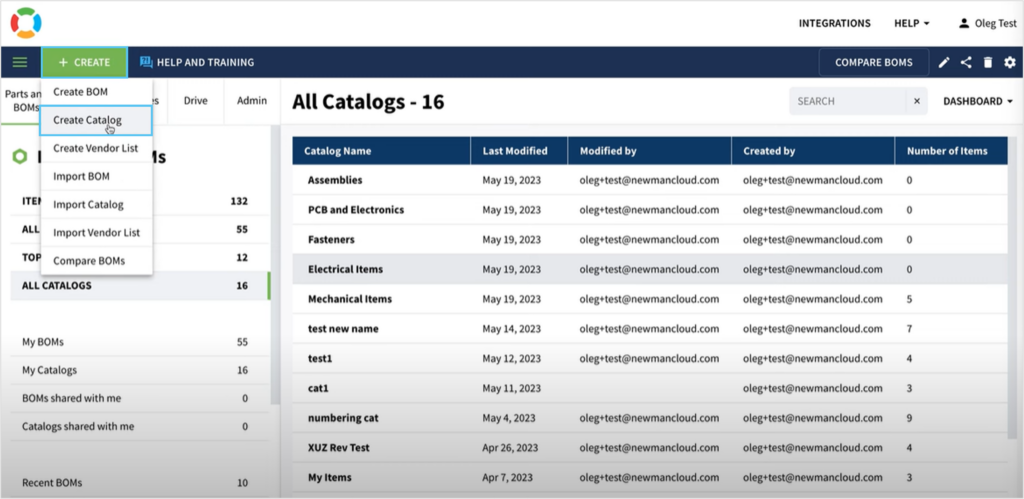
2. Type a new name for your catalog then click on “Part Number Setup”.
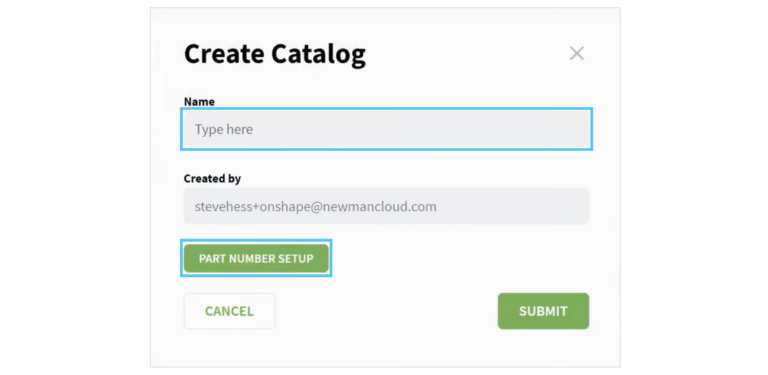
3. Next, click on “Create Part Number Template”.
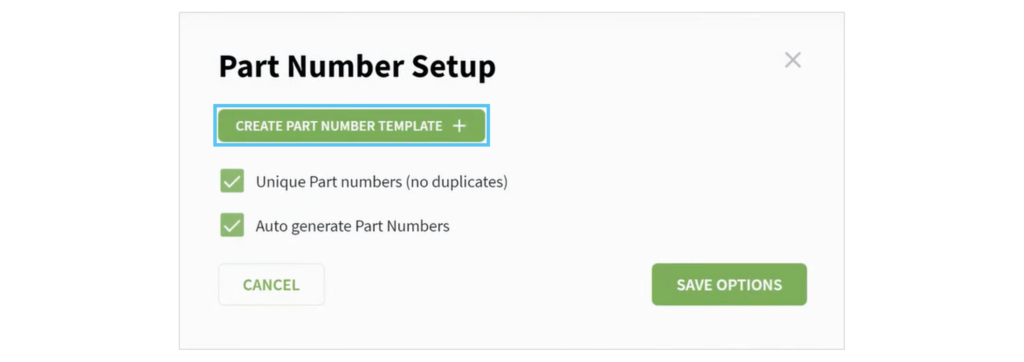
Existing Catalog
1. If you already have an existing catalog, then click on “Part Number Setup”.
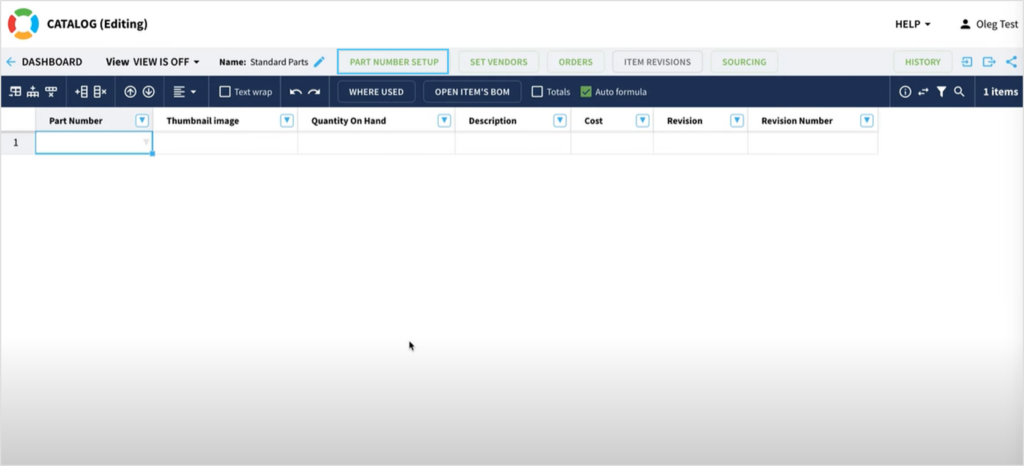
2. Next, click on “Create Part Number Template”.
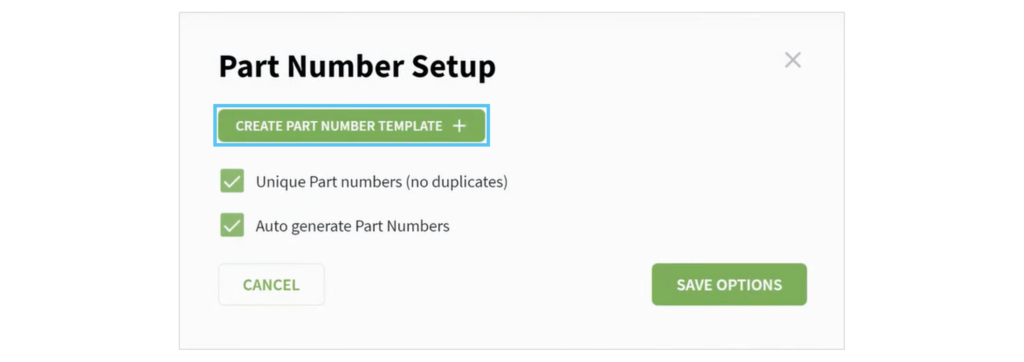
2. Next, click on “Create Part Number Template”.
From here, the following steps are the same for both methods.
1. Now you have the option to add a prefix, suffix, and separator to your part number, and configure the range.
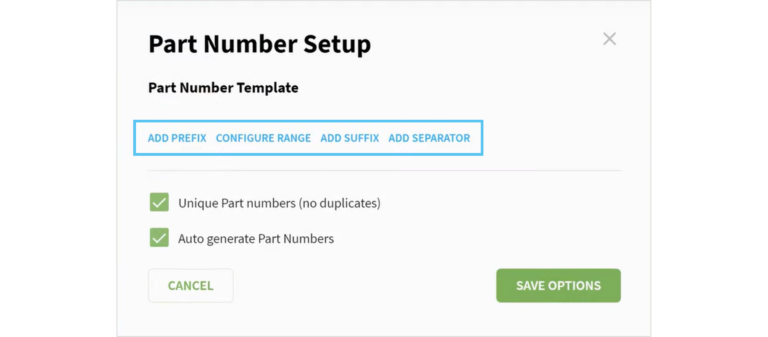
2. You can add a prefix by clicking on “Add Prefix”. Simply type in a prefix and click on “Add”. You will then be brought back to the previous window.
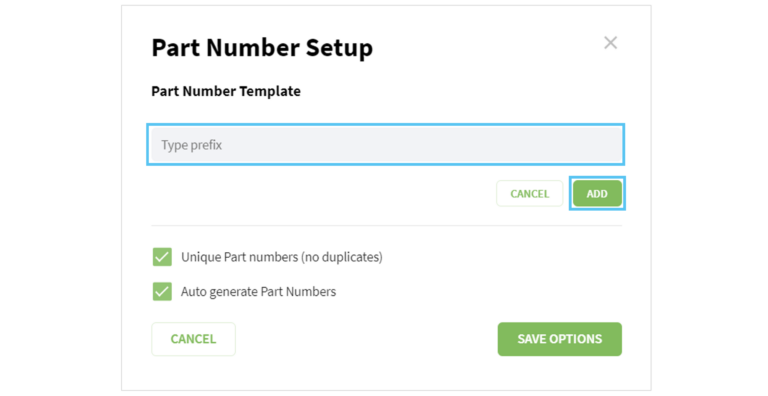
3. To configure the range, click on “Configure Range” and then type in the start range, increment value, and end range. Finally, click on “Add”. You will then be brought back to the window where you have the option to add a suffix and separator.
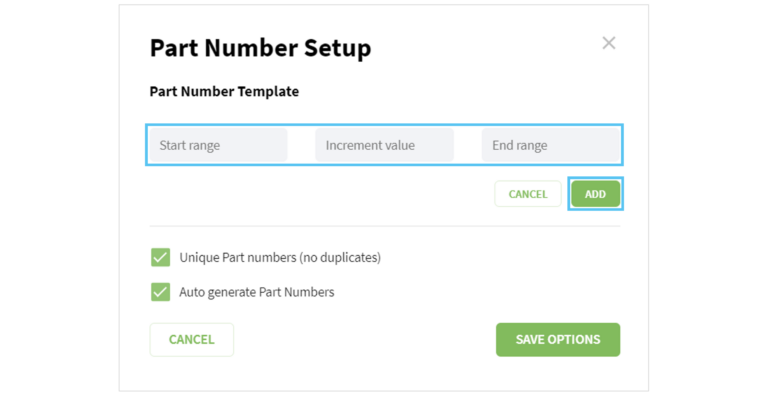
4. You can add a suffix by clicking on “Add Suffix”. Simply type in a suffix and click on “Add”. You will then be brought back to the window where you have the option to add a suffix.
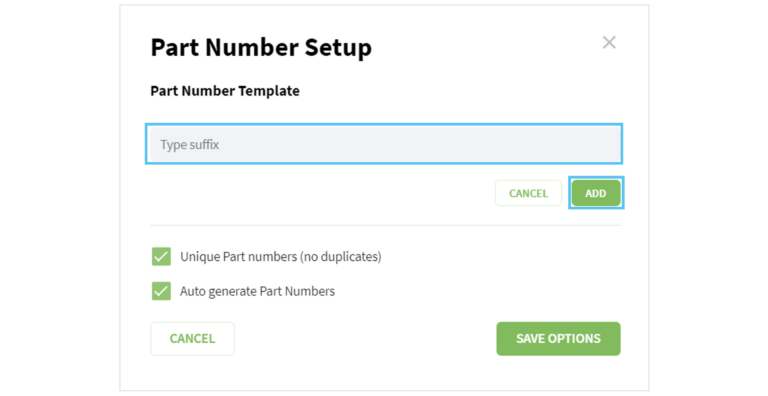
5. To add a separator, click on “Add Separator” and select the symbol you want by clicking on it. You will then be brought back to the first window.
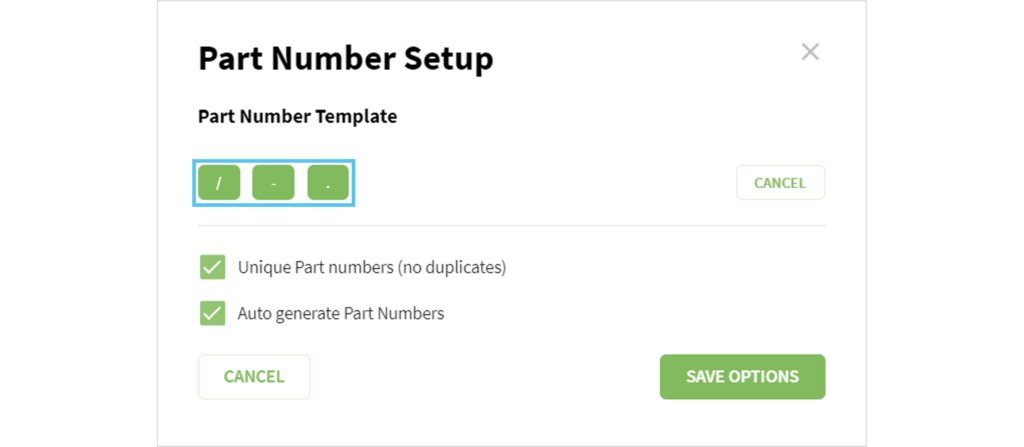
6. In OpenBOM, you can also decide if you want part numbers to be unique (not duplicated) and autogenerated. Simply check off the boxes shown in the image below. These are standard settings that we recommend you always use; however, we understand the importance of flexibility.
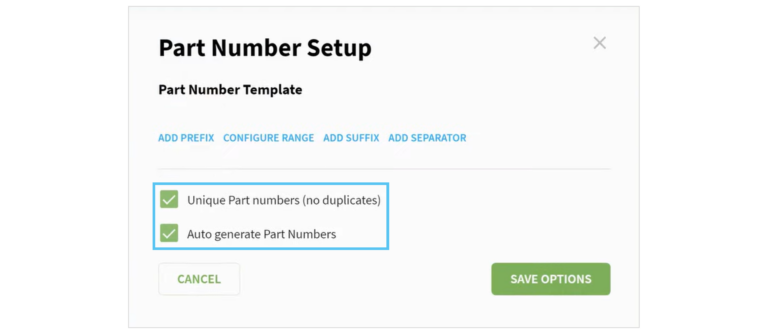
7. Click on “Save Options”.

8. Click on “Submit”.
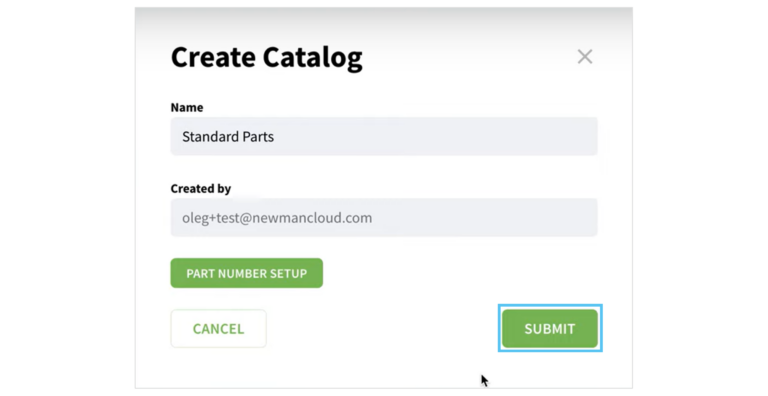
9. You will then be brought to this window. To add a new item, click on the “Add Item” button in the top-right corner. You will get the next available part number, as demonstrated in the image below.
In OpenBOM, you cannot manually define an item in a part number by typing directly into the part number field within a catalog. This ensures no errors can occur.
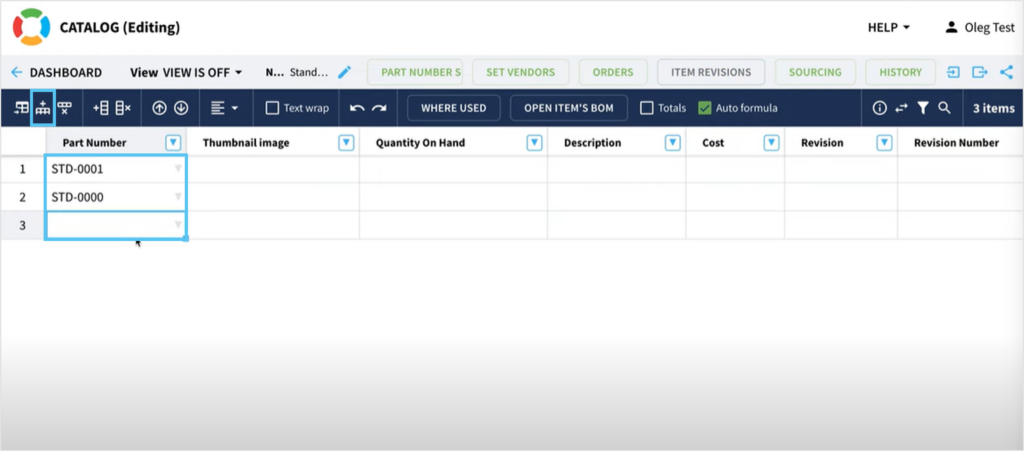
10. If you try to type modifications directly into the fields shown above, you will receive an alert, as shown in the image below.
This feature plays a vital role in preventing miscommunication that can arise from incorrectly identified parts. This helps you avoid costly errors, such as ordering incorrect parts, mismanaging stock levels, or delivering the wrong products to customers.
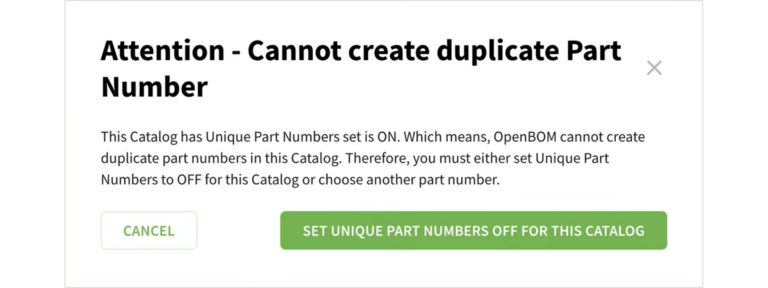
Do you need more detail about how to set up part numbers? Watch the video below.