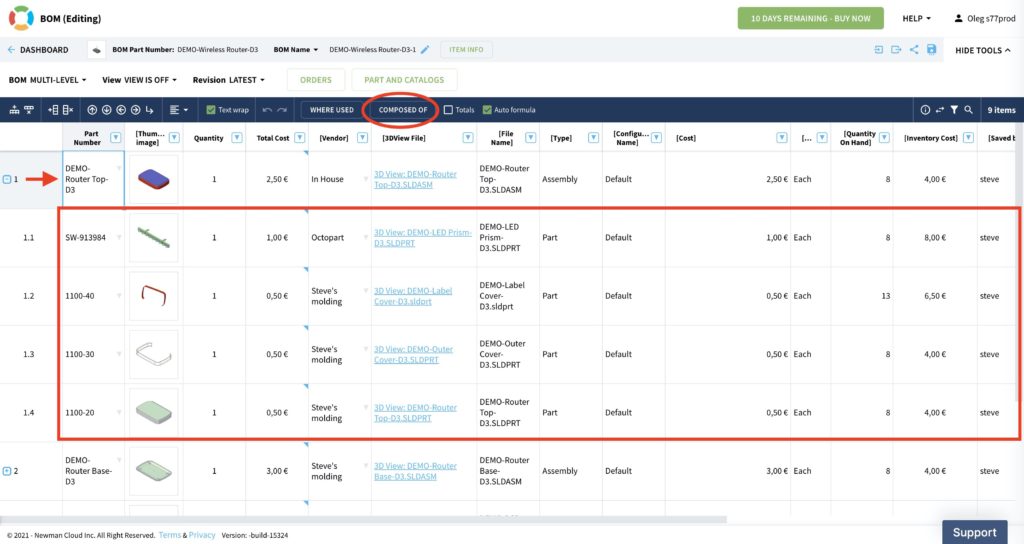OpenBOM™ is a registered Trademark of Newman Cloud, Inc. | © 2022
- Home
- Training Courses
- OpenBOM Basics Course
- Registration & Settings
- Dashboard Walkthrough & Searches
- Creating BOMs from Excel
- Creating BOMs from CAD
- Creating BOMs Manually
- Preparing Catalogs
- Multi-Level & Flattened BOMs
- Exporting Reports
- Creating User-Defined Views & Filtering Information
- Real-Time Collaboration
- Revision & Change Management
- Managing Your Team
- OpenBOM Data Management Course
- OpenBOM Change Management Course
- End-to-End Design to Purchase Process
- Introduction
- 1. Install OpenBOM Add-In
- 2. Sign into OpenBOM
- 3. Edit Your Settings
- 4. Create a BOM Using the One-Click BOM
- 5. Create a Vendor List
- 6. Open Your CAD Items Catalog
- 7. Add Business Data to Your Items (Vendors and Costs)
- 8. Order Long-Lead Items
- 9. Mark a Purchase Order as “Received” in OpenBOM
- 10. Create an Order BOM
- 11. Create a Purchase Order
- 12. Export a Purchase Order
- OpenBOM CAD Integration Courses
- OpenBOM Design Course
- Premium Onboarding Experience
- OpenBOM Basics Course
- Getting Started
- Video Demos
- OpenBOM Basics
- Training Courses
- Part Number Management
- Import Data
- Design Projects
- New Product Development Process
- CAD Integrations
- Bill of Materials
- OpenBOM Community
- “Where Used” and Graph Navigation
- Flattened BOM Feature
- Generate PDFs (and More) from CAD
- Generate Part Numbers for CAD
- Create RFQs and POs
- Manage Revisions of Attached Files
- Export Data as a Zip
- OpenBOM YouTube Channel
- Administration
- Data Management
- Properties
- File Management
- Search & Filters
- BOM Types
- Creating BOMs
- BOM Compare Service
- Formulas, Calculations, & Rollups
- Organizing Data
- Custom Objects
- Design Projects
- Using Templates
- Exporting Data
- User-Defined Views
- Team Views
- Collaborate & Share
- Production Planning & Inventory Control
- Change Management and Revision Control
- User Defined Commands
- xBOM Types
- Integrations
- Home
- Training Courses
- OpenBOM Basics Course
- Registration & Settings
- Dashboard Walkthrough & Searches
- Creating BOMs from Excel
- Creating BOMs from CAD
- Creating BOMs Manually
- Preparing Catalogs
- Multi-Level & Flattened BOMs
- Exporting Reports
- Creating User-Defined Views & Filtering Information
- Real-Time Collaboration
- Revision & Change Management
- Managing Your Team
- OpenBOM Data Management Course
- OpenBOM Change Management Course
- End-to-End Design to Purchase Process
- Introduction
- 1. Install OpenBOM Add-In
- 2. Sign into OpenBOM
- 3. Edit Your Settings
- 4. Create a BOM Using the One-Click BOM
- 5. Create a Vendor List
- 6. Open Your CAD Items Catalog
- 7. Add Business Data to Your Items (Vendors and Costs)
- 8. Order Long-Lead Items
- 9. Mark a Purchase Order as "Received" in OpenBOM
- 10. Create an Order BOM
- 11. Create a Purchase Order
- 12. Export a Purchase Order
- OpenBOM CAD Integration Courses
- OpenBOM Design Course
- Premium Onboarding Experience
- OpenBOM Basics Course
- Getting Started
- Video Demos
- OpenBOM Basics
- Training Courses
- Part Number Management
- Import Data
- Design Projects
- New Product Development Process
- CAD Integrations
- Bill of Materials
- OpenBOM Community
- "Where Used" and Graph Navigation
- Flattened BOM Feature
- Generate PDFs (and More) from CAD
- Generate Part Numbers for CAD
- Create RFQs and POs
- Manage Revisions of Attached Files
- Export Data as a Zip
- OpenBOM YouTube Channel
- Administration
- Data Management
- Properties
- File Management
- Search & Filters
- BOM Types
- Creating BOMs
- BOM Compare Service
- Formulas, Calculations, & Rollups
- Organizing Data
- Custom Objects
- Design Projects
- Using Templates
- Exporting Data
- User-Defined Views
- Team Views
- Collaborate & Share
- Production Planning & Inventory Control
- Change Management and Revision Control
- User Defined Commands
- xBOM Types
- Integrations
BOM Types
This page and set of resources will help you learn the different types of BOMs and how they’re used.
What Are BOM Types?
The OpenBOM model allows you to create and manage any types of bill of materials from very simple part lists to very complex multi-disciplinary structures with a diverse set of properties in each level. These BOM types give you a full range of flexibility when it comes to the definition of simple part lists and complex structures.
There are three fundamental BOM types: single-level BOM, multi-level BOM and flattened BOM (report). These BOM types are three representations of the same product structure. Here is a picture that gives you an idea of OpenBOM types.
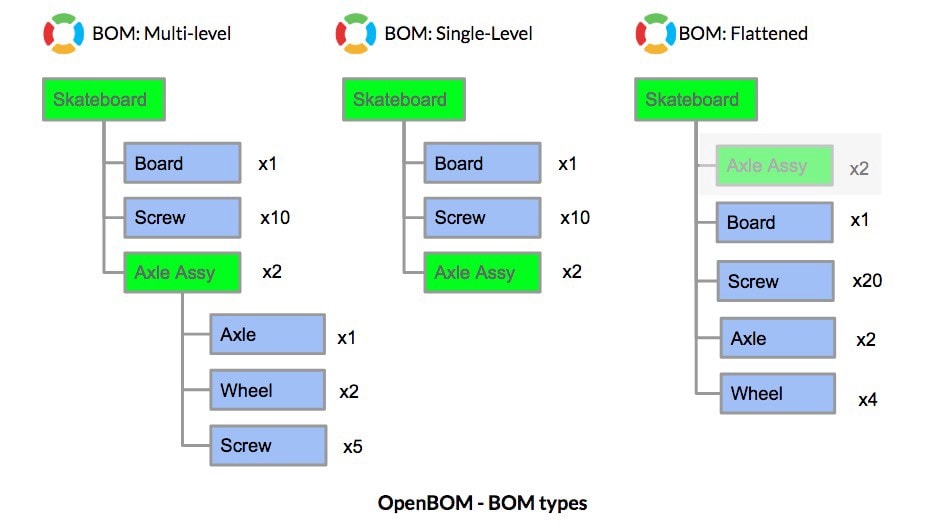
OpenBOM connects structures on demand regardless of what order of definition. You can first create sub-levels and later top-level BOMs. You can also do it in the opposite mode – top down.
Switching between BOM types in OpenBOM:
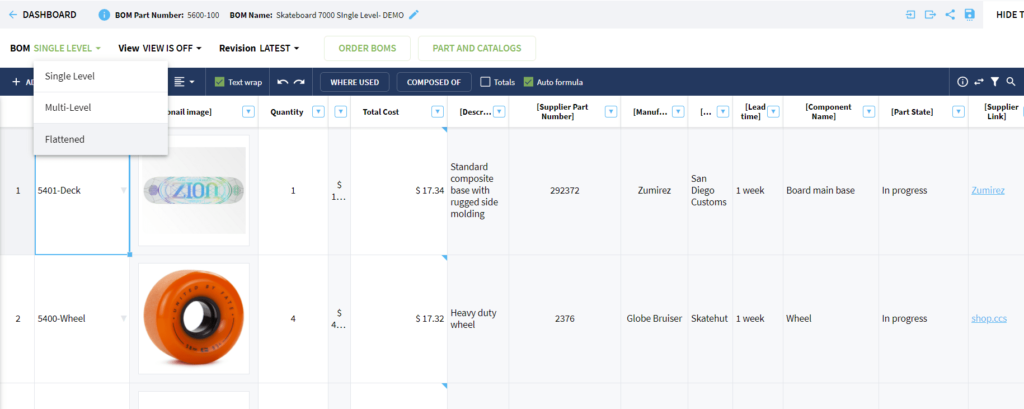
In your BOM, select the BOM drop down at the top-left corner and choose the BOM type you want to view.
Single-Level BOMs
A single-level BOM is the most basic of the OpenBOM data model. It is a flat list of items with a set of attributes (properties). It has a mandatory ID property called a part number, which can be renamed. A list of properties can be custom, so you can add any properties.
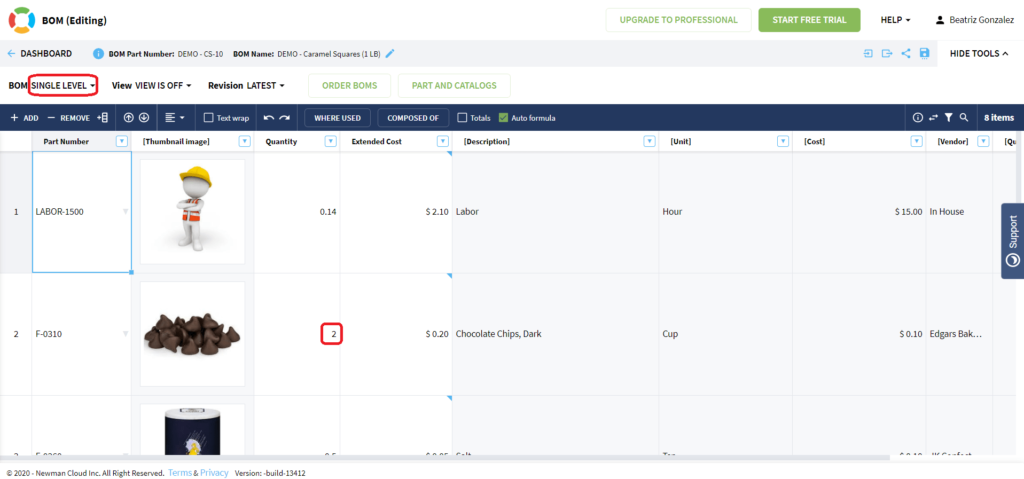
Multi-Level BOMs
A multi-level BOM is a structure that OpenBOM creates by visualizing single-level BOMs and parent-child relationships.
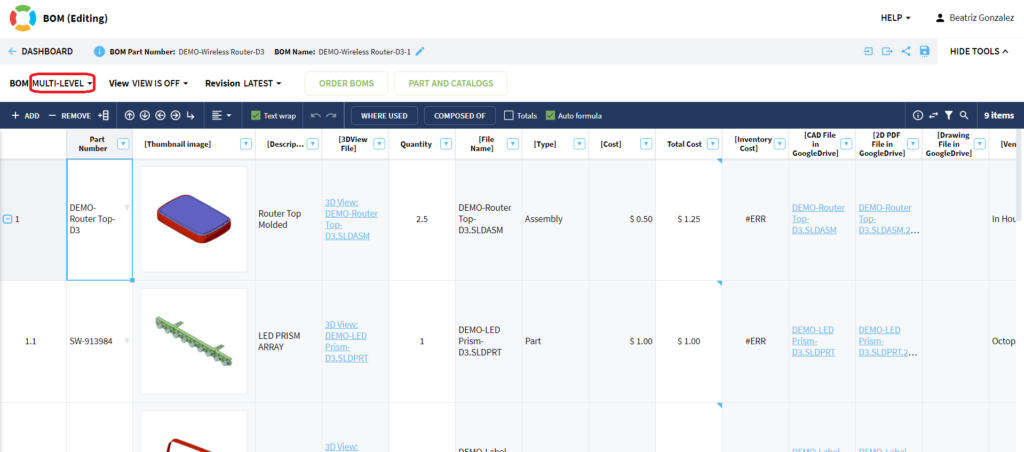
Flattened BOMs
In addition to two aforementioned BOM types, single-level and multi-level BOMs, we introduced a new type of BOM representation: flattened. Think of a flattened BOM as a list of all the parts from all levels of your BOM listed together with the aggregate total quantities for each part shown. It’s a great way to see the quantities of ALL parts (no matter what level of the BOM they appear in) with their summed quantities.
Flattened really only makes sense for a multi-level BOM.
The following picture can give you an idea about what it is:
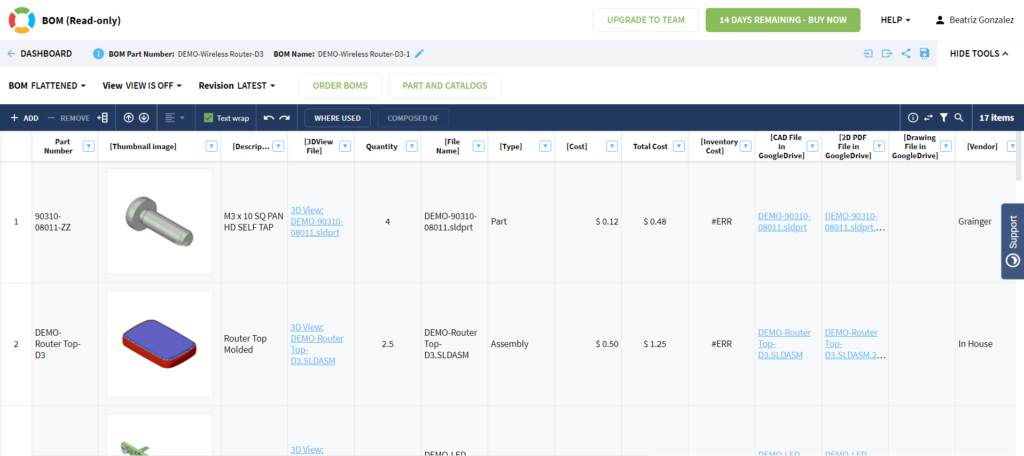
Think about a simple skateboard consisting of a board, screws, axle, wheels and more screws. Altogether, you can see them organized in an assembly (skateboard) and sub-assembly (axle assy). However, when you get to a single-level BOM, you will see only one level including parts and next level assemblies. The purpose of the flattened BOM type is to display a flat representation of your BOM with distinct components and corresponding quantities collected from all sub-levels of a specific assembly.
An OpenBOM flattened BOM is an out-of-the-box quantity roll-up mechanism that can be used practically in any BOM structure. OpenBOM creates parent-child relationships on demand by connecting BOMs using Part Numbers (ID). Note- it CAD integrations it is the file name. By using Flattened BOM, you can get a summary of parts and their quantities in ANY product structure.
Below are two more examples demoing both multi-level and flattened view:
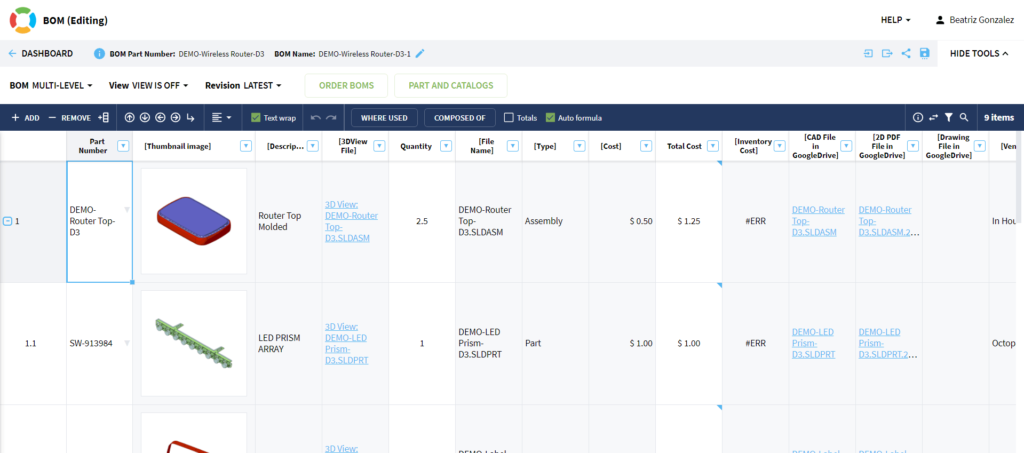
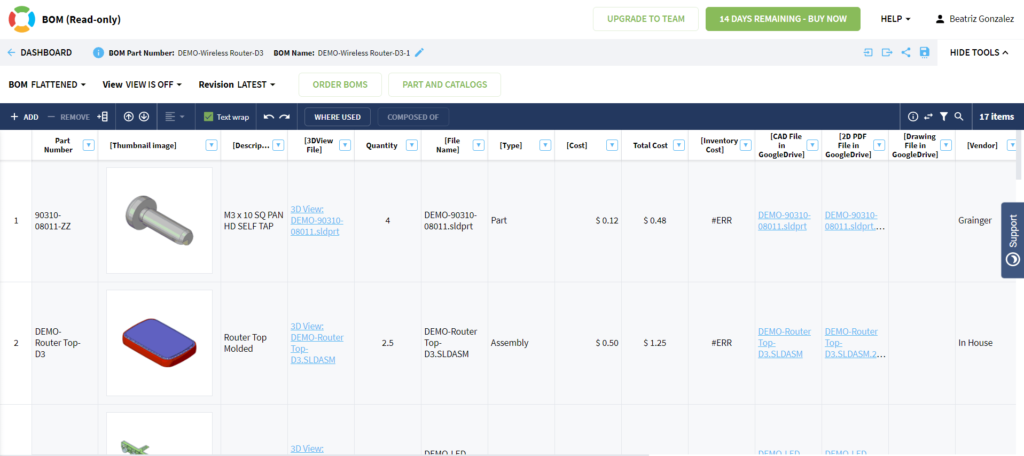
Transforming a Multi-Level BOM into a Flattened BOM:
BOM Navigation
There are three ways to navigate multi-level Bill of Materials in OpenBOM:
(1) Use “Multi-level” BOM mode to display the structure of Bill of Materials and use (+) commands to expand branches of the structure visually.
(2) Use “Where used” command to display the list of Items to navigate to the upper levels (the list presents all items that using the selected item)
(3) Use “Composed Of” command. This command open a sub-level BOM (if exists) in a separate browser tab.
Check out these other resources for more help: