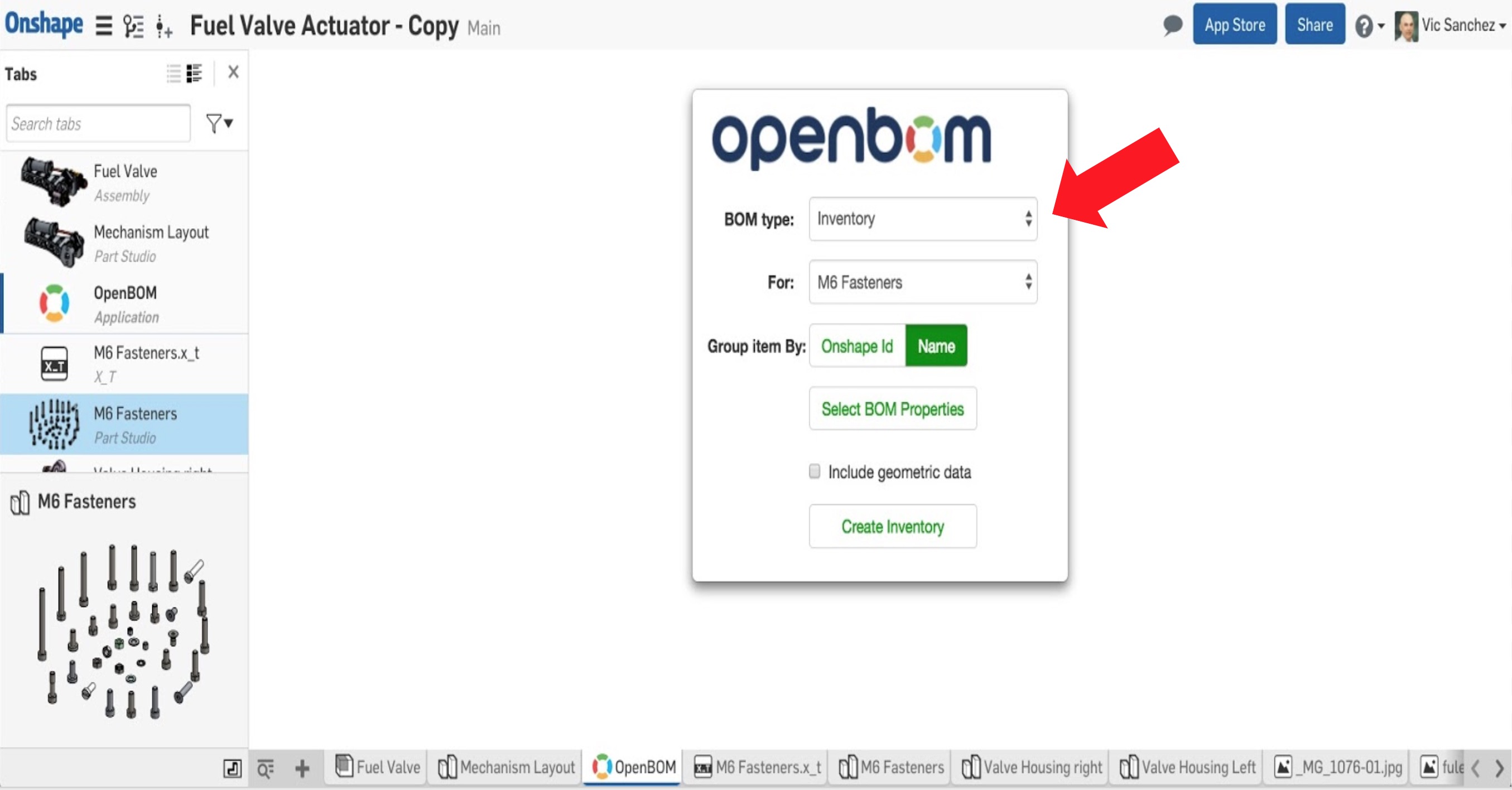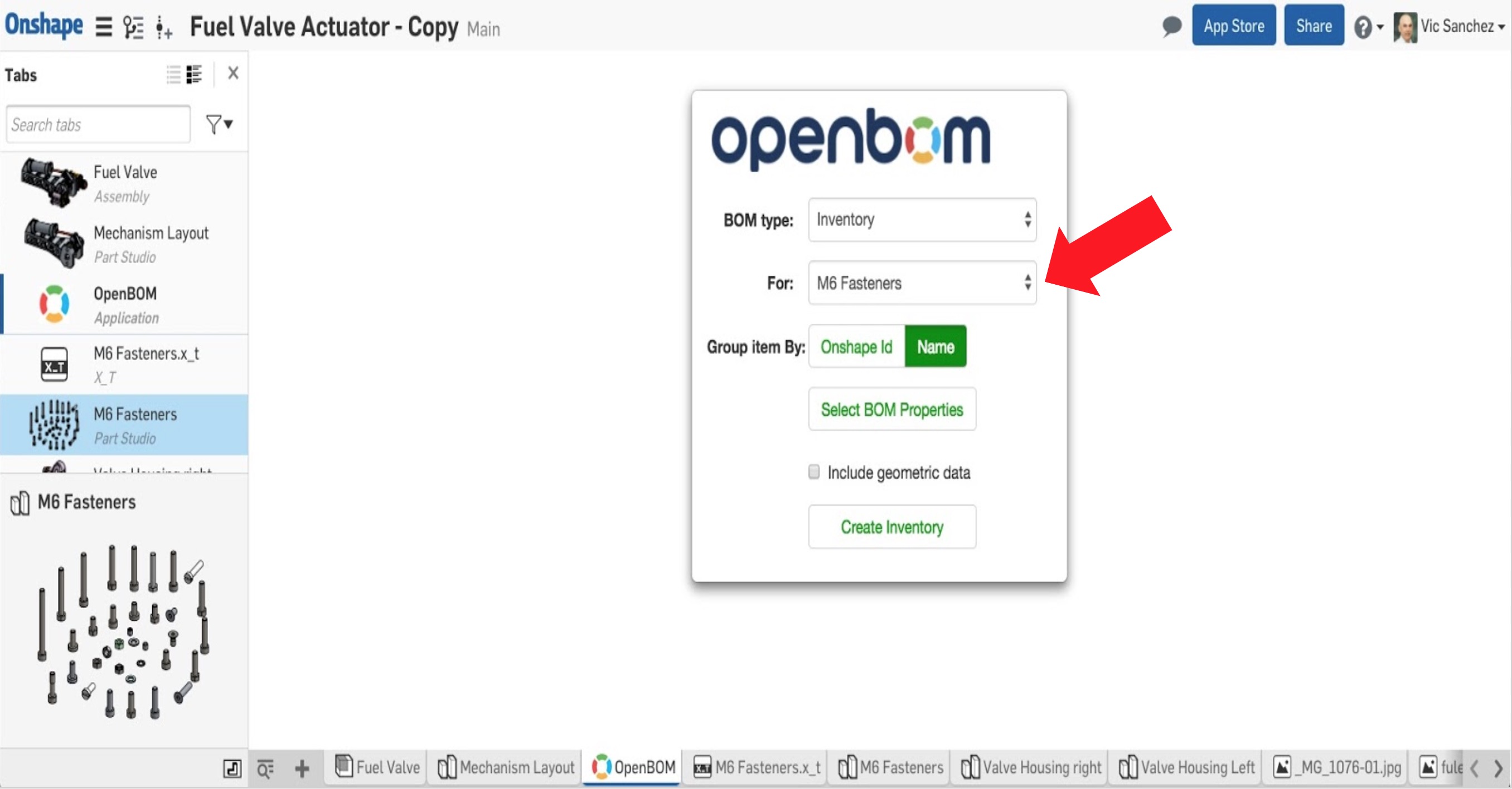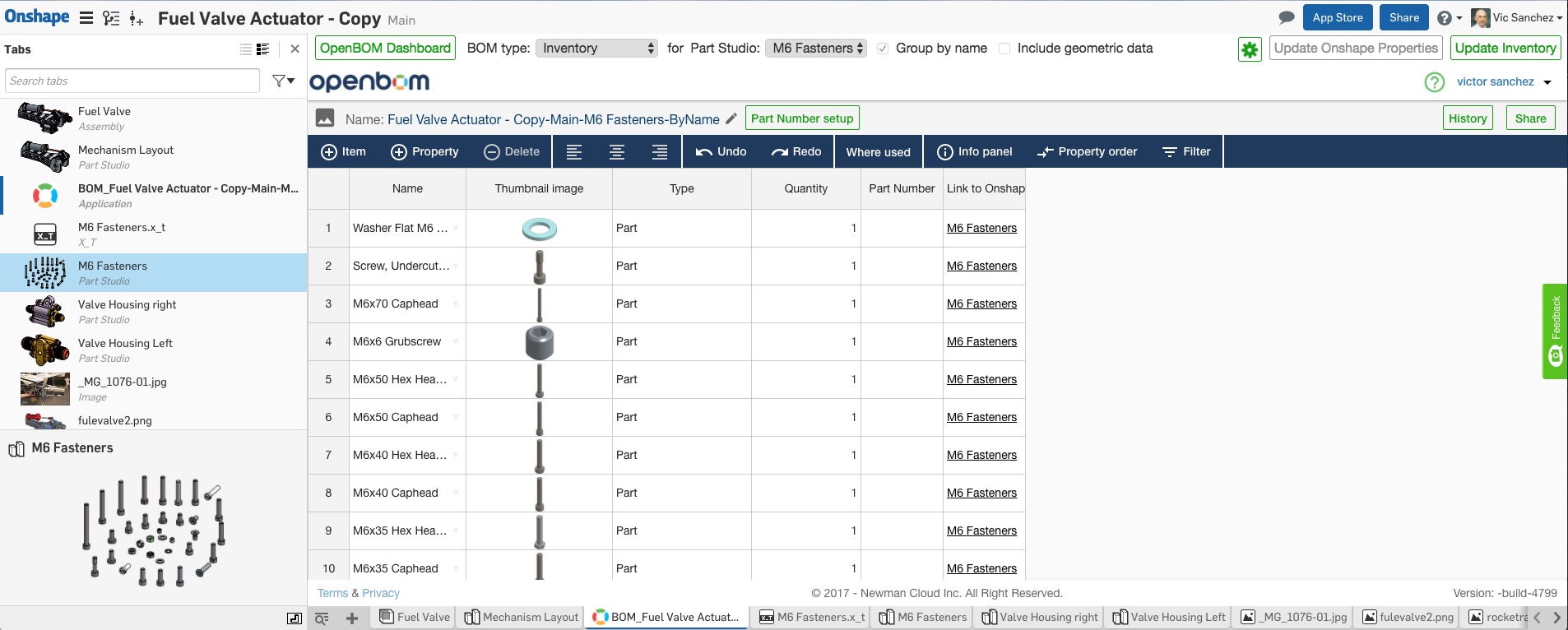Watch this video to see how to work with Parts Catalogs in Onshape:
Support Inventory (parts catalogs) creation from Onshape Part Studio. Here’s how you can generate a parts catalog from a Part Studio you can then assign to a BOM.
(1) Use the OpenBOM integrated app and choose “Inventory” from the drop-down menu.
(2) Choose the desired Part Studio from the drop-down menu. Note: You can only generate a parts catalog from a Part Studio. Click the “Create Inventory” button on the far upper left.
(3) Once the inventory (parts catalog) is created, you can modify it as desired, e.g. add additional properties, for example, Manufacturer, Quantity on hand, MPN, etc.
At his point, you can assign the inventory to any BOM created in the Onshape document.
Note: The inventory created within an Onshape document is available only for BOMs generated therein. However, the Inventory can be accessed and assigned to other BOMs within the OpenBOM browser app, i.e., outside of Onshape within the OpenBOM app available at bom.openbom.com (you’ll need to use your OpenBOM user email and password to log in).