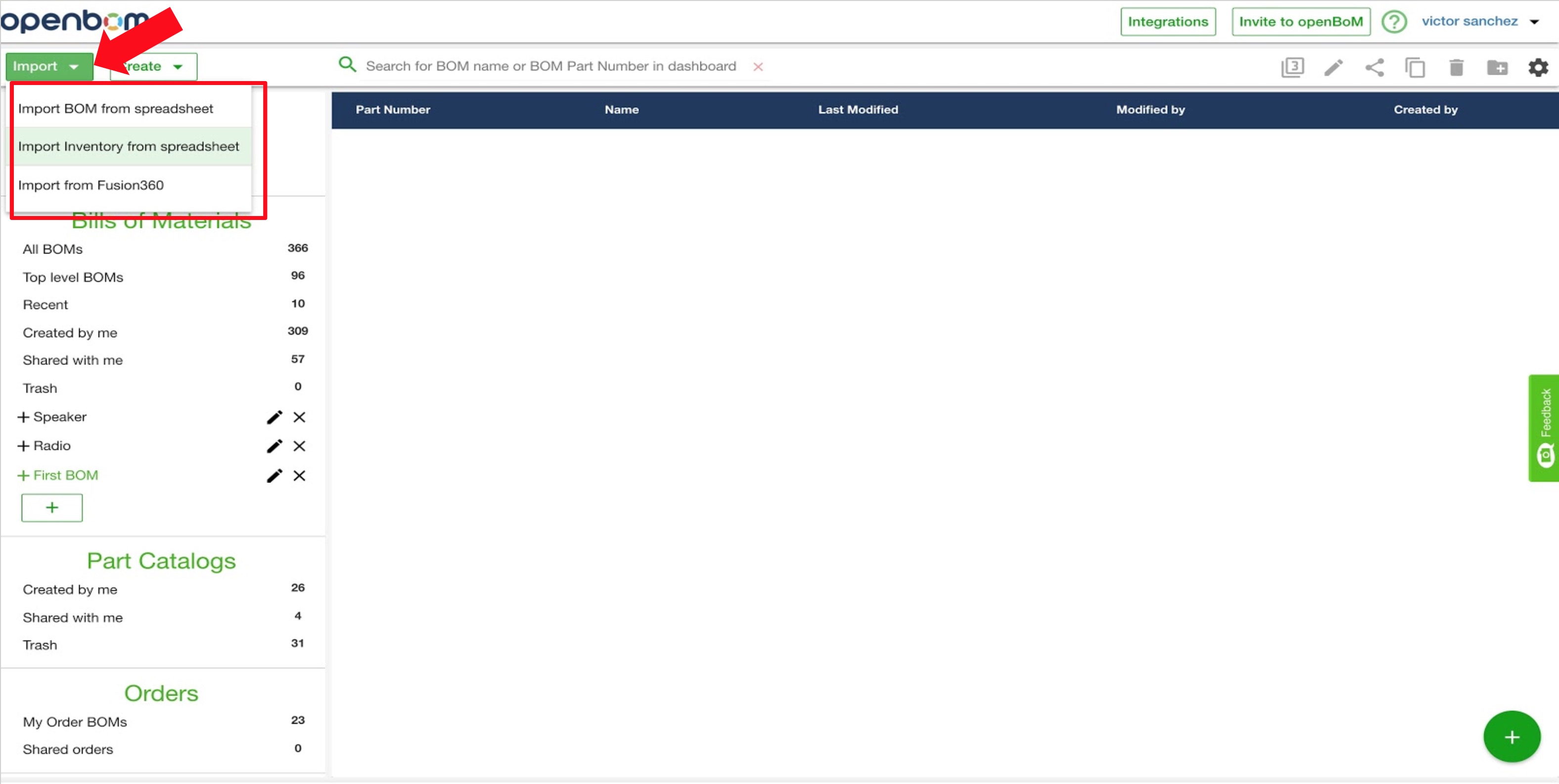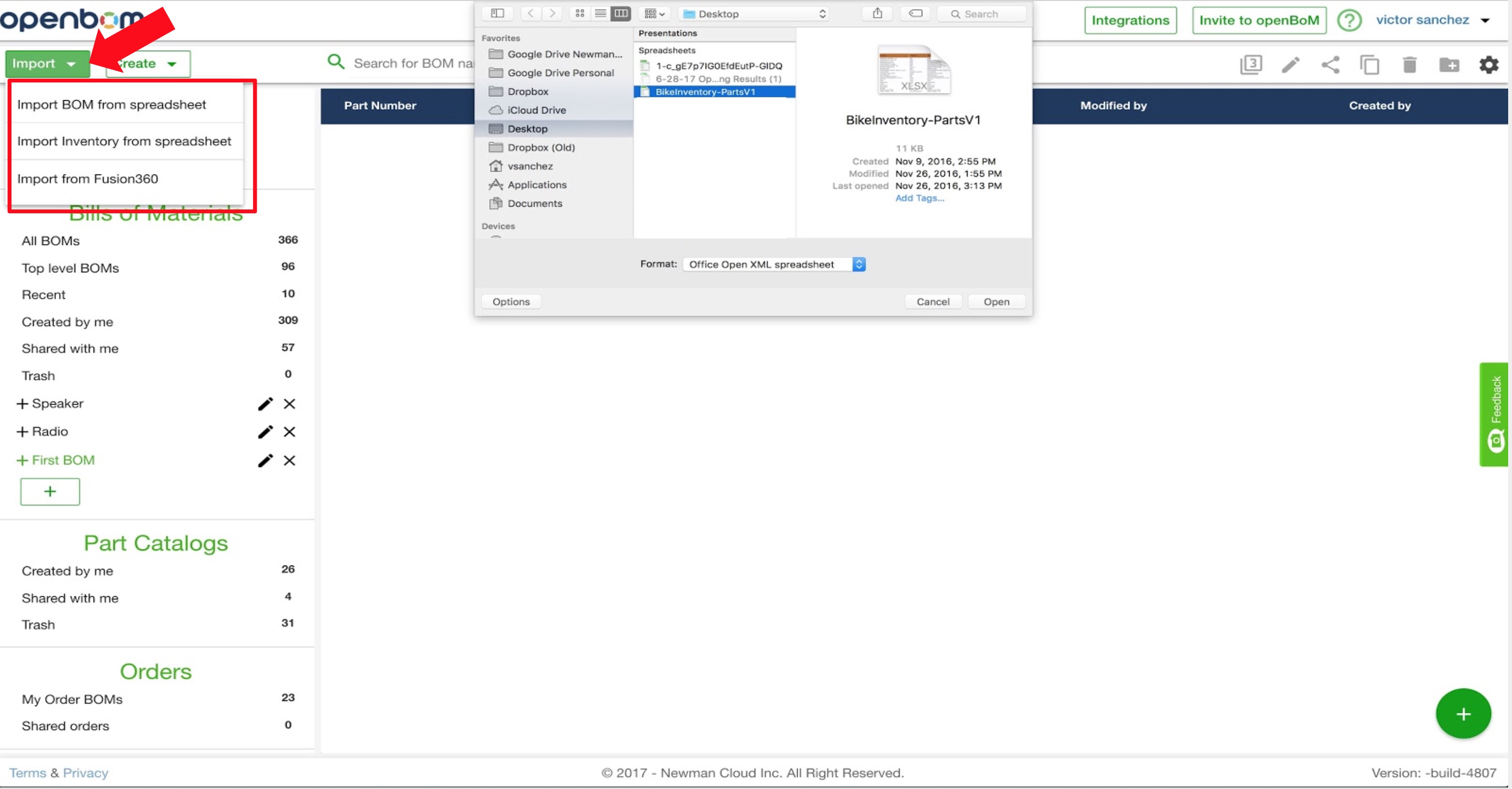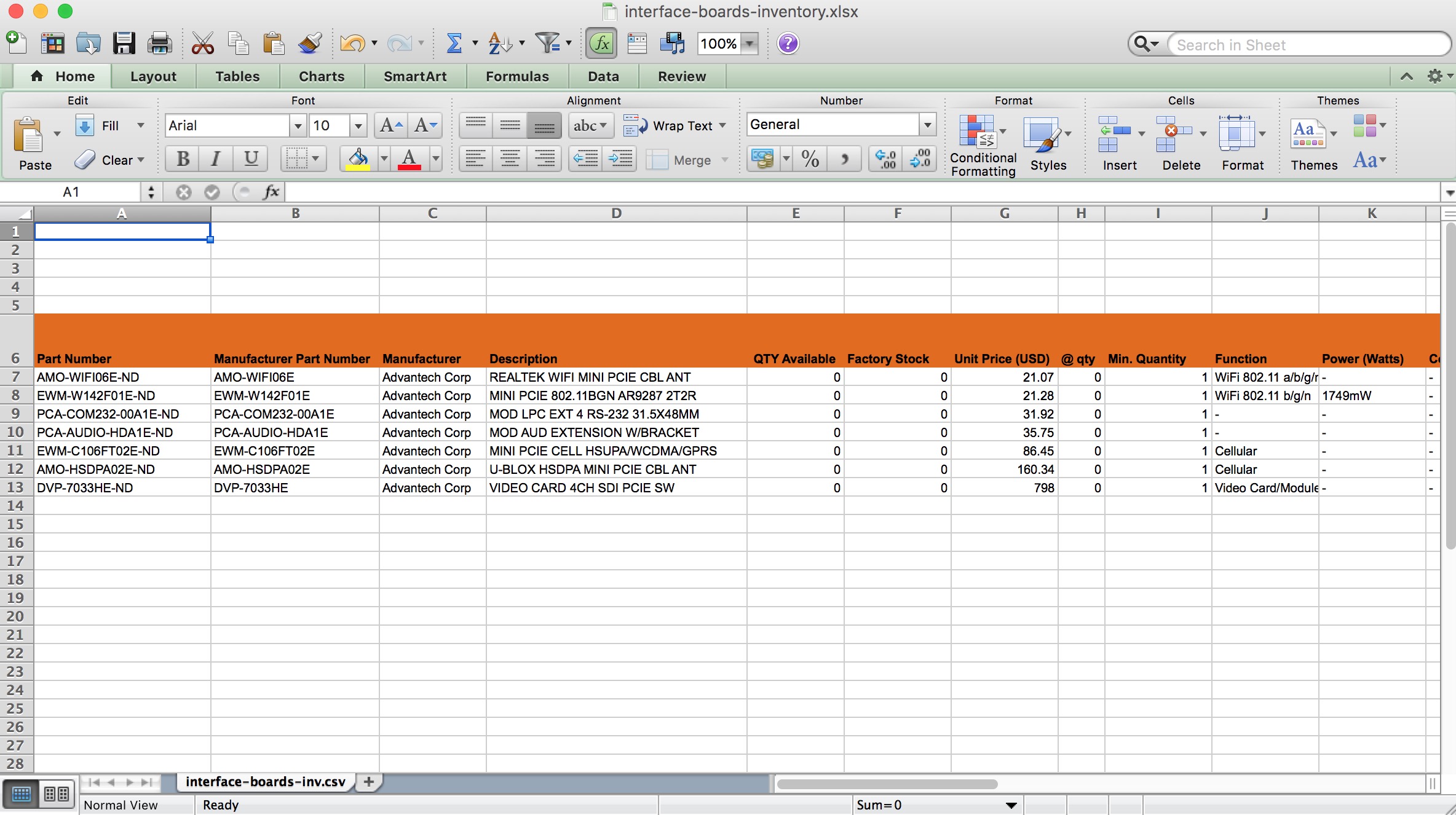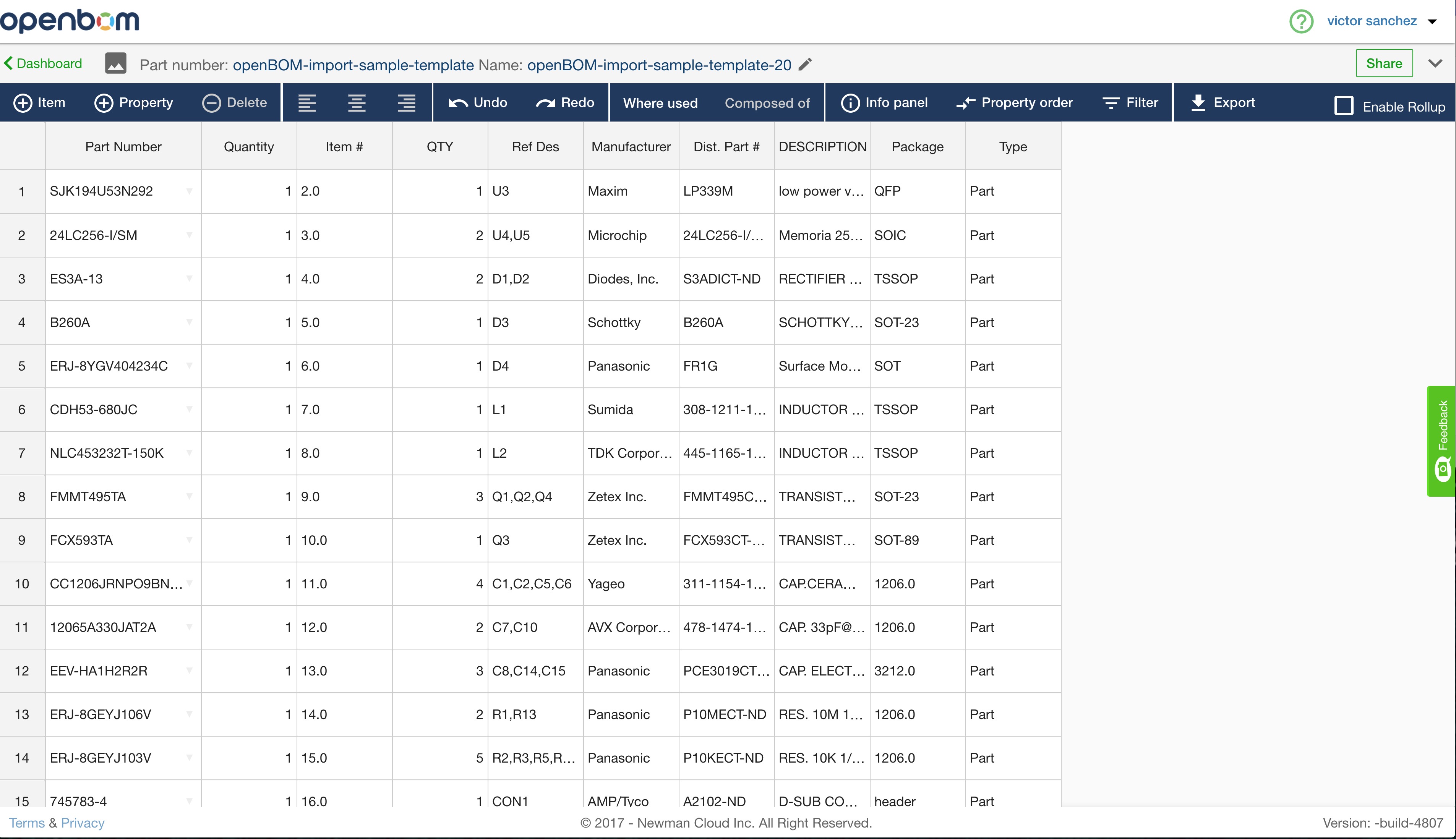(1) In the OpenBOM Dashboard, in the “Import” drop-down menu, select “Import Inventory from spreadsheet”
(2) Select the Excel you wish to import
NOTE 1: Make sure the Excel sheet is formatted correctly prior to importing to OpenBOM. All you have to do is make sure the information starts on Row 6, i.e., rows 1 – 5 are left blank
Note 2: Please ensure there are no more than one column, i.e. property, with the same name. Excels with duplicated columns cannot be imported.
(3) Your Inventory of parts will automatically be created in OpenBOM and found in the “Parts Catalog” section of the Dashboard
Download a pre-formatted Excel template by clicking, here.
Watch this video for more details