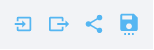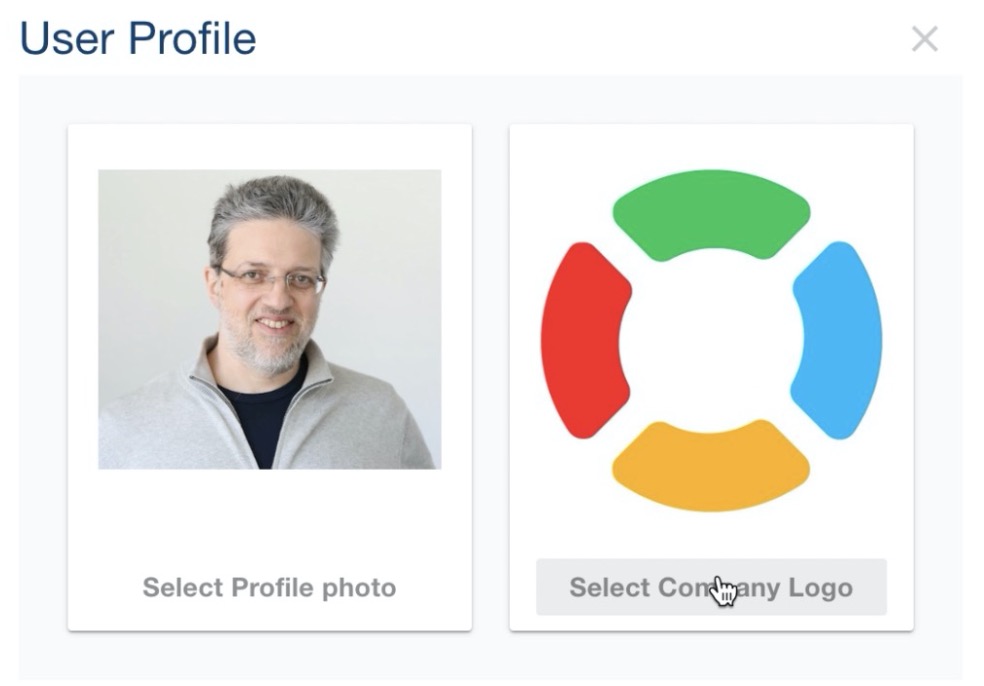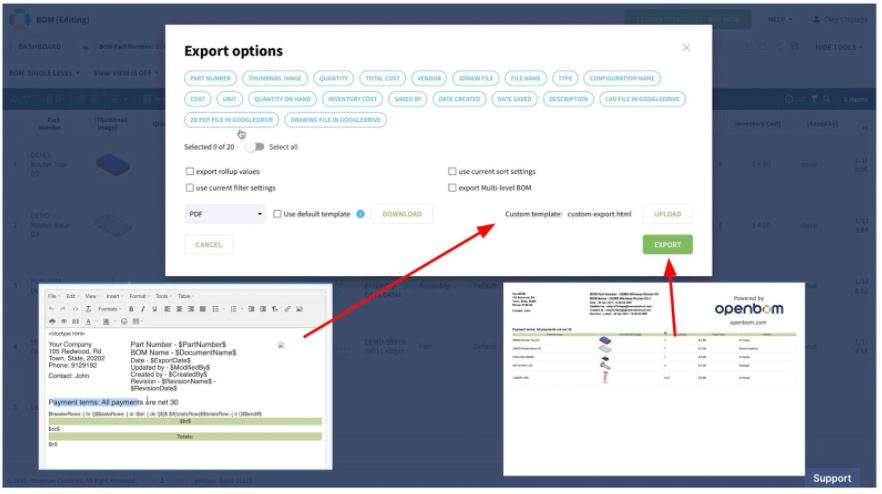OpenBOM™ is a registered Trademark of Newman Cloud, Inc. | © 2022
- Home
- Training Courses
- OpenBOM Basics Course
- Registration & Settings
- Dashboard Walkthrough & Searches
- Creating BOMs from Excel
- Creating BOMs from CAD
- Creating BOMs Manually
- Preparing Catalogs
- Multi-Level & Flattened BOMs
- Exporting Reports
- Creating User-Defined Views & Filtering Information
- Real-Time Collaboration
- Revision & Change Management
- Managing Your Team
- OpenBOM Data Management Course
- OpenBOM Change Management Course
- End-to-End Design to Purchase Process
- Introduction
- 1. Install OpenBOM Add-In
- 2. Sign into OpenBOM
- 3. Edit Your Settings
- 4. Create a BOM Using the One-Click BOM
- 5. Create a Vendor List
- 6. Open Your CAD Items Catalog
- 7. Add Business Data to Your Items (Vendors and Costs)
- 8. Order Long-Lead Items
- 9. Mark a Purchase Order as “Received” in OpenBOM
- 10. Create an Order BOM
- 11. Create a Purchase Order
- 12. Export a Purchase Order
- OpenBOM CAD Integration Courses
- OpenBOM Design Course
- Premium Onboarding Experience
- OpenBOM Basics Course
- Getting Started
- Video Demos
- OpenBOM Basics
- Training Courses
- Part Number Management
- Import Data
- Design Projects
- New Product Development Process
- CAD Integrations
- Bill of Materials
- OpenBOM Community
- “Where Used” and Graph Navigation
- Flattened BOM Feature
- Generate PDFs (and More) from CAD
- Generate Part Numbers for CAD
- Create RFQs and POs
- Manage Revisions of Attached Files
- Export Data as a Zip
- OpenBOM YouTube Channel
- Administration
- Data Management
- Properties
- File Management
- Search & Filters
- BOM Types
- Creating BOMs
- BOM Compare Service
- Formulas, Calculations, & Rollups
- Organizing Data
- Custom Objects
- Using Templates
- Exporting Data
- User-Defined Views
- Team Views
- Collaborate & Share
- Production Planning & Inventory Control
- Change Management and Revision Control
- User Defined Commands
- xBOM Types
- Integrations
- Home
- Training Courses
- OpenBOM Basics Course
- Registration & Settings
- Dashboard Walkthrough & Searches
- Creating BOMs from Excel
- Creating BOMs from CAD
- Creating BOMs Manually
- Preparing Catalogs
- Multi-Level & Flattened BOMs
- Exporting Reports
- Creating User-Defined Views & Filtering Information
- Real-Time Collaboration
- Revision & Change Management
- Managing Your Team
- OpenBOM Data Management Course
- OpenBOM Change Management Course
- End-to-End Design to Purchase Process
- Introduction
- 1. Install OpenBOM Add-In
- 2. Sign into OpenBOM
- 3. Edit Your Settings
- 4. Create a BOM Using the One-Click BOM
- 5. Create a Vendor List
- 6. Open Your CAD Items Catalog
- 7. Add Business Data to Your Items (Vendors and Costs)
- 8. Order Long-Lead Items
- 9. Mark a Purchase Order as "Received" in OpenBOM
- 10. Create an Order BOM
- 11. Create a Purchase Order
- 12. Export a Purchase Order
- OpenBOM CAD Integration Courses
- OpenBOM Design Course
- Premium Onboarding Experience
- OpenBOM Basics Course
- Getting Started
- Video Demos
- OpenBOM Basics
- Training Courses
- Part Number Management
- Import Data
- Design Projects
- New Product Development Process
- CAD Integrations
- Bill of Materials
- OpenBOM Community
- "Where Used" and Graph Navigation
- Flattened BOM Feature
- Generate PDFs (and More) from CAD
- Generate Part Numbers for CAD
- Create RFQs and POs
- Manage Revisions of Attached Files
- Export Data as a Zip
- OpenBOM YouTube Channel
- Administration
- Data Management
- Properties
- File Management
- Search & Filters
- BOM Types
- Creating BOMs
- BOM Compare Service
- Formulas, Calculations, & Rollups
- Organizing Data
- Custom Objects
- Using Templates
- Exporting Data
- User-Defined Views
- Team Views
- Collaborate & Share
- Production Planning & Inventory Control
- Change Management and Revision Control
- User Defined Commands
- xBOM Types
- Integrations
Exporting Data
Explore, learn and understand the basics of exporting data with your OpenBOM account.
OpenBOM provides a comprehensive set of options to export data from OpenBOM. It includes exporting tables in multiple formats as well as using multiple export options such as the selection of properties (columns), filters, and structures.
The BOM command is usually in the upper-right corner of the user interface. It is available in the bill of materials, Catalogs, order BOMs, and purchase orders. It operates in the context of each table object.
OpenBOM export function is using a normal browser download function. So, the files you exported will be located in the default “Download” location.
Bill of Materials Export
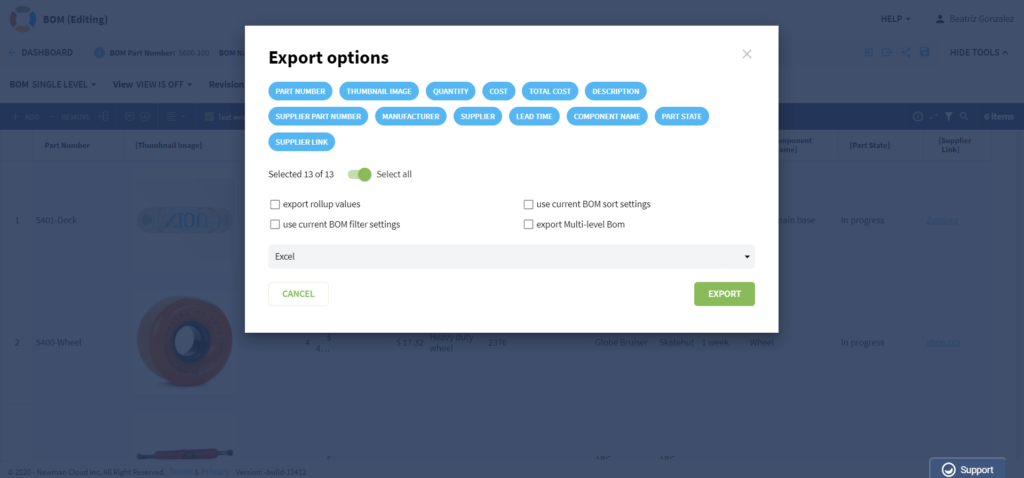
BOM export includes the following options:
- Property selections
- Export rollup values
- Use current filter settings (in this case, if the BOM is filtered, the same filter will be applied in the export)
- Use current sort settings (in case BOM is sorted using one of the properties, the same sort will be applied for the export)
- Multi-level BOM (check this option to export an entire BOM structure)
- Export rollup values include calculated total values for selected properties
Multi-Level BOM and Sorting
To export a sorted multi-level BOM, use the following options:
- Switch BOM to a single-level BOM
- Sort BOM by one of the properties (e.g. part number)
- User Export command with both [x] multi-level and [x] sort options
The output BOM will be both sorted and will contain all sub-levels.
Catalog Export
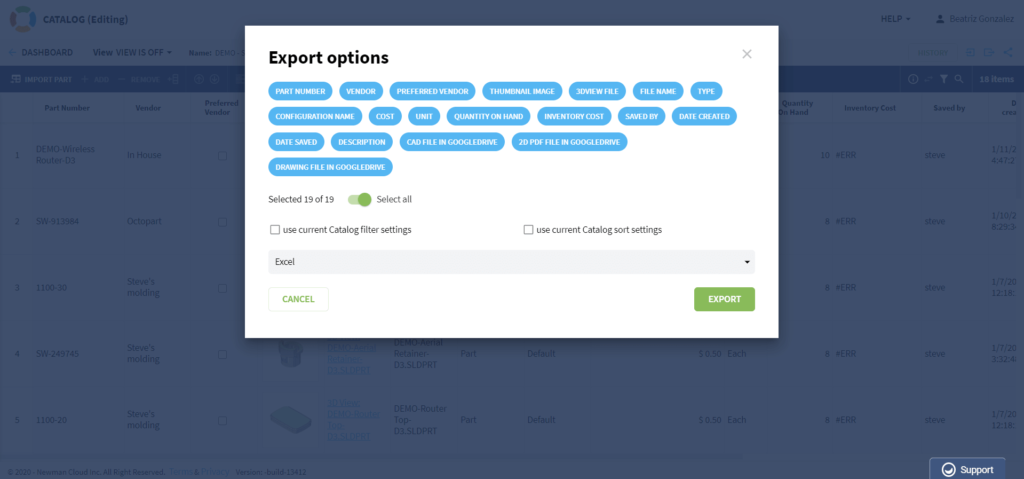
Catalog export supports the following options:
- Property filter selection
- Option to apply current Catalog sort
- Option to apply current Catalog filter
Order BOM Export
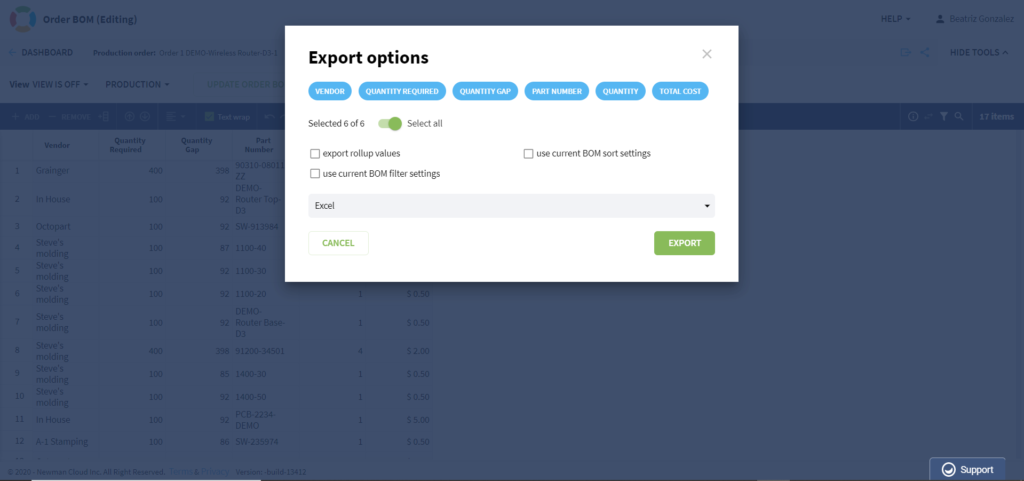
Order BOM is always flat and doesn’t have a structure. It represents a “shopping list” of all items that need to purchase from multiple vendors.
Order BOM export options:
- Export rollup values include calculated total values for selected properties.
- BOM filter to apply filter selection in order BOM
- Sort option to apply current sorting selected in the Order BOM
Purchase Order Export
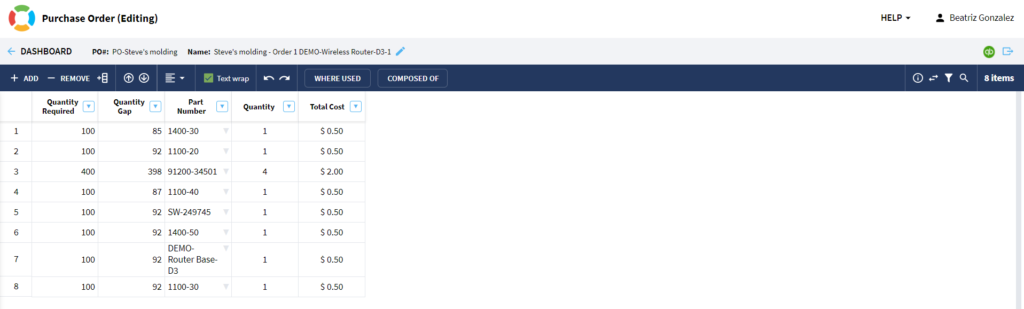
A purchase order has two export commands:
- Standard export
- QuickBooks export
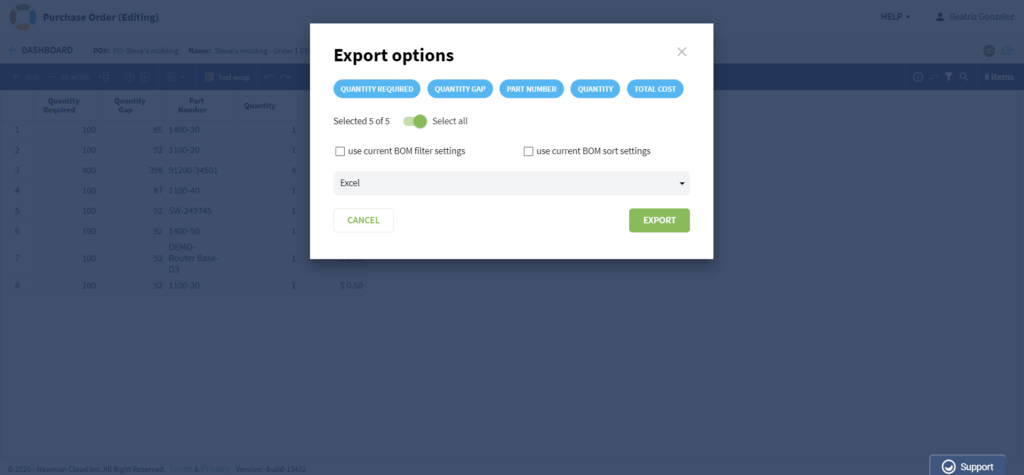
Purchase order standard option includes:
- Filter settings to apply current purchase order filters
- Sort settings to apply current sort settings in the purchase order
QuickBooks Export
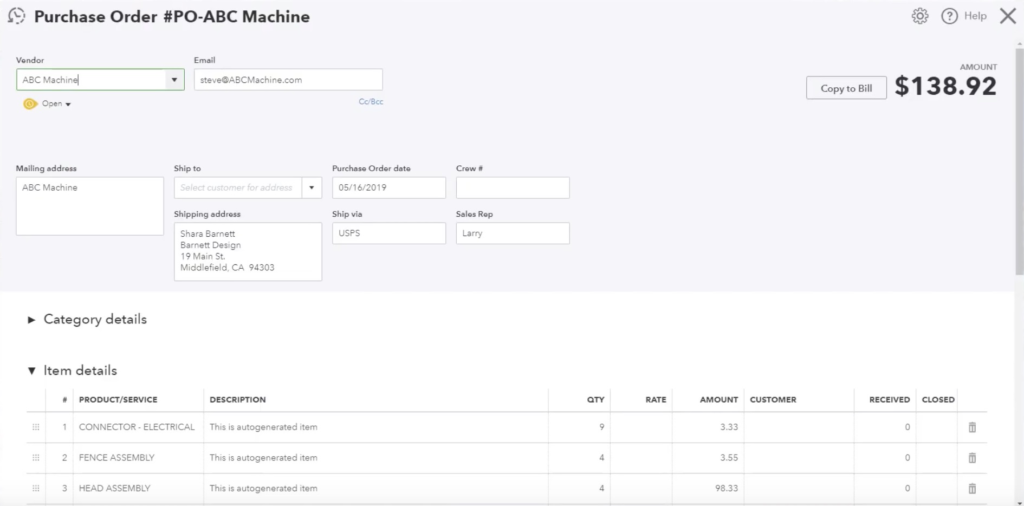
If you have a purchase order in OpenBOM, instead of just exporting a PDF of it, you can now add integration with QuickBooks to export it. It’s super simple to use and very handy. This integration will help you to streamline the process and transfer information automatically between CAD (Solidworks), bills of materials (OpenBOM), to purchase orders (Quickbooks).
When you have set up the integration, this will give you a “Save to QuickBooks” option at the top of OpenBOM. With a simple click, that button will bring all the purchase order’s information, amounts, proper vender, total cost, etc. over to QuickBooks and instantly create a purchase order for you there. You’re then ready to save it and send it.
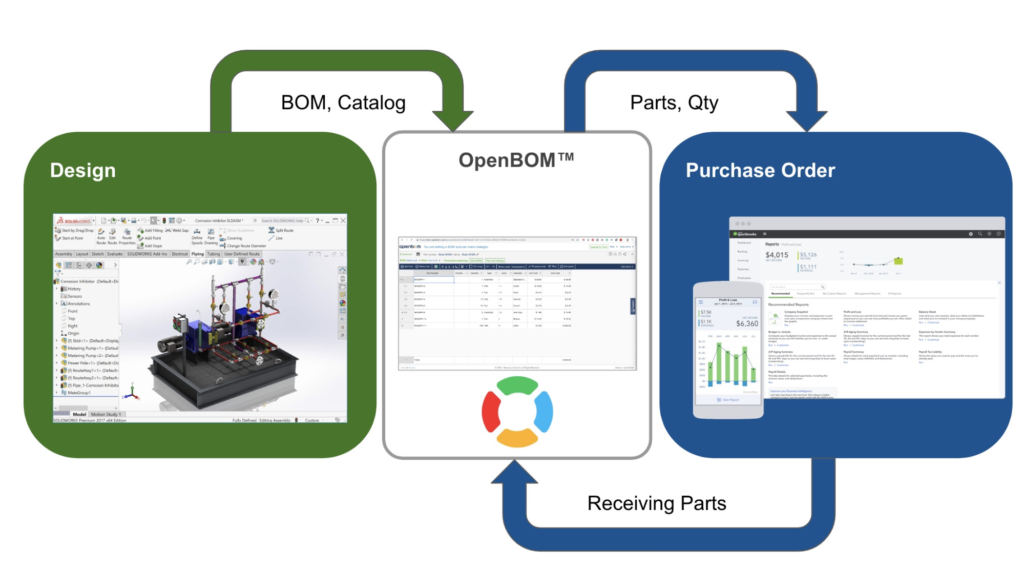
Using Logo Export Functions
To replace the standard OpenBOM logo in export you need to upload the logo to the user profile. You can create your company BOMs, export them to PDF format to send to the contractor, suppliers, and manufacturing shop floor to have a graphic representation of your company.
To do so, you need to navigate to the user profile. This screen includes an option to upload a company logo. You select a JPG or PNG file and upload it to your OpenBOM user profile. That’s it.
This logo will be included in the following functions:
- Bill of Materials Export function
- Catalog Export function
- Order BOM export function
- Purchase Order export
Check out these other resources to learn more:
Using Custom PDF Templates in OpenBOM Export Functions
When you select the PDF option, you will have a way to download an existing HTML template used for the export and customize it using any HTML editor. Once it is done, you can upload it to OpenBOM and select the option to use a custom template. That’s it! After that, OpenBOM will use a custom HTML template to create a PDF in the new format.
The following steps need to be performed to use custom template PDF
- Download existing (default) template
- Modify the template using any HTML editor and save it with another name
- Upload new HTML template to OpenBOM (using export command) user interface.
Watch the video with the explanations and example how to do so.
NOTE: OpenBOM is using a custom HTML rendering service that converts HTML to PDF file. The visual appearance of PDF file can be different from HTML and some HTML features cannot be supported. Contact OpenBOM support or work with our partners.