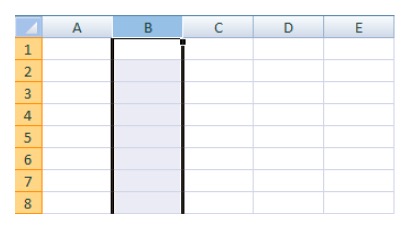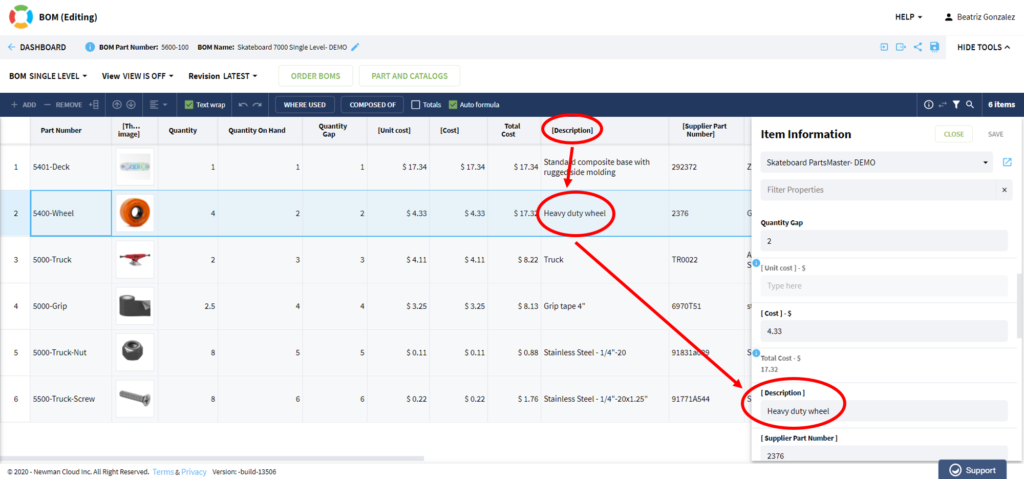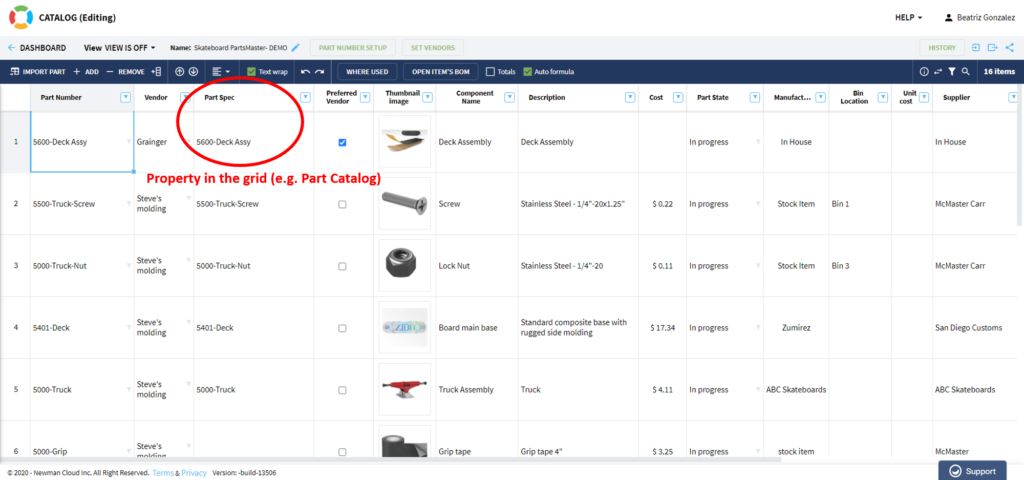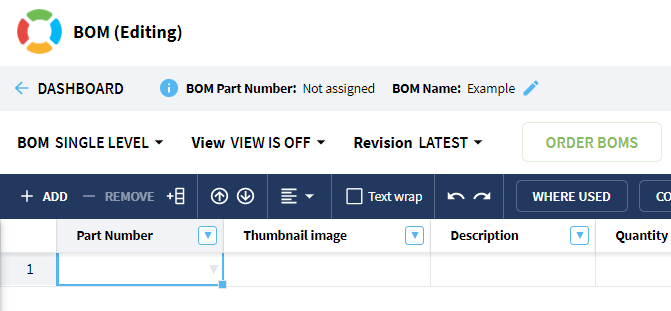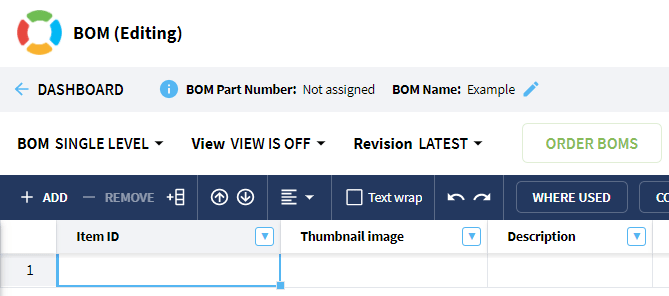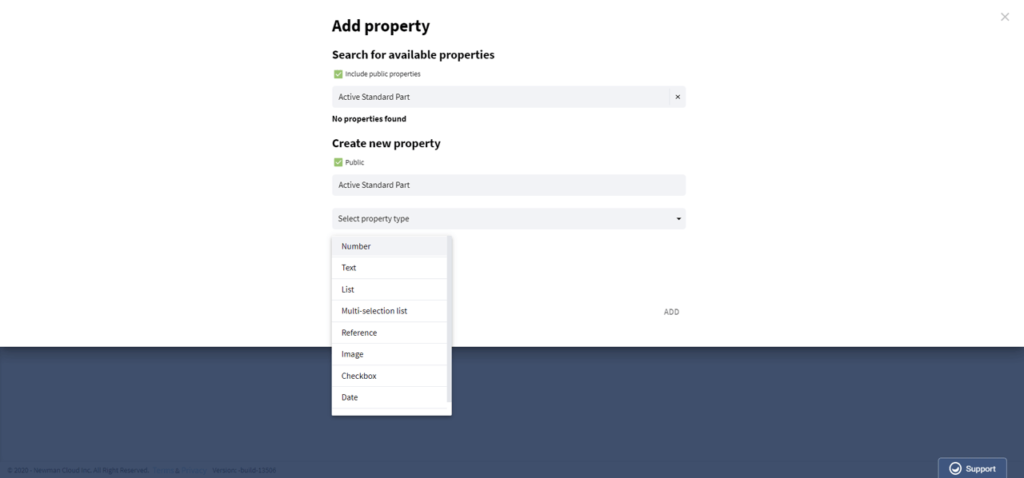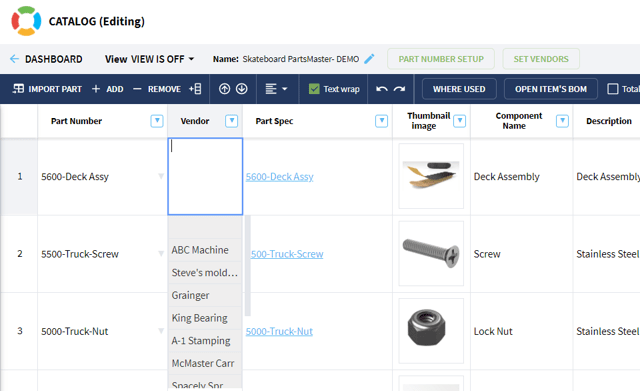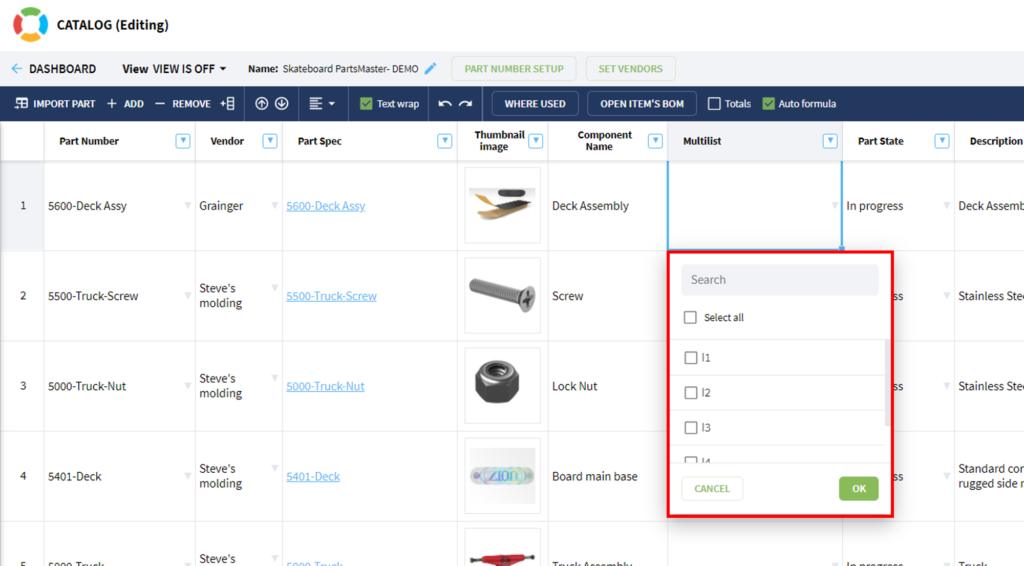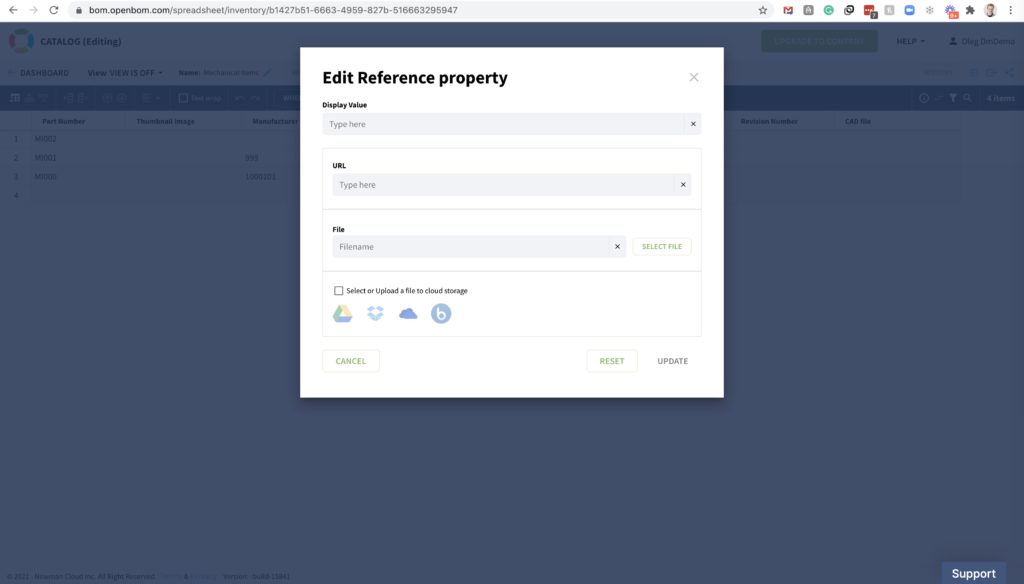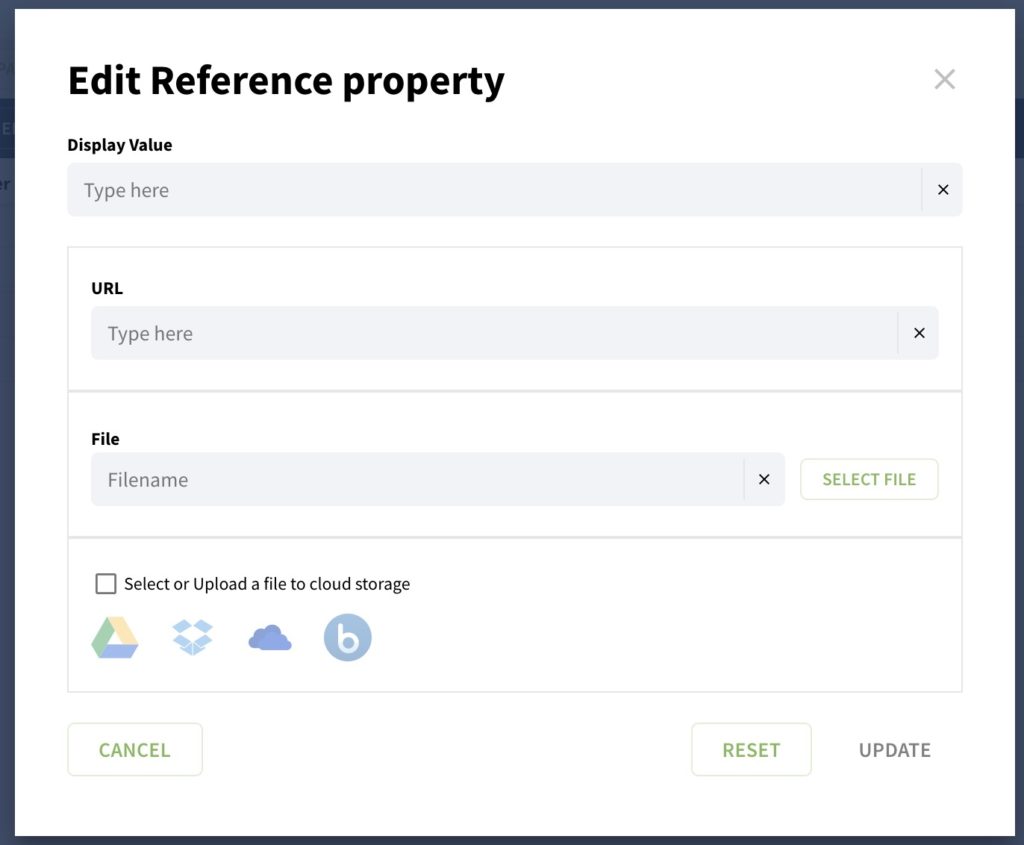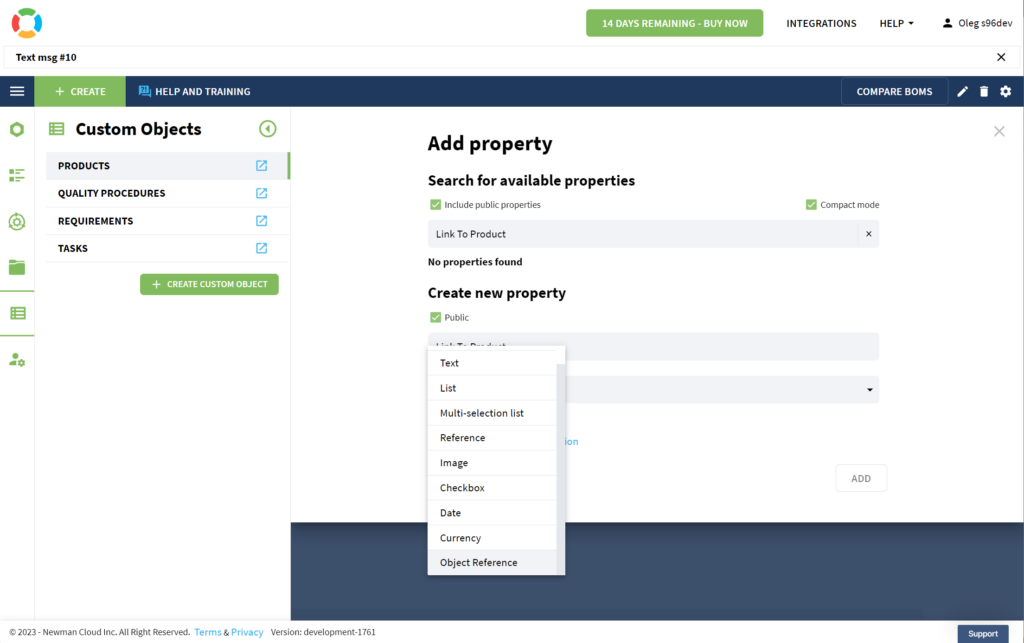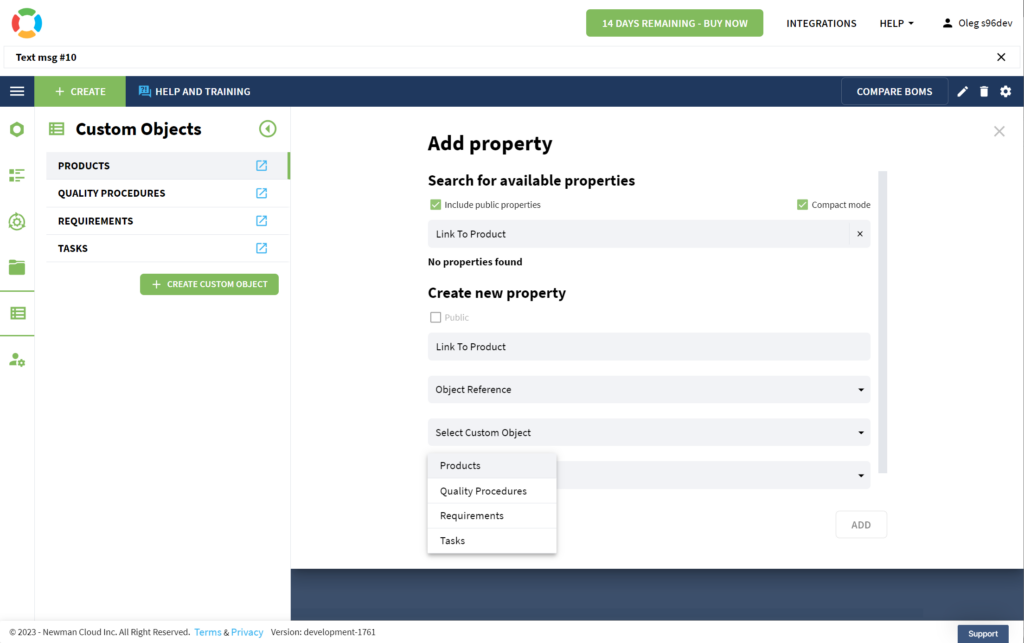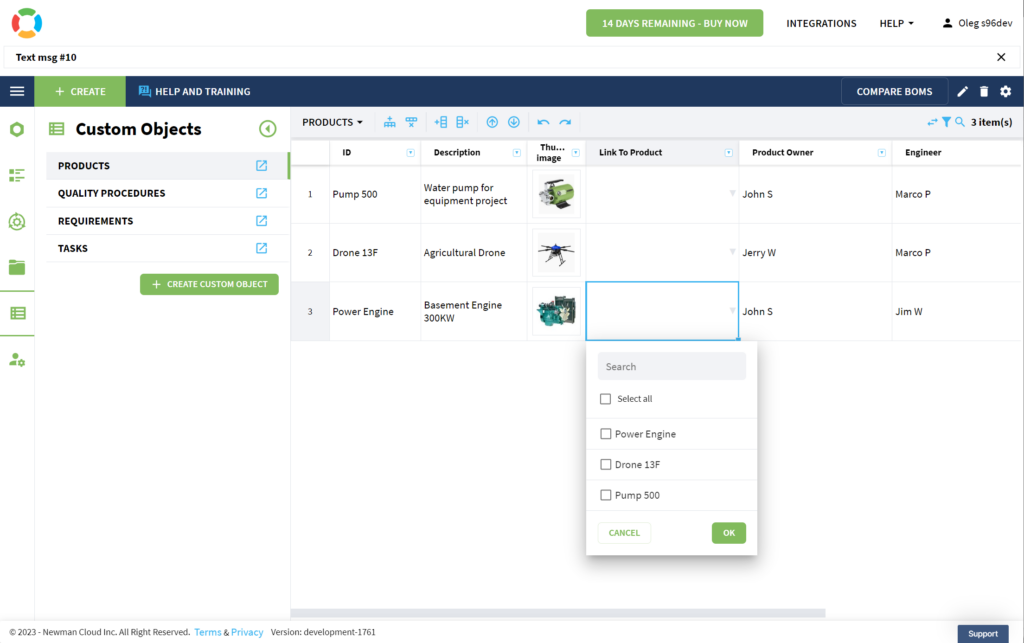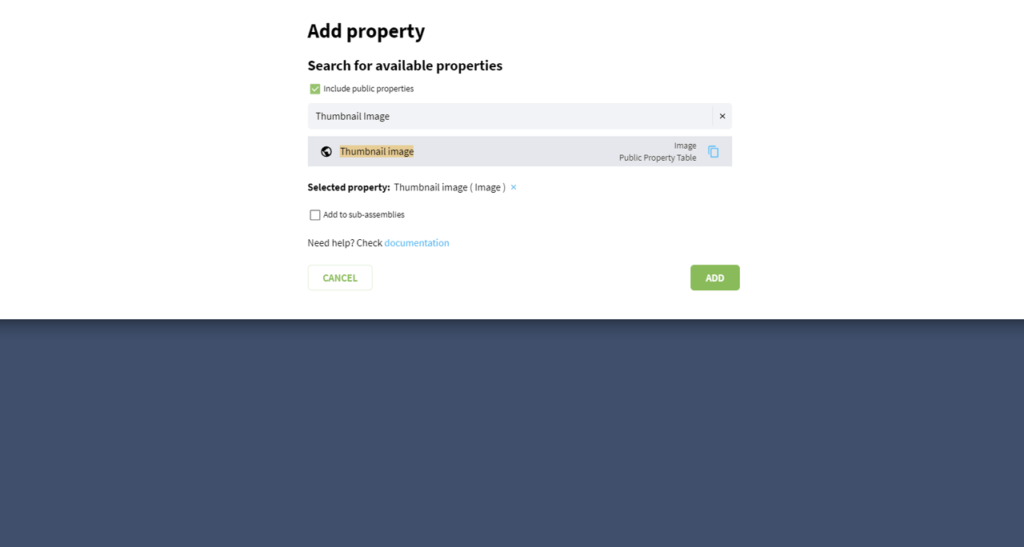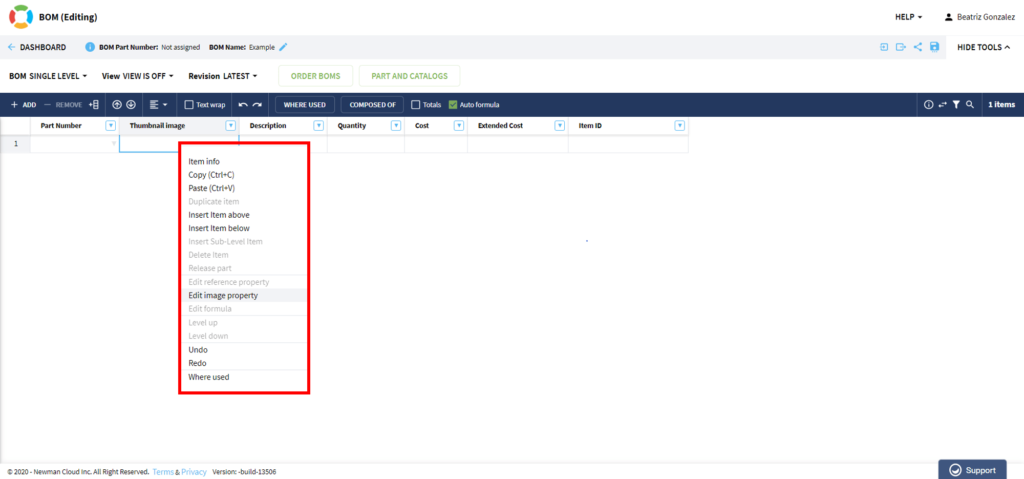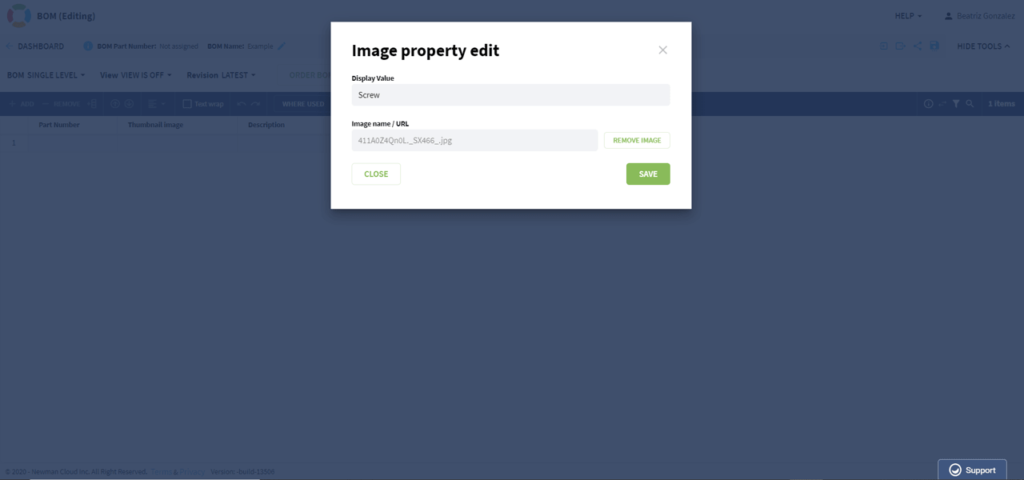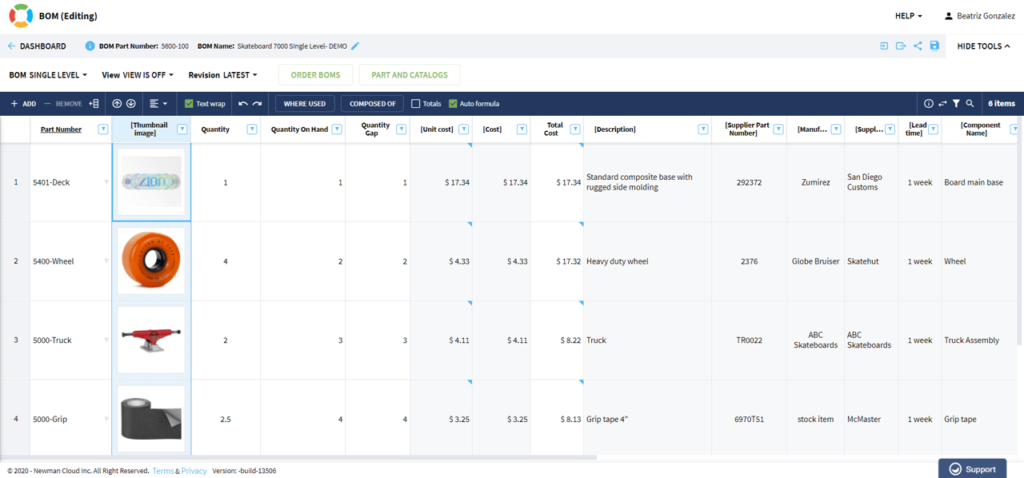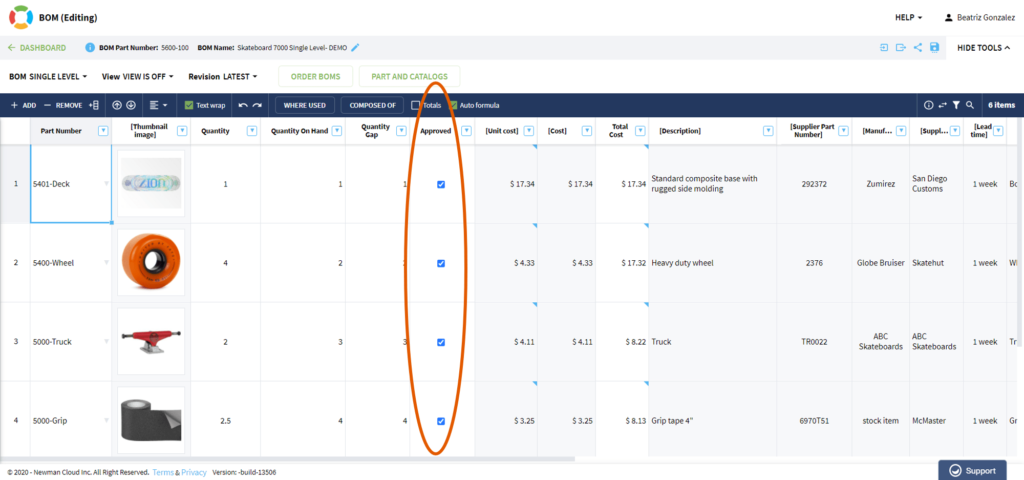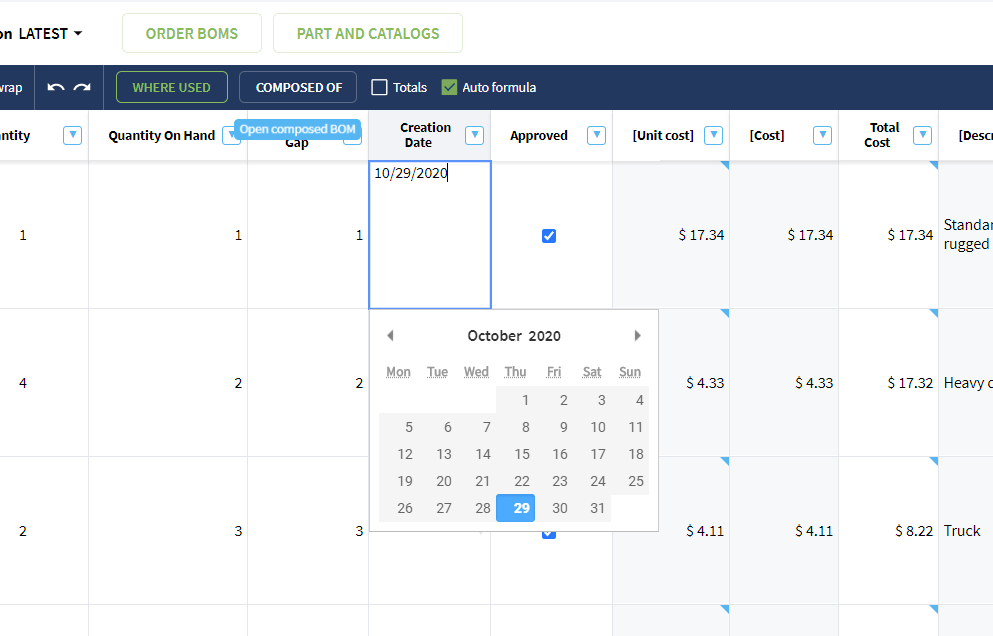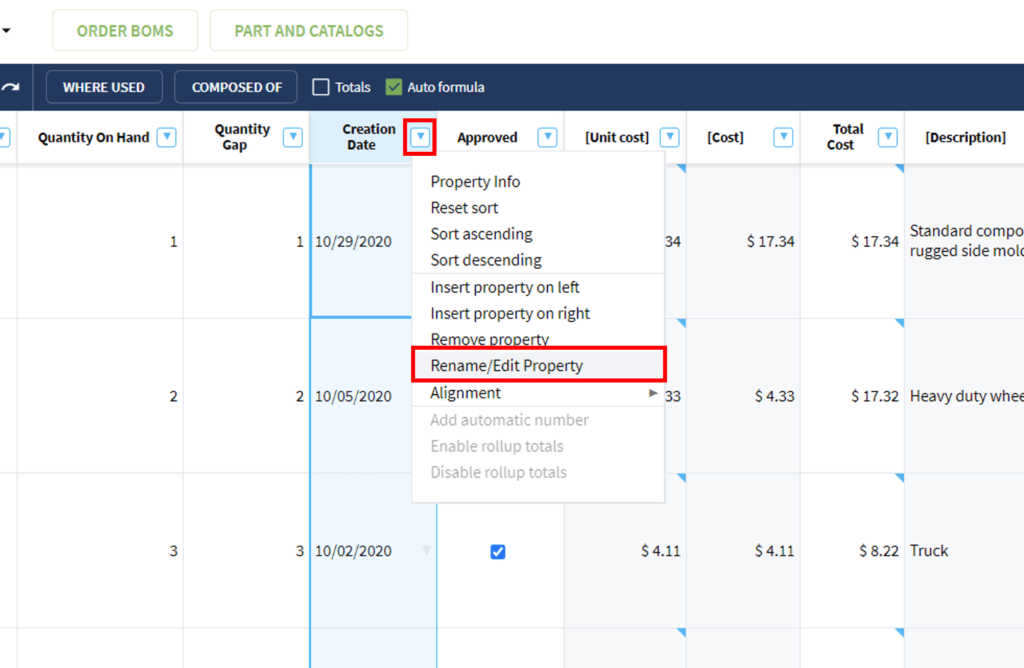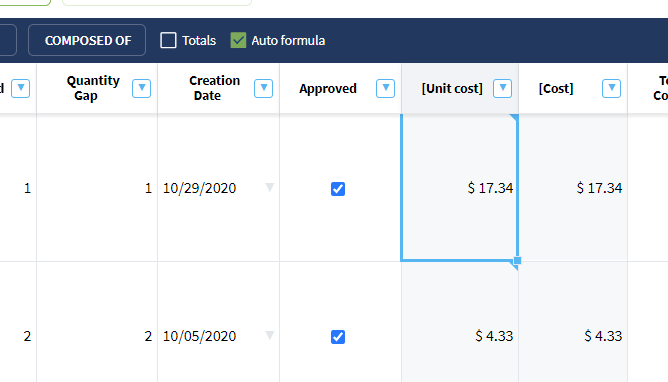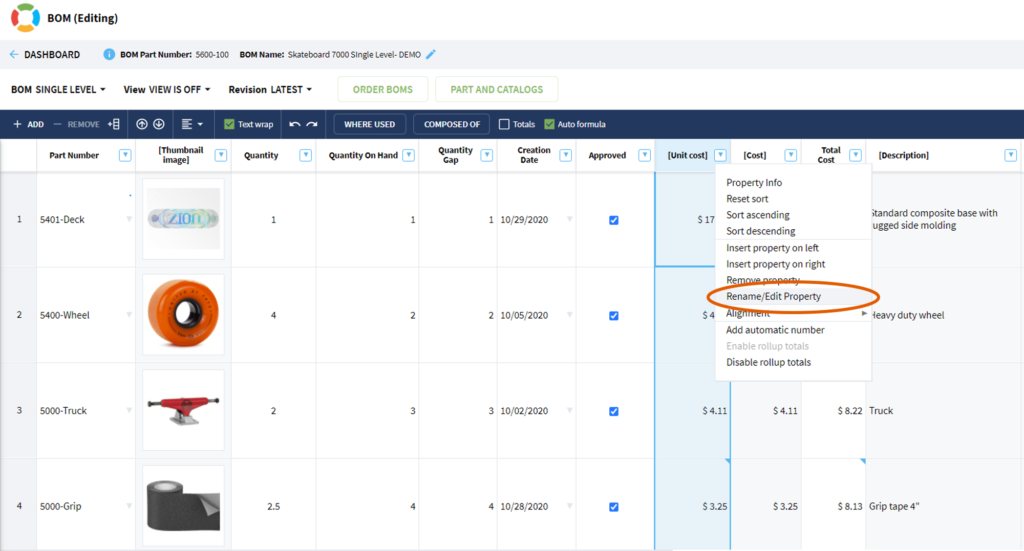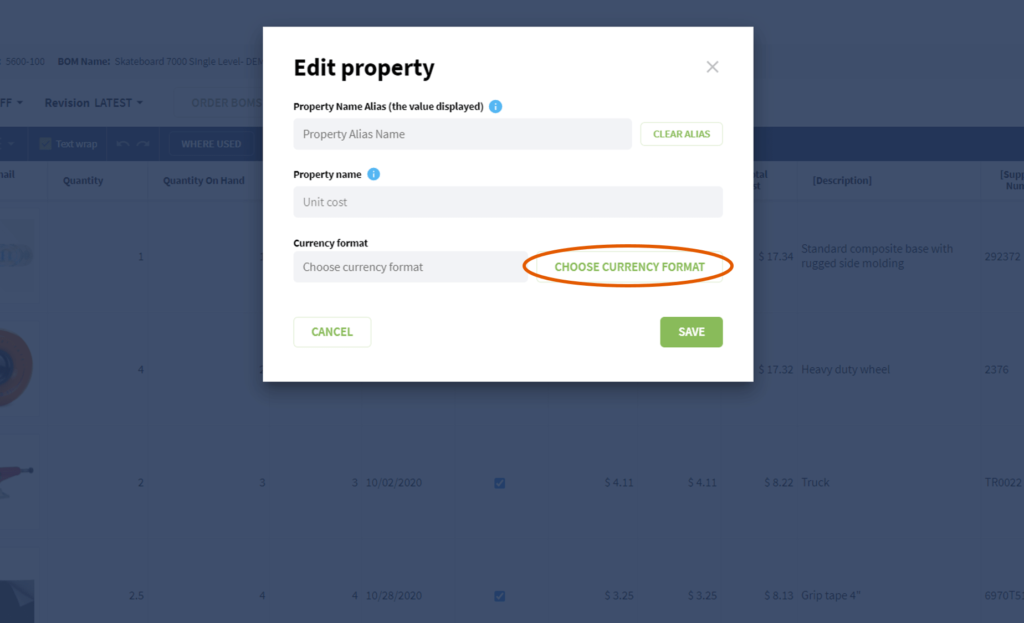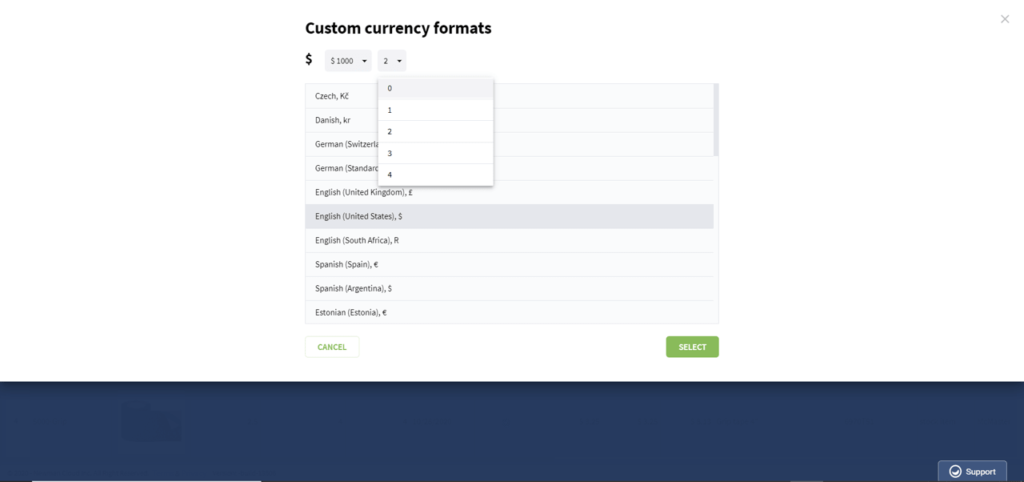OpenBOM™ is a registered Trademark of Newman Cloud, Inc. | © 2022
OpenBOM looks like Excel, but it is not. Property is a basic building block of OpenBOM data modeling mechanisms. In OpenBOM, you can create a property to represent a single piece of information (eg. Description, Manufacturer Name, Cost, Vendor, etc.). Once a property defined you can use it in other places in OpenBOM (catalogs, Bill of Materials, Order BOMs, Purchase Orders, etc.).
To make OpenBOM easy to use, we decided to adopt Excel (or spreadsheet paradigm) to define data properties. While Excel the best and the worst tool to manage the Bill of Materials, spreadsheet columns are the best paradigm to define data elements and it uses by everyone. Excel paradigm of columns (attributes) and Rows (Items) is so comfortable and familiar that we selected this paradigm as the foundational user experience of OpenBOM.
While openBOM looks and feels like a spreadsheet to an engineer, it functions very differently. One of the key differences is the way we define data. In every spreadsheet, data is defined as columns (A, B, C, …). In OpenBOM, we reimagined this as a “Property”. You can add a property (column) to your BOM or Part Catalog. A property may be defined as one of several specific types: Text, Number, List, Multi-selection list, Reference, Checkbox, Image, Currency, and Date. Properties help you to define and manage your data in a more specific way. Once a property is defined, you can use it again and again in OpenBOM.
Public and Private Properties
OpenBOM is a multi-tenant data management system. We created a mechanism to allow to share and management of data by multiple users and companies. To understand the data, people need to agree on semantics. And the semantic of the data are property names. The public property mechanism is a foundation to create a common understanding of the data between users and companies. You can create a property name in a Public section of the property definition and this name (and type) will become available for everyone. (NOTE – OpenBOM doesn’t share the data, it is the name that will become available). If for some reason, you don’t want to share property names or property names are sensitive to your organization, you can use Private Property tables to create names that ONLY available for your organization.
OpenBOM Predefined and Reserved Properties
OpenBOM is using some properties by default. They are the foundation of OpenBOM functions. We recommend you use these properties to enable these functions.
- Part Number – unique Id of all records in BOMs and Catalogs
- Vendor – lookup property for vendor list table
- Preferred vendor – an indicator of preferred vendor
- Vendor Number – unique Id for Vendor list records
- Quantity on Hand – used for inventory control
- Part State – reserved for the future Part Lifecycle
- Thumbnail Image – default image property (you can use others, but it is a good idea to standardize on this one as OpenBOM uses it automatically)
Some of the properties are not reserved, but the removal of these properties will cause the functions of OpenBOM not to work
- Quantity – used by default for Flattened BOM
- Status – used for Part revision [will be retired in the future]
Some of the properties are automatically created by OpenBOM and we don’t recommend deleting them. Deleting properties
- Revision – Revision label. NOTE: In the latest state, automatically assigned the value of the latest saved item revision.
- Revision Number – Index of revision (automatically assigned by OpenBOM)
- Quantity Gap – used for production and procurement planning
- Quantity Required – used for production and procurement planning
- Type – text property used by CAD add-ins. Has two values (Assembly or Part)
This is a list of system and mandatory properties for Design Project (deleting one of these properties can cause partial feature malfunction):
- ID – design item ID
- File Name – file name
- Date Modified – date
- Modified By – the user who modified the file
- Relative File Path – path in the project with sub-folder
- Link to File – link to file stored in OpenBOM
- File Size – size
- Version – last version
- File Lock – check-out/in operation
- Exclude – used to indicate the file to stop sync and delete
- User Name – user who locked the file
- Hash – internal use
Sharing Data and Public Properties
OpenBOM allows you to share the data. To share BOMs and Catalogs easily with partners and vendors in your extended supply chain. To do that effectively, your BOM should use properties common between you (or your company) and the supply chain. To that end, OpenBOM allows you to search through a list of properties defined by other users (public properties) and re-use them in your BOMs. Your suppliers can do the same. Using common (public) property definitions will make your BOMs and Catalogs much more reusable. If you don’t want to share property names with others, you can create a private property table to hold these properties and share it only with your team or colleagues.
NOTE: Using public properties WILL NOT MAKE DATA SHARED. To share data BOMs or Catalogs must be shared using <Share> command or Team / Company data management functions.
OpenBOM property Types
Here is a picture of BOM with properties
Part Catalog with properties is much the same
Part Number is a Unique Property
Part Number property is the key property in BOMs and Part Catalogs. It’s how we identify and retrieve data. Every BOM and Catalog MUST have a Part Number or a property that was originally Part Number.
You can rename Part Number, but OpenBOM will still recognize it as a primary key for all BOMs. Below we have renamed Part Number to Item ID. “Item ID” is an Alias for Part Number. OpenBOM will still consider it the key to the BOM as its underlying property is, in fact, Part Number.
Now that we understand the mandatory Part Number property it is important to know that we can add existing properties OR define new properties directly while editing a BOM or Part Catalog. If defining a new Property you must define it as being one of these seven (7) Property Types: Number, Text, List, Multi-selection list, Reference, Image, Checkbox.
Here’s a brief description of each:
Part Number
A mandatory property for any kind of BOM or Part Catalog.
Number
A simple numeric number, e.g. 3, 3.01, 1000
List
The property provides a simple drop-down list of text-based choices to choose from where only one (1) selection is allowed.
Multi-Selection List
This property is a List Property where you can select multiple items from the list:
Reference
The Reference property is a data element that can be used to manage links to external information sources (eg. URLs, storage) and is also used for OpenBOM integrated storage files as a mechanism to upload and store files. It is useful for referencing any external URL such as a catalog part (eg. Fastenal, McMaster Carr, etc.) and cloud file storage (Google Drive, Dropbox, etc.). Use reference link to point to documentation or installation instructions, etc. Very handy for manufacturing assembly instruction stored as a PDF on your company’s Google Drive. Use Reference proper “Upload FIle” to load the file to OpenBOM integrated storage.
Example: Create a Reference property named Doc Link, and define the cell for Deck as the link to the “CAD Drawing” of the Deck which is stored on your Google Drive”.
Check the following video to have an idea of how it will work:
Object Reference
[Note] Available from Sep-2023 and can only be defined in the private property table and only supports Custom Objects. In future releases, it will support other types such as Items/Catalogs/BOMs/Orders and other predefined objects.
The purpose of this property is to support “linkage” between different objects in OpenBOM. This property contains information about custom types and lists of objects. Everything in OpenBOM is an object. You can define custom objects (eg. Products, Requirements, Specifications, etc.) Once these objects are defined, the Object Reference property allows to selection of one of these object instances (e.g. a specific product) and keeps the “link” in the value.
To define Object Reference, there is a need to select what Object (type) it will support. Unlike just Reference where you can put any URL, Object Reference can only support a pointer (link) to a specific object type.
In the picture below when you create an Object Reference, you need to select a specific Object Type.
…and now you select a specific object type.
Once you configured Object Reference, a user can select a value and by doing so, to create a link between two objects via the Object Reference property.
Image
The Image property provides a thumbnail image that can be embedded into a BOM (a jpg or png). The image size restriction is 1MB.
Special note regarding removing an image from an Image property: Cached images are saved in about 15 minutes. If you add and then wish to remove an image from your BOM, you’ll need to wait 15 minutes before it is permanently removed.
The following screenshots are of the process for defining and populating an Image property:
Add the property to your BOM or Part Catalog
Right-click the grid below the image property to add and/or edit an image:
Select the image and click “Save” in the dialog box:
The image will load and display in the grid.
Here is an example of BOM with images from CAD systems
A short video of assigning an image to a cell:
Checkbox
A Checkbox property is, intuitively enough, a “checkbox” which can be on or off. Very useful for approvals.
Date Property
The new Date property type and with Date widget selector in the grid allows you to choose Date and save it in a preferable format. Settings of default data is in the User Preference dialog. New properties may also be defined as type Date. The date is an important step towards supporting effectivity in BOMs (stay tuned and start thinking about planning and effectivity).
Use the Add Property command to add a public property (such as Date Shipped) or a private custom property defined as Date to your BOM or Catalog. In this example, I inserted “Ship Date” which is defined as Date.
Once the property is added key in data values as you would with any other property. OpenBOM will format the date as defined in the default date format in your user profile (see below). Use may also use the data picker as shown below:
To change the format of the date property, use the Rename/Edit Property command under the Property Name Drop Down menu:
Currency – Currency Formats and Symbols
Currency property type will make life much easier for the folks involved in purchasing your BOM items. Currency now can be formatted in the way you like and supports a number of default Country formats and symbols. Also, currency formatted values can be used in formulas and calculations (was requested by many users). New properties may be defined as Currency and must be numeric.
Again, the default currency format is set in your user profile as above and may be set on a case-by-case basis for each instance of a Currency property.
Setting the value, in the example below I set the Currency Format to United States (US).
Edit currency property is the way to select specific country property as well as precision.
Currency format settings:
This video is a good summary of how to work with new OpenBOM data properties – Date and Currency.