OpenBOM™ is a registered Trademark of Newman Cloud, Inc. | © 2022
- Home
- Training Courses
- OpenBOM Basics Course
- Registration & Settings
- Dashboard Walkthrough & Searches
- Creating BOMs from Excel
- Creating BOMs from CAD
- Creating BOMs Manually
- Preparing Catalogs
- Multi-Level & Flattened BOMs
- Exporting Reports
- Creating User-Defined Views & Filtering Information
- Real-Time Collaboration
- Revision & Change Management
- Managing Your Team
- OpenBOM Data Management Course
- OpenBOM Change Management Course
- End-to-End Design to Purchase Process
- Introduction
- 1. Install OpenBOM Add-In
- 2. Sign into OpenBOM
- 3. Edit Your Settings
- 4. Create a BOM Using the One-Click BOM
- 5. Create a Vendor List
- 6. Open Your CAD Items Catalog
- 7. Add Business Data to Your Items (Vendors and Costs)
- 8. Order Long-Lead Items
- 9. Mark a Purchase Order as “Received” in OpenBOM
- 10. Create an Order BOM
- 11. Create a Purchase Order
- 12. Export a Purchase Order
- OpenBOM CAD Integration Courses
- OpenBOM Design Course
- Premium Onboarding Experience
- OpenBOM Basics Course
- Getting Started
- Video Demos
- OpenBOM Basics
- Training Courses
- Part Number Management
- Import Data
- Design Projects
- New Product Development Process
- CAD Integrations
- Bill of Materials
- OpenBOM Community
- “Where Used” and Graph Navigation
- Flattened BOM Feature
- Generate PDFs (and More) from CAD
- Generate Part Numbers for CAD
- Create RFQs and POs
- Manage Revisions of Attached Files
- Export Data as a Zip
- OpenBOM YouTube Channel
- Administration
- Data Management
- Properties
- File Management
- Search & Filters
- BOM Types
- Creating BOMs
- BOM Compare Service
- Formulas, Calculations, & Rollups
- Organizing Data
- Custom Objects
- Using Templates
- Exporting Data
- User-Defined Views
- Team Views
- Collaborate & Share
- Production Planning & Inventory Control
- Change Management and Revision Control
- User Defined Commands
- xBOM Types
- Integrations
- Home
- Training Courses
- OpenBOM Basics Course
- Registration & Settings
- Dashboard Walkthrough & Searches
- Creating BOMs from Excel
- Creating BOMs from CAD
- Creating BOMs Manually
- Preparing Catalogs
- Multi-Level & Flattened BOMs
- Exporting Reports
- Creating User-Defined Views & Filtering Information
- Real-Time Collaboration
- Revision & Change Management
- Managing Your Team
- OpenBOM Data Management Course
- OpenBOM Change Management Course
- End-to-End Design to Purchase Process
- Introduction
- 1. Install OpenBOM Add-In
- 2. Sign into OpenBOM
- 3. Edit Your Settings
- 4. Create a BOM Using the One-Click BOM
- 5. Create a Vendor List
- 6. Open Your CAD Items Catalog
- 7. Add Business Data to Your Items (Vendors and Costs)
- 8. Order Long-Lead Items
- 9. Mark a Purchase Order as "Received" in OpenBOM
- 10. Create an Order BOM
- 11. Create a Purchase Order
- 12. Export a Purchase Order
- OpenBOM CAD Integration Courses
- OpenBOM Design Course
- Premium Onboarding Experience
- OpenBOM Basics Course
- Getting Started
- Video Demos
- OpenBOM Basics
- Training Courses
- Part Number Management
- Import Data
- Design Projects
- New Product Development Process
- CAD Integrations
- Bill of Materials
- OpenBOM Community
- "Where Used" and Graph Navigation
- Flattened BOM Feature
- Generate PDFs (and More) from CAD
- Generate Part Numbers for CAD
- Create RFQs and POs
- Manage Revisions of Attached Files
- Export Data as a Zip
- OpenBOM YouTube Channel
- Administration
- Data Management
- Properties
- File Management
- Search & Filters
- BOM Types
- Creating BOMs
- BOM Compare Service
- Formulas, Calculations, & Rollups
- Organizing Data
- Custom Objects
- Using Templates
- Exporting Data
- User-Defined Views
- Team Views
- Collaborate & Share
- Production Planning & Inventory Control
- Change Management and Revision Control
- User Defined Commands
- xBOM Types
- Integrations
Organizing Data in Catalogs
In this section you’ll find resources to help you create, edit, and organize your data using Catalogs in OpenBOM.
What is a Catalog?
A Catalog is a database for storing information about any item (parts, assemblies, labor, etc.) which may be used in a bill of materials. Think of Catalogs as a centralized location for all your items (standard, engineering, outsourced, etc.). Essentially anything in your company which has a part number can be an entry in a Catalog.
The picture below shows you a catalog in OpenBOM:
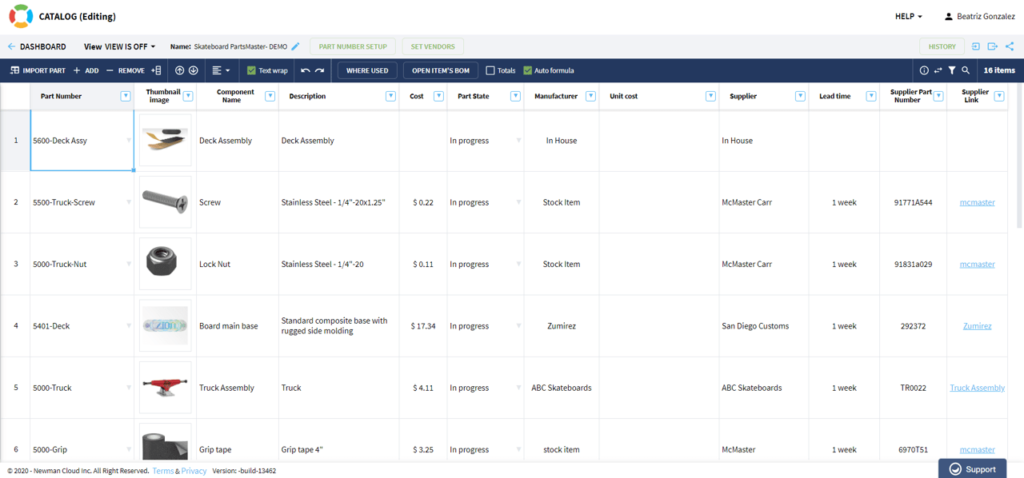
Why Should You Use Catalogs?
Catalogs are fundamental building blocks of OpenBOM for data organization. Catalogs help you to define all items and add any properties that will hold information about the items (e.g. Cost, Manufacturer Name, Description, etc.). Creating Catalogs is a gradual process of organizing your data.
Catalog Data Organization
Catalog is organizing a data using records (Items). Each item is identified by a unique Part Number and optional “Vendor” property (hint: you need to connect a catalog to a vendor list to have a proper [Vendor] property in the catalog).
A catalog record must have a Part Number and a flexible set of properties defined in the catalog. You can add any property using OpenBOM structured properties mechanism (eg. text, list, reference, etc.) .
Changes and Revisions. OpenBOM catalog has a mechanism to store the history of all changes (automatically). Each change you made in the catalog is stored automatically and you can get access to this list of all changes (use History button). In addition to change history, catalog has a command to create item revisions. All item revision records are immutable and linked to the Item record with a specific Part Number.
How to Create a Catalog in OpenBOM
- Manually in OpenBOM – You can create a Catalog from scratch and define a few parts there to build your first BOM directly in OpenBOM. See how to do it in this article here.
- Importing from spreadsheets – You can use OpenBOM’s function to import your pre-existing data from Excel to create a Catalog. Learn the best practices of doing this here.
- From CAD – You can also create BOMs from a CAD system using OpenBOM and later transform it into a Catalog. Read this article to see how to do it here.
- Clone Item from another catalog – This is a simple way to populate properties in the catalog if you already have a catalog with similar properties. Use the command to move item from one catalog to another and all properties will be automatically populated in a new catalog.
How Many Catalogs Do You Need to Create?
One of the most frequent questions that comes from new OpenBOM users is: “How many Catalogs should I create?”
In a nutshell, OpenBOM manages data organized as Catalogs and BOMs. Think about a Catalog as a centralized database of all your items (standard, engineering, outsourced, etc.). BOMs are the way to organize items in products. You can “reuse” data from catalogs in several BOMs. There is a lot of flexibility with how you can get on top of this abstraction.
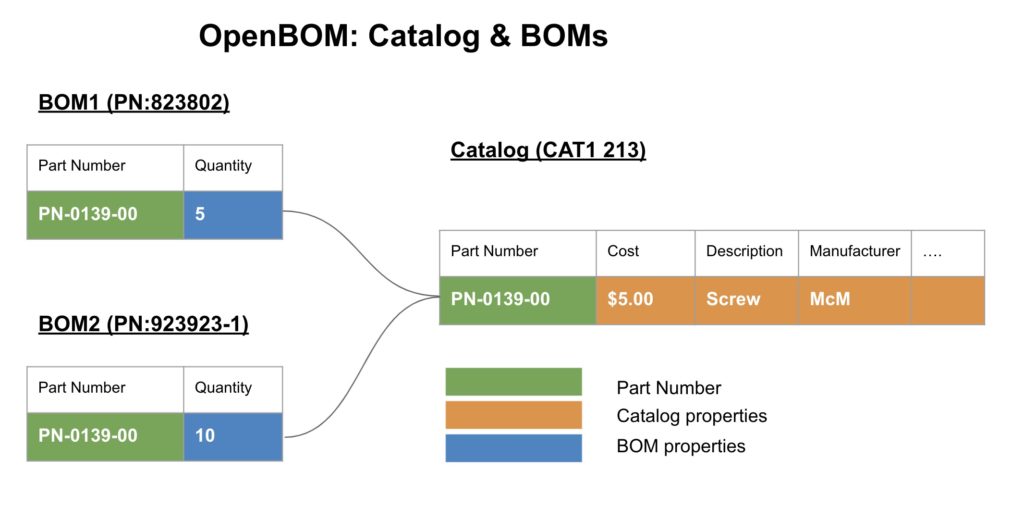
Before starting, I recommend that you check out a few articles I already wrote about OpenBOM Catalogs:
- OpenBOM – Best Practices with BOM and Catalogs
- How to Plan Data Properties in BOMs and Catalogs
- Demystifying OpenBOM BOMs and Catalogs Part 3, Part 2, Part 1
So, how many Catalogs do you need? First, there is no right or wrong answer to that question. OpenBOM functions are NOT AFFECTED if you use one Catalog or twenty-five Catalogs. OpenBOM will be the same, but you need to remember some specifics when you use one or multiple Catalogs (NOTE: currently OpenBOM limits is 10000 items per each catalog)
My recommendation is to start simple. You can always make it more complex if needed. So, start with one Catalog. When you learn about why you should use more than one, you can add more.
1. Single Catalog
The simplest idea is to have one Catalog to keep everything. You cannot go wrong with one Catalog. All the parts will be managed there. A huge advantage is that even with a free OpenBOM subscription you will be able to control the uniqueness of part numbers in a single Catalog. Combined with simplicity, these are clear pros. What are the cons? The biggest one is that you will need to add ALL properties to this Catalog. Not all parts need all properties, but you will have them anyway. Another con is that you will have a single part number pattern or you will have to manage part numbers manually.
2. Classification of item data (the most useful approach)
Once you understand how the OpenBOM Catalog mechanism works, you can get beyond a single Catalog and add it to classify data. You can think about special Catalogs for standard parts vs custom parts. Another way to think is mechanical, electrical, etc. Classification ideas are good. This is my “recommended” approach. There is only one con with this approach. OpenBOM cannot control uniqueness of part numbers across multiple Catalogs in the entry subscription levels. It requires a Company Subscription.
3. Catalog for contractors and suppliers
Occasionally, you can find yourself with the need to create a special Catalog for a specific contractor or supplier. It is fine and you should do so. The clear pro is to give granular access to that contractor or supplier. The obvious con is with managing an additional level of complexity.
A great advantage and unique function of OpenBOM is to be able to manage distributed Catalogs and virtually connect them together in your account. So all Catalogs in your OpenBOM account are connected and can be used together in all BOMs.
Example of Rules: Should I put 2 items in 2 different catalogs?
- Are these 2 items logically different (electrical vs mechanical, standard components vs assemblies, etc.)? ANSWER: if YES, then put them in 2 catalogs
- Do I need to manage different set of properties (eg. Description, Manufacturer, Voltage, Mass, Certification, etc.) for each item? ANSWER: if the set of properties is different for these items, then put them in 2 catalogs.
- Do I need to manage different access control levels to items in these catalogs? (eg. different users, contractors, suppliers, etc). – ANSWER If yes, it can be a reason to separate them in 2 catalogs, so it will be easier to share it with different users.
Part Search Driven Navigation in OpenBOM
Ease of navigation between data is very important when you work with complex data such as that of BOMs, Catalogs, and other related information. Making it easy is not a simple task. Existing data paradigms are part of the challenge when you’re working with a new tool. Folders and document lists are those that we remember and use in our everyday life. However, the last decades of web product development has opened new ways to explore data: search drive. We can “google” everything these days. So, we let’s talk about OpenBOM.
Early versions of OpenBOM introduced an easy way to list BOMs and Catalogs – BOM and Catalog Dashboards gave you a way to list all BOMs, Catalogs, Vendors, POs and other elements of data.
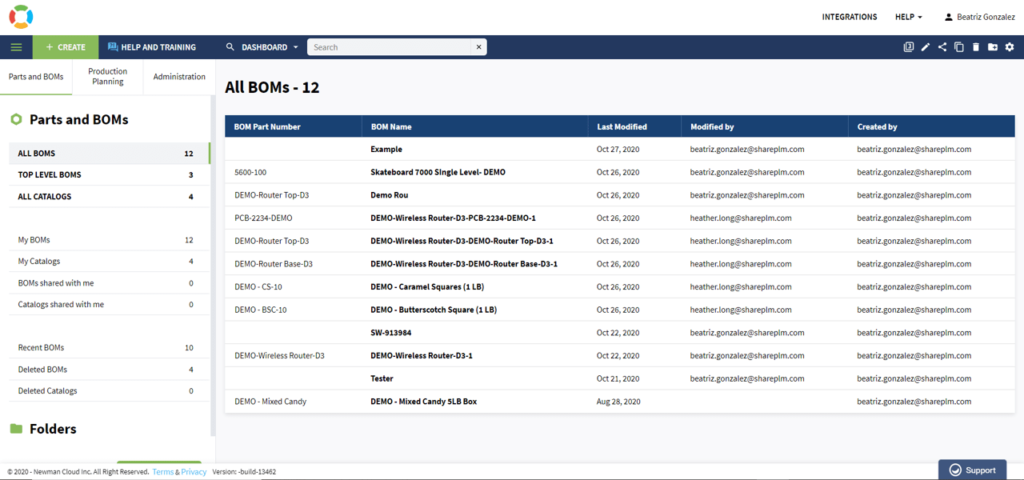
However, the search paradigm is another direction we’ve started taking recently. We’ve experimented with the search for the last year and here is the latest version of our improved search dashboard with elements of structured navigation.
After all, everything in the product is somehow connected to parts (or assemblies). Therefore, to start from a part is a good idea always. This is how we came to a search-for-part paradigm.
The dashboard itself gives you a way to search for parts – full-text search with parametric filters gives you a way to easily find any part.
This is how it looks:
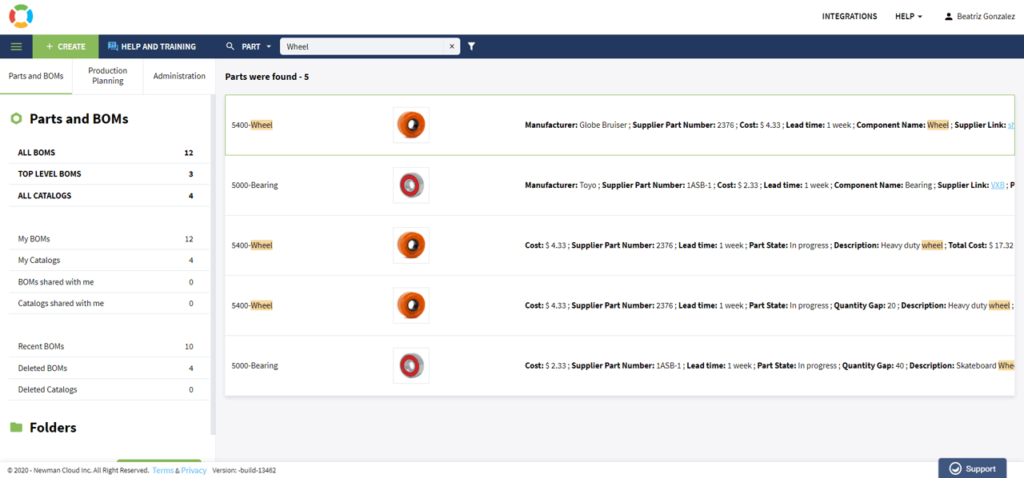
A parametric filter can be applied.
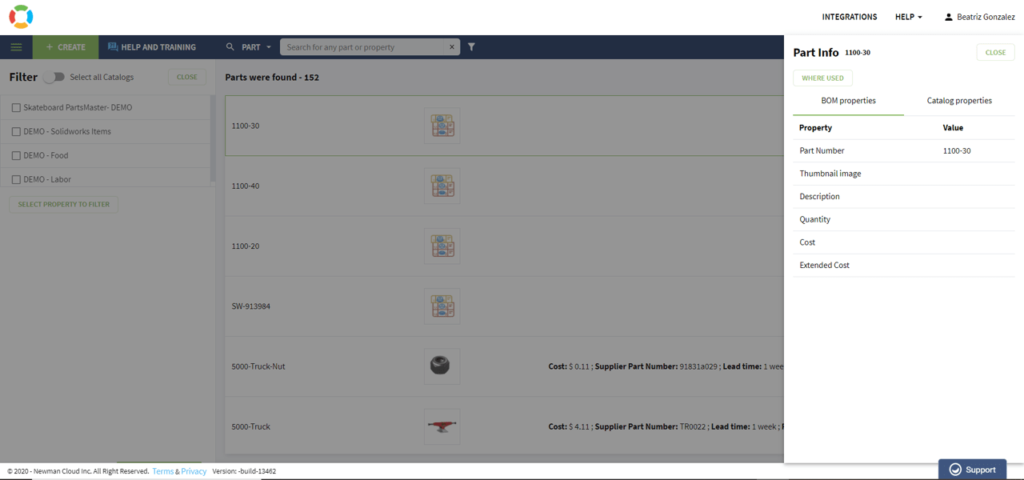
The results can lead you to navigation options such as finding “Where used” for selected parts or to navigate to a Catalog where the part is defined. Finding “Where used” for selected parts or navigating to a Catalog where the part is defined is easy with the OpenBOM search dashboard.
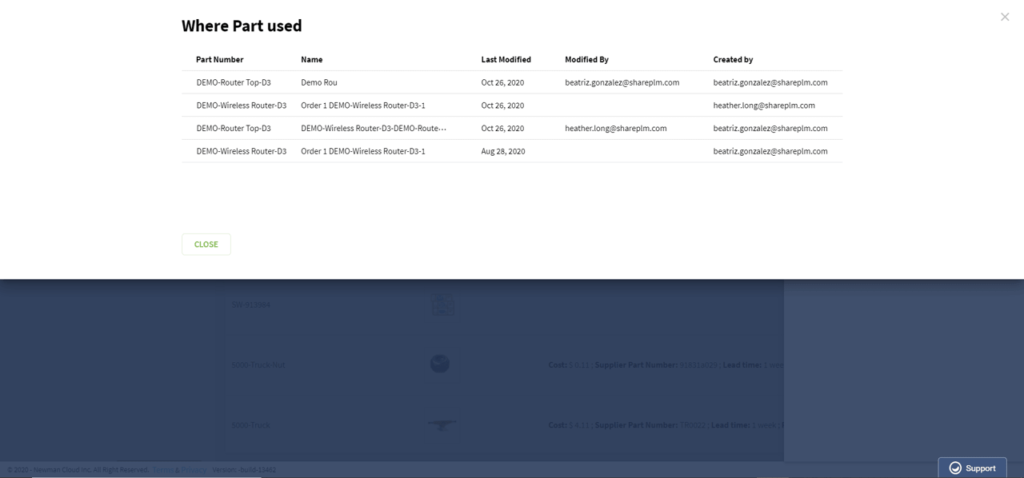
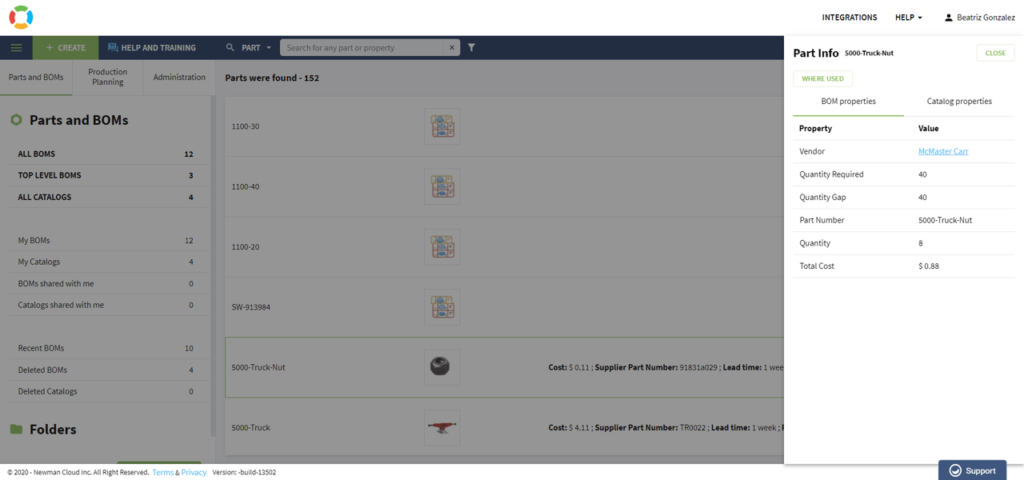
Below you can find a short video demonstrating the functions of the OpenBOM part search dashboard including navigation options.
A Catalog is a Database of Your Items
Now you better understand a basic process of creation of BOMs and Catalogs and the Catalog model, which is a fundamental building block of OpenBOM data organization. This is may not be a very automatic function, it takes some time to organize your data, but it gives you a great understanding of one of the most fundamental mechanisms. It is also a great way to learn how OpenBOM works.
Catalog Items, BOMs and Revisions
Bill of Materials is a data structure that directly connected to each Item in the catalog using Part Number. In such a way, Bill of Material data structure is extending item information stored in the catalog. A revision is the mechanism that used in both Items and Bill of Materials to manage immutable history of released data about your product stored in the catalog and linked Bill of Materials records.
The following diagram shows you all these objects and explains how the OpenBOM data model works for catalogs, items, item revisions, BOMs and BOM revisions.
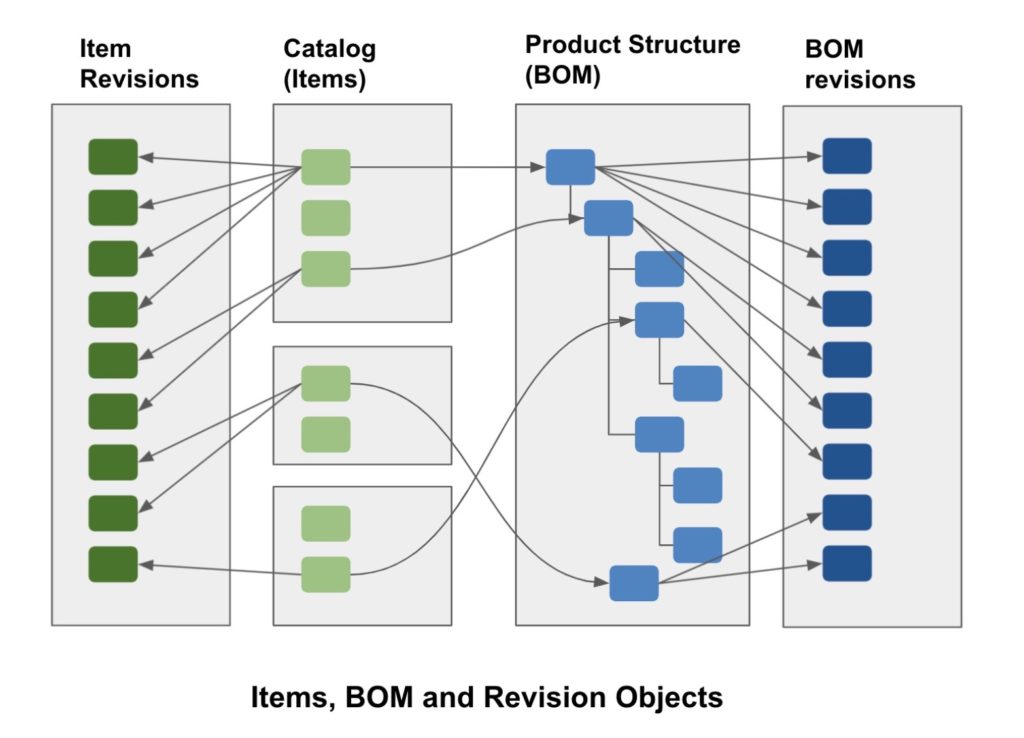
Check documentation about Changes and Revisions to learn more about how to manage item and BOM revisions using Catalog mechanism in OpenBOM.